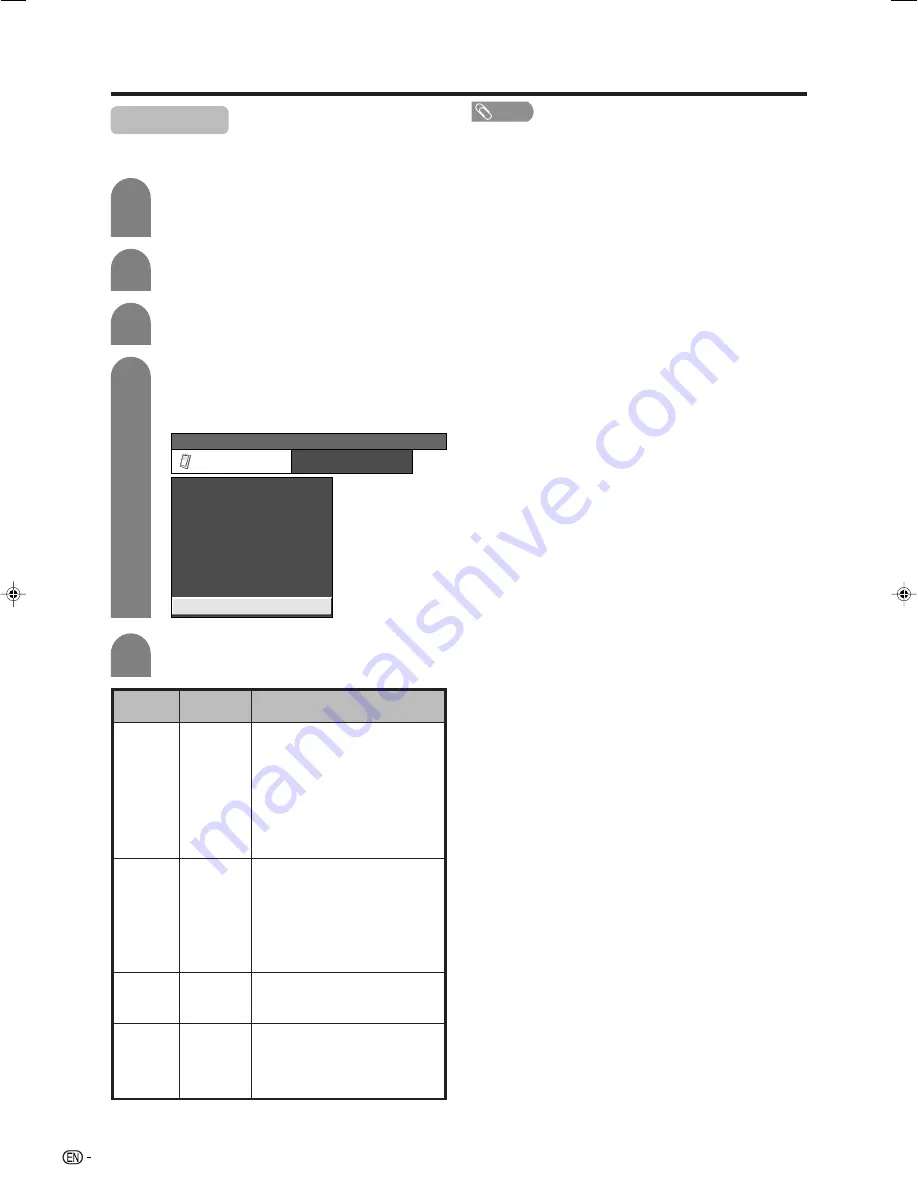
34
Useful adjustment settings
4
Press
a
/
b
to select “HDMI Setup”, and then
press
ENTER
.
• The HDMI Setup can be selected only when
“INPUT3” is selected.
To watch an HDMI equipment image, select
“INPUT3” using
TV/VIDEO
on the remote
control unit or on the TV.
Press
MENU
and the MENU screen displays.
1
2
3
HDMI Setup
HDMI (High-Definition Multimedia Interface) terminal
selection.
MENU
[Option ... HDMI Setup]
Option
Audio Only
Power Control
HDMI Setup
Colour System
Blue Screen
Input Select
DNR
5
Press
a
/
b
to select the desired item or
setting, and then press
ENTER
.
NOTE
• Refer to your external equipment operation manual for
the signal type.
• When connecting a DVI-HDMI conversion adaptor/cable
to the HDMI terminals, the image may not come in clearly.
Press
c
/
d
to select “Option”.
Selectable
items
RGB/
YCbCr4:4:4/
YCbCr4:2:2
Auto/
ITU601/
ITU709
Enable/
Disable
Digital/
Analogue
HDMI Setup
items
Signal
Type
Colour
Matrix
Auto
View
Audio
Select
Description
Select the video signal type from
the HDMI terminal. User settings
for this item are normally in effect
only when the TV is connected with
a DVI-HDMI conversion cable.
When connected to an HDMI
device, the TV automatically
detects the “Signal Type” and
ignores user settings before
operating.
Select the video colour matrix type
when a YCbCr signal is input.
Select the YCbCr colour system
when a YCbCr signal is input.
When an RGB signal is input, the
settings for this item are ignored.
“Auto” should normally be
selected.
Set whether or not to use WIDE
MODE based on signal recognition,
including an HDMI signal.
Select “Digital” for audio signal via
the HDMI terminal. Select
“Analogue” for audio signal via the
AUDIO jack. (selectable only when
using INPUT3 [HDMI] terminals.)
LC-AX5M(E)-g
06.7.10, 11:11 AM
34



























