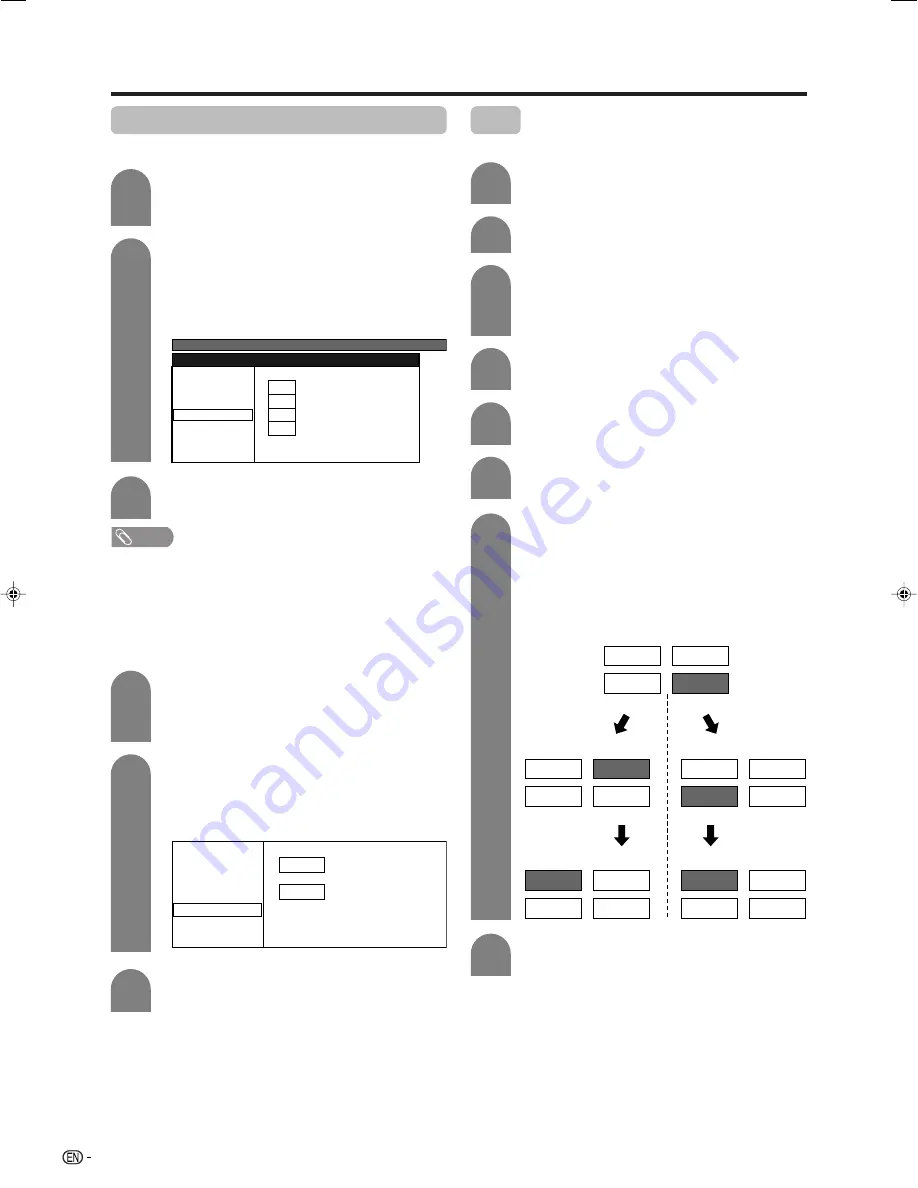
20
Basic adjustment settings
Sound system (Broadcasting system)
Press
a
/
b
/
c
/
d
to select the channel you
want to edit, and then press
ENTER
.
• The selected channel information displays.
Press
a
/
b
to select “Sound System”, and
then press
ENTER
.
• Receivable sound systems (Broadcasting
systems) are listed.
1
2
Sound system menu
MENU
[Setup ... Programme Setup]
Fine
Search
Colour System
Sound System
Skip
B/G
D/K
I
M
Manual setting for each channel (continued)
Sort
Channel positions can be sorted freely.
Press
MENU
and the MENU screen displays.
Press
c
/
d
to select “Setup”.
1
2
3
Press
a
/
b
to select “Sort”, and then press
ENTER
.
4
6
Press
a
/
b
to select “Yes”, and then press
ENTER
.
Press
a
/
b
/
c
/
d
to select the channel you
want to move, and then press
ENTER
.
5
Press
a
/
b
to select “Programme Setup”,
and then press
ENTER
.
If you already set the password, enter it here.
• See page 27 for setting a password.
3
NOTE
• Check the sound system if the sound output were not
correct.
Press
a
/
b
to select the optimum sound
system, and then press
ENTER
.
3
Press
a
/
b
/
c
/
d
to select the channel you
want to edit, and then press
ENTER
.
• The selected channel information will be
displayed.
Press
a
/
b
to select “Skip”, and then press
ENTER
.
• Skip menu displays.
1
2
Fine
Search
Colour System
Sound System
Skip
Off
On
Skip menu
Press
a
/
b
to set “Skip” to “On”, and then
press
ENTER
.
Channels with “Skip” set to “On” are passed over when
using
CH
r
/
s
even if selected while watching the
image from the TV.
Skipping channels
7
8
Move it to the desired position by pressing
a
/
b
/
c
/
d
, and then press
ENTER
.
• Please be aware that the neighboring channels
are switched during this procedure.
Repeat the steps 6 and 7 until all desired
channels are sorted.
(Example)
When moving channel 10 to channel 4’s
position.
09
05
04
10
10
09
04
05
09
10
04
05
09
05
10
04
04
09
10
05
c
button
c
button
a
button
a
button
LC-AX5M(E)-c
06.7.10, 11:06 AM
20






























