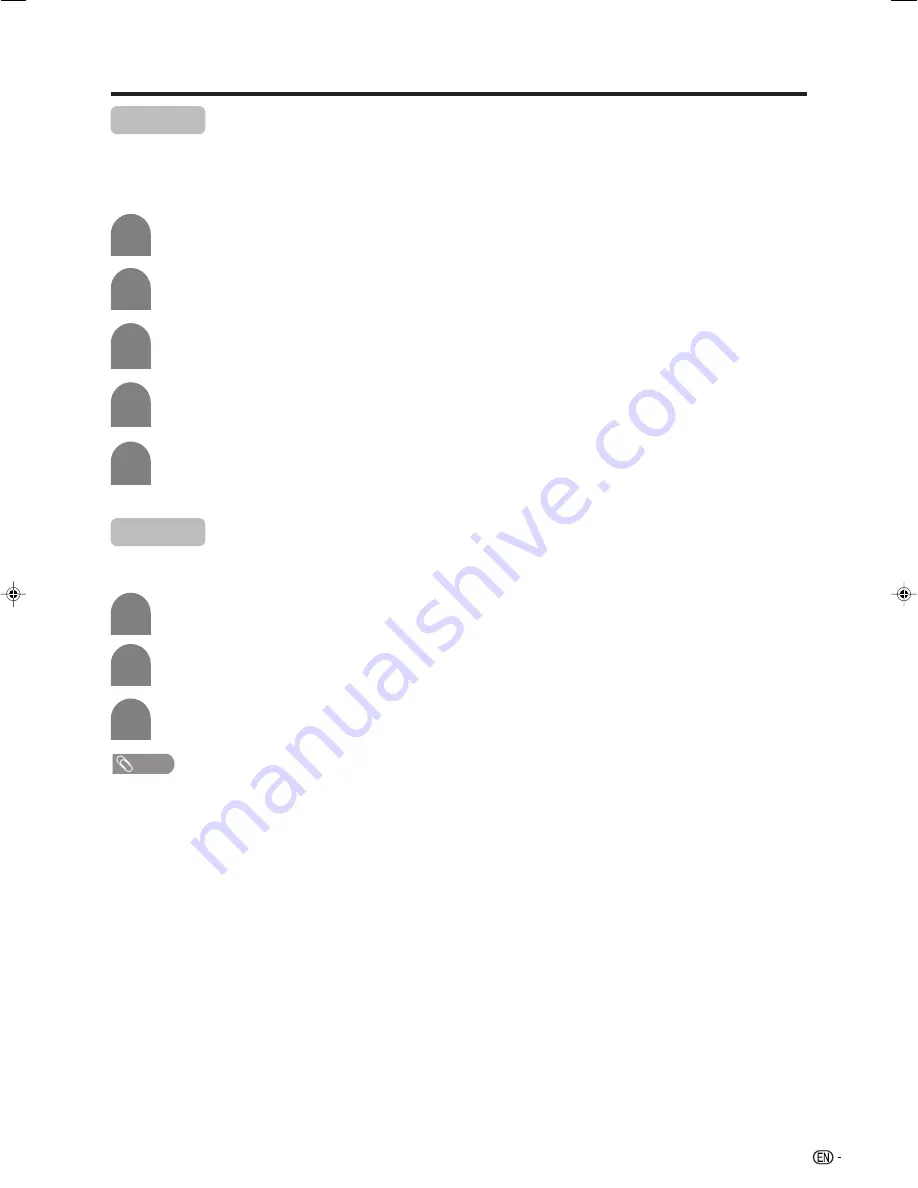
25
Basic adjustment settings
Press
MENU
and the MENU screen displays.
1
2
Press
c
/
d
to select “Picture”.
I/P setting
Adjusting the image and input signal can give you a
more beautiful picture.
Press
a
/
b
to select “I/P Setting”, and then
press
ENTER
.
Press
a
/
b
to select “Interlace” or
“Progressive”, and then press
ENTER
.
Repeat steps 1 to 3 in
Film mode
.
NOTE
• The picture is progressive scan when Film Mode is “On”.
2
3
1
Film mode
Automatically detects a film-based source (originally
encoded at 24/25 frames/second, depending on the
vertical frequency), analyses it then recreates each
still film frame for high-definition picture quality.
Press
a
/
b
to select “Film Mode”, and then
press
ENTER
.
Press
a
/
b
to select “On”, and then press
ENTER
.
3
Press
a
/
b
to select “Advanced”, and then
press
ENTER
.
4
5
LC-AX5M(E)-e
06.7.10, 11:08 AM
25
















































