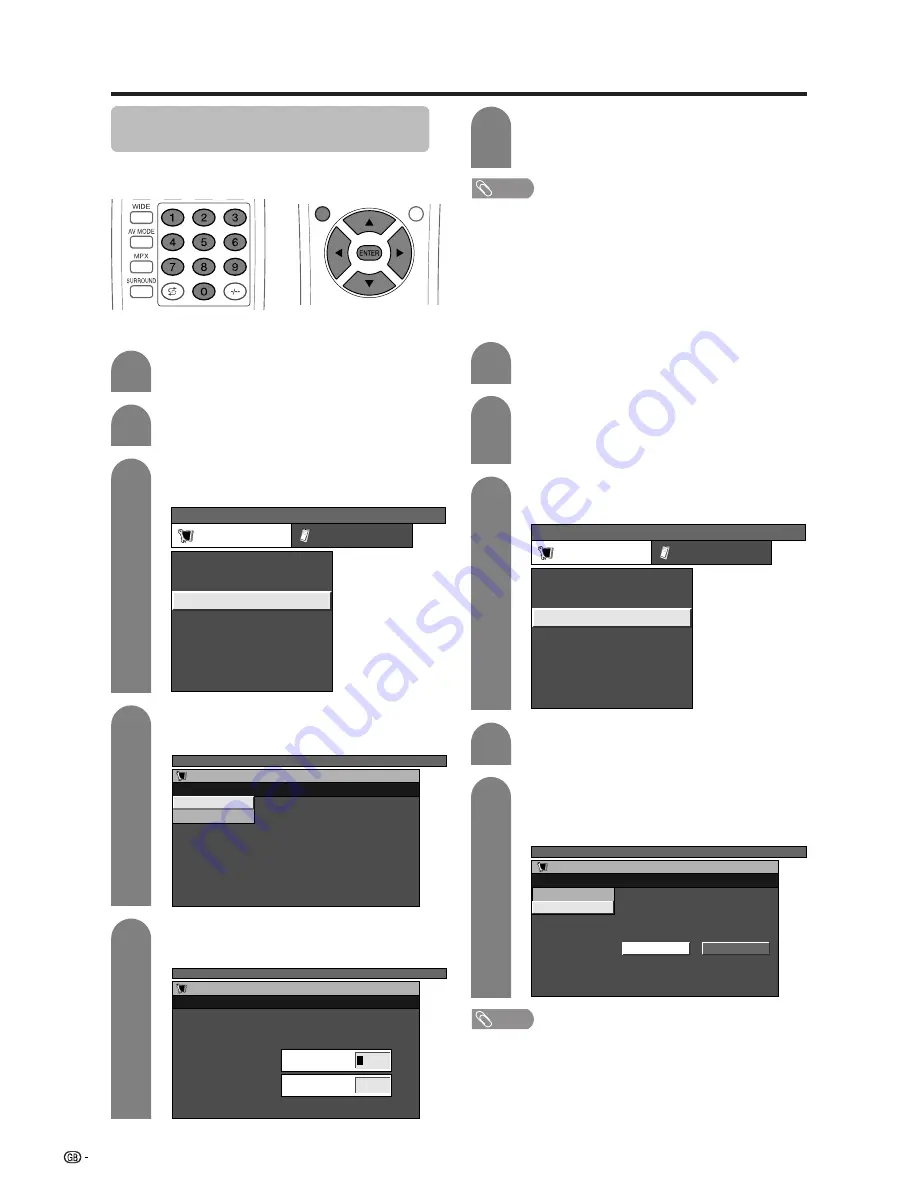
56
Password setting for child lock (TV
mode only)
Allows you to use a password to protect certain settings
from being accidentally changed.
Setting a password
Press
MENU
and the TV MENU screen
displays.
1
2
3
Press
a
/
b
to select “Child Lock”, and then
press
ENTER
.
4
5
Enter the 4-digit number as a password using
0
–
9
.
Press
a
/
b
to select “Password”, and then
press
ENTER
.
Enter the same 4-digit number as in step 5
to confirm.
• “The new password is registered.” displays.
6
NOTE
• To view a locked channel (Lock setting in Programme
Setup “Manual” is set to “On”), you must enter a password.
(See page 26.) When you select a locked channel, a
password prompt message pops up. Press
ENTER
to
display the password input window.
Press
c
/
d
to select “Setup”.
• Setup menu displays.
Useful adjustment settings
Clearing the password
Allows you to clear your password.
Press
a
/
b
to select “Child Lock”, and then
press
ENTER
.
Press
a
/
b
to select “Password Clear”, and
then press
ENTER
.
Press
c
/
d
to select “Yes”, and then press
ENTER
.
• Your password is cleared.
Press
MENU
and the TV MENU screen
displays.
Press
c
/
d
to select “Setup”.
• You are asked to enter the password. Follow
the same steps as explained in “Auto
installation” (See steps 2 and 3 on page 20.)
NOTE
•
As a precautionary measure, make a note of your
password and keep it in a familiar place. If you lose or
forget your password, initialise the System to return
all settings except for the TV channel settings to factory
preset values. (See page 66.)
TV MENU
Setup
Option
Child Lock
Auto Installation
Programme Setup
Position
[Mode1]
Full Mode
[English]
[Normal]
Language
Rotate
TV MENU
Setup
Child Lock
New Password
–
–
–
Reconfirm
–
–
–
–
–
TV MENU
Setup
Child Lock
Password
Password Clear
TV MENU
Setup
Child Lock
Yes
No
Password
Password Clear
TV MENU
Setup
Option
Child Lock
Auto Installation
Programme Setup
Position
[Mode1]
Full Mode
[English]
[Normal]
Language
Rotate
2
3
4
5
1












































