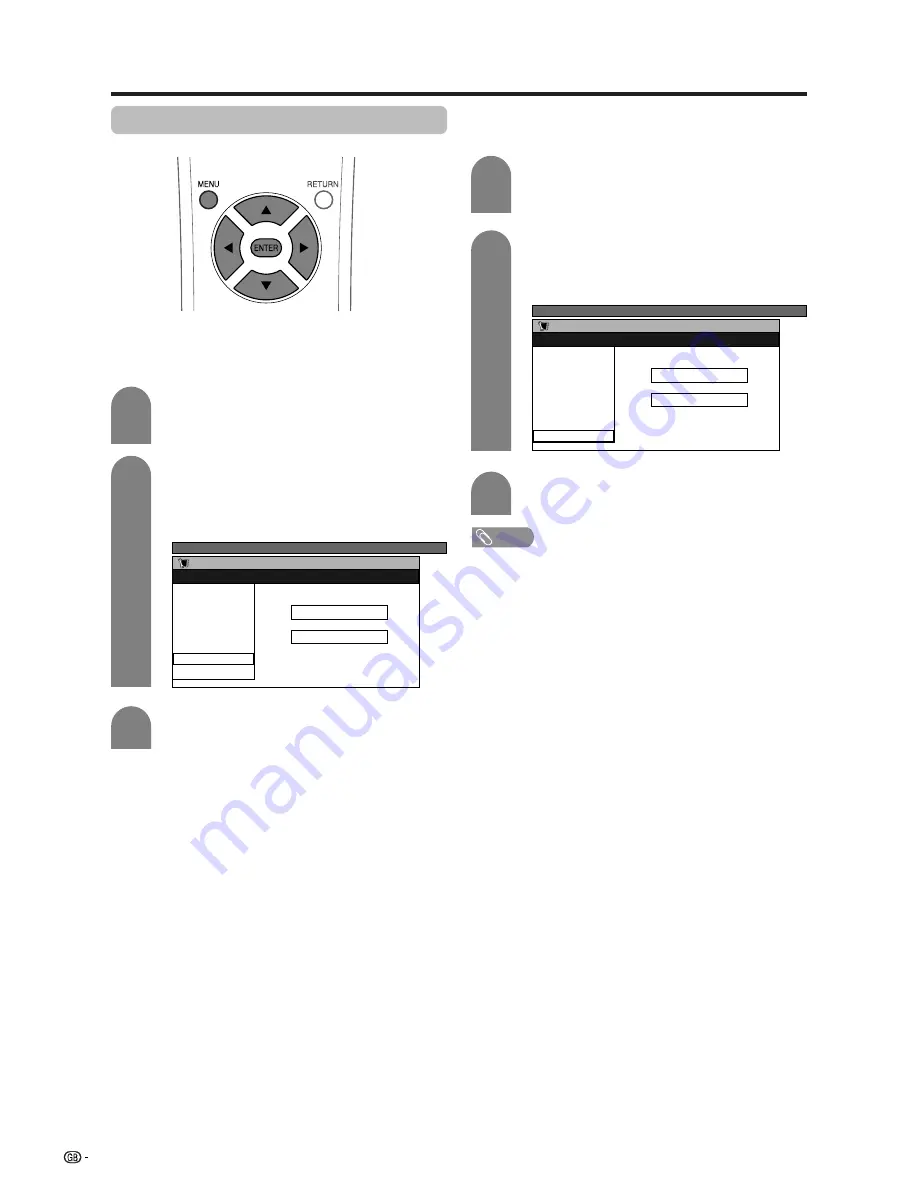
26
Basic adjustment settings
3
Press
a
/
b
/
c
/
d
to select the channel you
want to edit, and then press
ENTER
.
• The selected channel information displays.
Press
a
/
b
to select “Skip”, and then press
ENTER
.
• Skip menu displays.
1
2
TV MENU
Setup
Programme Setup “Manual”
Fine
Search
Colour sys.
Sound sys.
Label
Skip
Lock
[179.25]
[AUTO]
[B/G]
[Off]
[SAT.1]
[Off]
Off
On
Skip menu
Press
a
/
b
to set “Skip” to “On”, and then
press
ENTER
.
3
Press
a
/
b
/
c
/
d
to select the channel you
want to edit, and then press
ENTER
.
• The selected channel information displays.
Press
a
/
b
to select “Lock”, and then press
ENTER
.
• Child lock menu displays.
1
2
NOTE
• Even when this function is switched “On”, it will not work if
a password has not been set. See page 56 for details on
password setting.
• When “Lock” is set to “On” for a channel, “Child Lock Has
Been Activated.” displays , and the image and sound of
the channel is blocked.
• When pressing
ENTER
while “Child Lock Has Been
Activated.” displays, password input menu will display.
Inputting the correct password lifts the child lock
temporarily until the power is turned off.
Setting the child lock
You can block the viewing of any channel.
TV MENU
Setup
Programme Setup “Manual”
Fine
Search
Colour sys.
Sound sys.
Label
Skip
Lock
[179.25]
[AUTO]
[B/G]
[Off]
[SAT.1]
[Off]
Off
On
Lock menu
Press
a
/
b
to set “Lock” to “On”, and then
press
ENTER
.
Channels with “Skip” set to “On” are passed over when
using
CH
a
/
CH
b
even if selected while watching the
image from the TV.
Manual setting for each channel (continued)
Skipping channels
















































