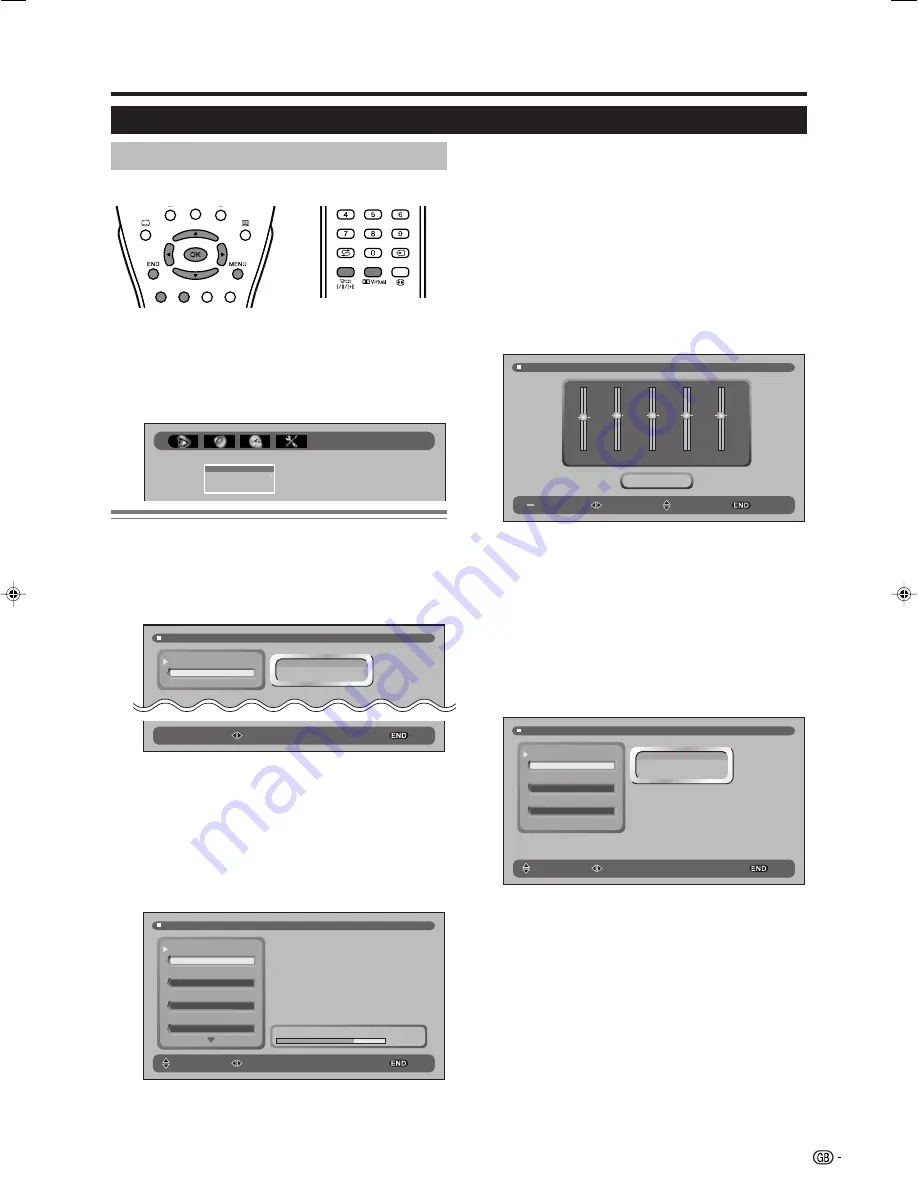
11
SOUND menu
Menu operations
E
Using SOUND menu screen
1
Press
MENU
to display the menu screen.
• The “SOUND SPEAKER LEVELS” menu screen can
be displayed directly by pressing the
Green
button.
2
Press
c
/
d
to select “SOUND”.
Common Operation
Selecting an item from SOUND Group A
1
Perform steps 1 and 2 in
Common Operation
.
2
Press
a
/
b
to select “EFFECTS”, and then press
OK
.
3
Press
c
/
d
to select/adjust.
Selecting an item from SOUND Group B
1
Perform steps 1 and 2 in
Common Operation
.
2
Press
a
/
b
to select “LEVELS”, and then press
d
.
3
Press
a
/
b
to select “SPEAKERS“ or “EXTERNAL”,
and then press
OK
.
4
Press
a
/
b
to select the desired menu item
(Example: “VOLUME”, “BALANCE” etc).
5
Press
c
/
d
to select/adjust.
SOUND
EFFECTS
LEVELS
EQUALIZER
STEREO
SOUND EFFECTS
SOUND EFFECTS
BYPASS
BYPASS
DOLBY VIRTUAL
PANORAMA
SOUND SPEAKER LEVELS
VOLUME
VOLUME
BALANCE
LOUDNESS
AUTO VOL
ON
OFF
0
60
SELECT
ADJUST
EXIT
60
0
100
Selecting an item from SOUND Group C
1
Perform steps 1 and 2 in
Common Operation
.
2
Press
a
/
b
to select “EQUALIZER”, and then press
OK
.
3
EQUALIZER MODE:
Press the
Red
button to select
a pre-defined equalization mode:“PERSONAL”,
“CLASSIC”, “JAZZ”, “POP”, “CONCERT” or
“STADIUM”.
4
To change the EQUALIZER MODE “PERSONAL”:
Press
c
/
d
to select 100Hz, 330Hz, 1KHz, 3.3KHz
or 10KHz.
Press
a
/
b
to adjust the item to your desired
position.
SOUND EQUALIZER
SELECT
ADJUST
EXIT
MODE
100Hz
330Hz
1KHz
3.3KHz
10KHz
PERSONAL
ADJUST
EXIT
SOUND STEREO
SPEAKERS
AV
SOUND IDENT.
ON
MONO
MONO
MONO
STEREO
DUAL A
DUAL B
SELECT
ADJUST
EXIT
Selecting an item from SOUND Group D
1
Perform steps 1 and 2 in
Common Operation
.
2
Press
a
/
b
to select “STEREO”, and then press
OK
.
• The “STEREO” menu screen can be displayed
directly by pressing (
2
) (Sound Mode
Selector).
3
Press
a
/
b
to select the desired menu item
(Example: “SPEAKERS”, “AV” or “SOUND IDENT.”).
4
Press
c
/
d
to select/adjust.
LC-26/32/37GA5E(E)_b
04.11.30, 8:26 AM
11
Summary of Contents for AQUOS LC-26GA5E
Page 34: ...32 NOTE ...




























