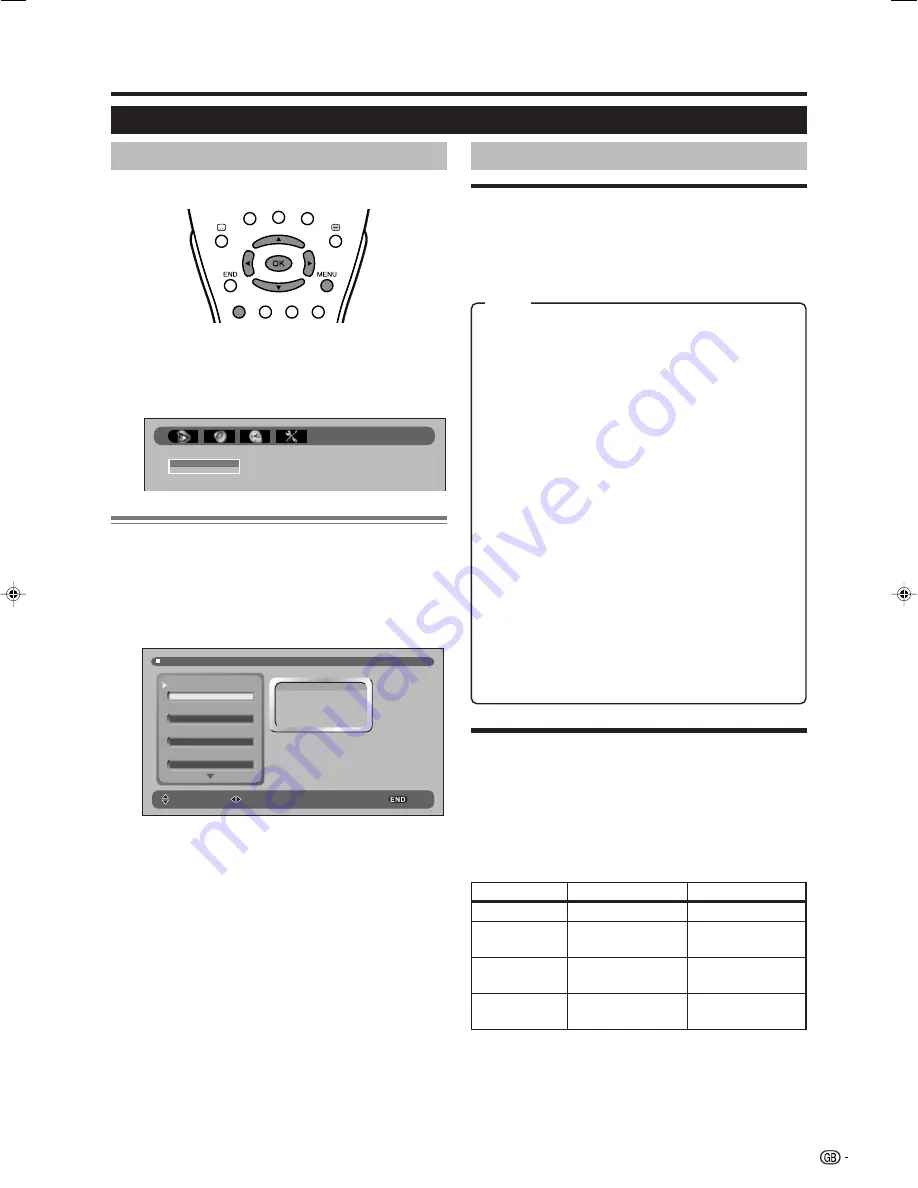
9
PICTURE menu
Menu operations
E
Using PICTURE menu screen
USER:
Select this mode in order to recover the
“PICTURE” level (“CONTRAST”, “BRIGHTNESS”,
“COLOUR”, and “SHARPNESS”) that you had
adjusted at the last time. Each time you change
one of these adjustments, it is memorized
automatically within the option “USER”.
DYNAMIC:
This mode has been designed for a
clear-cut image emphasising high contrast for
sports viewing.
STANDARD:
Select this mode if you wish to
normalize “PICTURE” levels to default factory
settings.
MOVIE:
This mode has been designed to be used
when watching movies.
GAME:
This mode has been designed to be used
when watching home video game system.
AUTO (OPC):
Select this mode to activate the
Intelligent Picture Control. This function allows the
automatic adjustment of the screen brightness,
according to the ambient light of the room, via
OPC (Optical Picture Control).
When set to “AUTO (OPC)”, make sure that no
object obstructs the OPC sensor, which could
affect its ability to sense surrounding light.
E
LEVELS
✔
Picture adjustments
(CONTRAST/BRIGHTNESS/COLOUR/
SHARPNESS)
Menu Operation: PICTURE Group A (left side of this
page)
Adjust the picture to your preference with the following
picture settings.
PICTURE
LEVELS
ADVANCED
PICTURE LEVELS
PICTURE MODE
CONTRAST
BRIGHTNESS
COLOUR
40
50
80
USER
USER
DYNAMIC
STANDARD
MOVIE
GAME
AUTO (OPC)
SELECT
ADJUST
EXIT
1
Press
MENU
to display the menu screen.
• The “PICTURE LEVELS” menu screen can be
displayed directly by pressing the
Red
button.
2
Press
c
/
d
to select “PICTURE”.
Common Operation
Selecting an item from PICTURE Group A
1
Perform steps 1 and 2 in
Common Operation
.
2
Press
a
/
b
to select “LEVELS” or “ADVANCED”,
and then press
OK
.
3
Press
a
/
b
to select the desired menu item
(Example: “PICTURE MODE”, “CONTRAST” etc).
4
Press
c
/
d
to select/adjust.
✔
PICTURE MODE
Menu Operation: PICTURE Group A (left side of this
page)
To select a predetermined picture level.
Item
c
Button
d
Button
CONTRAST
For less contrast
For more contrast
BRIGHTNESS
For less brightness
For more
brightness
COLOUR
For less colour
intensity
For more colour
intensity
SHARPNESS
For less sharpness
For more
sharpness
Item
LC-26/32/37GA5E(E)_b
04.11.30, 8:26 AM
9
Summary of Contents for AQUOS LC-26GA5E
Page 34: ...32 NOTE ...












































