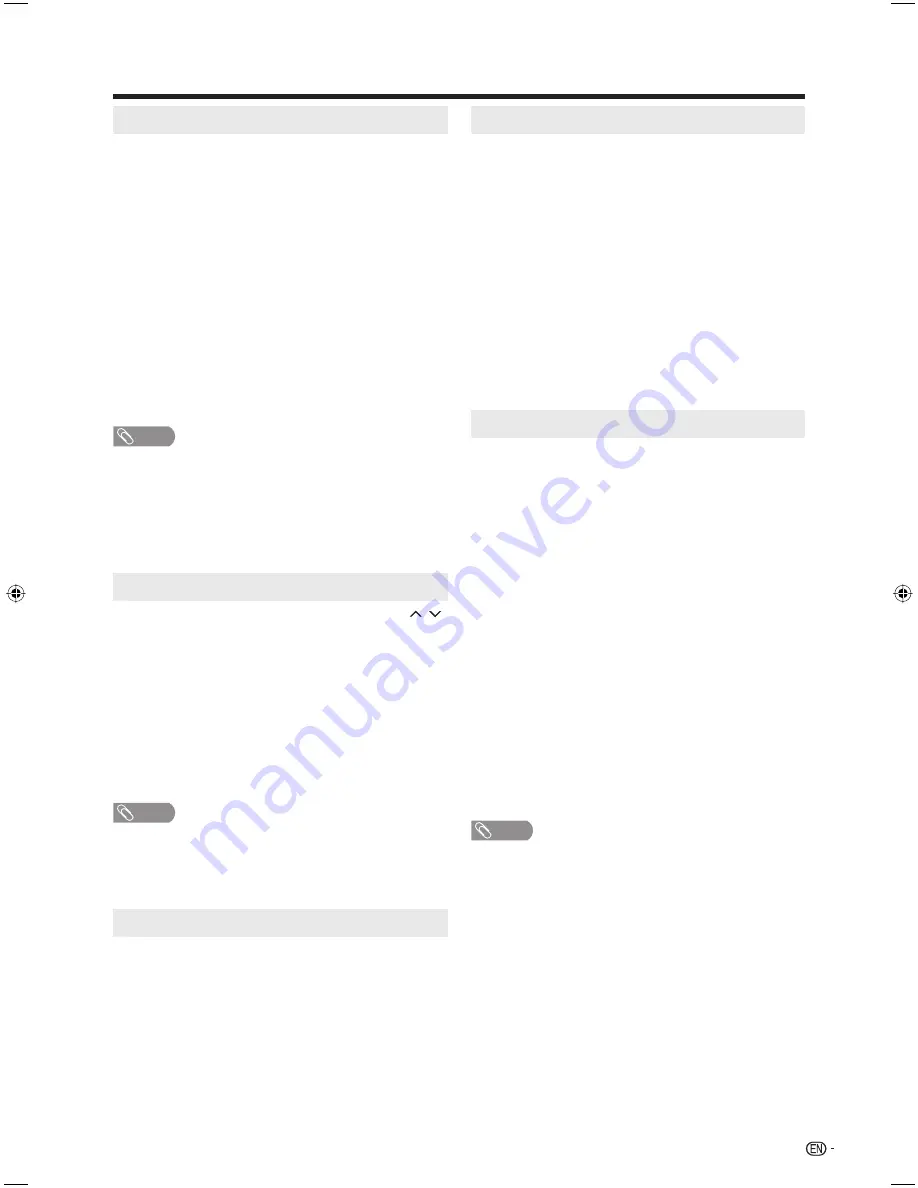
21
Watching TV
Skipping stored channel
You can set channel selection disabled using
CH /
.
1
Press
TV MENU
and the MENU screen displays.
2
Press
▲
/
▼
to select “Channel”, then press
▶
or
ENTER
.
3
Press
▲
/
▼
to select “Add/Delete”, then press
▶
or
ENTER
.
4
Press
▲
/
▼
to select “Add/Delete”, then press
▶
or
ENTER
.
5
Press
▲
/
▼
to select the channel that you want to skip.
6
Press
◀
/
▶
to select “Delete” for selected channel.
7
Press
EXIT
to return to the normal screen.
NOTE
• To add a digital channel you are watching:
Select a channel you want to add. Then select “Adding
Channel” in step 4, press
▶
or
ENTER
.
• To release the skipping channel:
Select “Add” in step 6.
Clear All
All channels are deleted from the channel memory.
1
Press
TV MENU
and the MENU screen displays.
2
Press
▲
/
▼
to select “Channel”, then press
▶
or
ENTER
.
3
Press
▲
/
▼
to select “Add/Delete”, then press
▶
or
ENTER
.
4
Press
▲
/
▼
to select “Clear All”, then press
▶
or
ENTER
.
5
Press
EXIT
to return to the normal screen.
Setting MTS/SAP stereo mode
The TV/DVD has a feature that allows reception of
sound other than the main audio for the program.
This feature is called Multi-channel Television Sound
(MTS). The TV/DVD with MTS can receive mono
sound, stereo sound and Secondary Audio Programs
(SAP). The SAP feature allows a TV/DVD station to
broadcast other information, which could be audio in
another language or something completely different
like weather information.
You can enjoy Hi-Fi stereo sound or SAP
broadcasts where available.
• Stereo broadcasts
View programs like live sporting events, shows and
concerts in dynamic stereo sound.
• SAP broadcasts
Receive TV broadcasts in either MAIN or SAP sound.
MAIN sound: The normal program soundtrack (either in
mono or stereo).
SAP sound: Listen to a second language, supplementary
commentary or other information. (SAP is mono sound.)
If stereo sound is difficult to hear.
• Obtain a clearer sound by manually switching to fixed
mono-sound mode.
NOTE
• MTS only operates while in TV mode.
• MTS is available only when receiving analog
broadcasting, not when receiving digital broadcasting.
• When the TV receives a stereo or SAP broadcast, the
word “Stereo” or “SAP” displays on-screen if you press
DISPLAY
.
Display the channel information
Press
DISPLAY
to display the current channel (or
input source) information on the screen.
When the TV receives a digital signal, the digital
information will appear for a few seconds.
Channel number
• Station name
Channel label (if preset) • Broadcast program name
V-Chip rating
• Signal type
Sleep timer
• Audio language
Program guide
• Picture size
Resolution
When the TV receives an analog signal, the analog
information will appear.
Channel number • Channel label (if preset)
V-Chip rating
• Signal type
Sleep timer
• Audio information (Stereo, SAP or Mono)
Picture size
• Resolution
•
•
•
•
•
•
•
•
•
•
Auto Ch Memory
Auto Ch Memory makes the TV/DVD look for all
channels viewable in the set area.
1
Press
TV MENU
and the MENU screen displays.
2
Press
▲
/
▼
to select “Channel”, then press
▶
or
ENTER
.
Press
▲
/
▼
to select “Auto Ch Memory”, then press
▶
or
ENTER
.
3
Press
▲
/
▼
to select “Signal Type”, then press
◀
/
▶
to
select “Cable” or “Air”.
4
Press
▲
/
▼
to select “Automatic Search”, then press
▶
or
ENTER
.
5
The TV will begin memorizing all the channels available
in your area.
It may take from 15 minutes to 30 minutes to complete
memorizing digital cable channels.
Depending on the reception condition, a bar display
may not advance for several minutes, please be
patient.
•
NOTE
Memorizing channels is best accomplished during
evening “PRIMETIME” hours, as more stations are
broadcasting digital signals. Memorizing channels can
only be accomplished while a station is broadcasting a
digital signal to set that channel into memory.
New digital channels may be added to your area
periodically, it is recommended to perform the “Automatic
Search” procedure regularly.
•
•
Changing MTS
You can change MTS as shown below to match the
television broadcast signal.
1
In analog TV mode, press
AUDIO
and the “Audio”
menu screen displays. “MTS” will be highlighted.
2
Press
AUDIO
again or
◀
/
▶
to select “Stereo”,
“SAP” or “Mono”.
3
Press
EXIT
to return to the normal screen.
54P0331A.indb 21
54P0331A.indb 21
19/4/2553 10:24:41
19/4/2553 10:24:41
Summary of Contents for AQUOS LC-26DV28UT
Page 2: ......






























