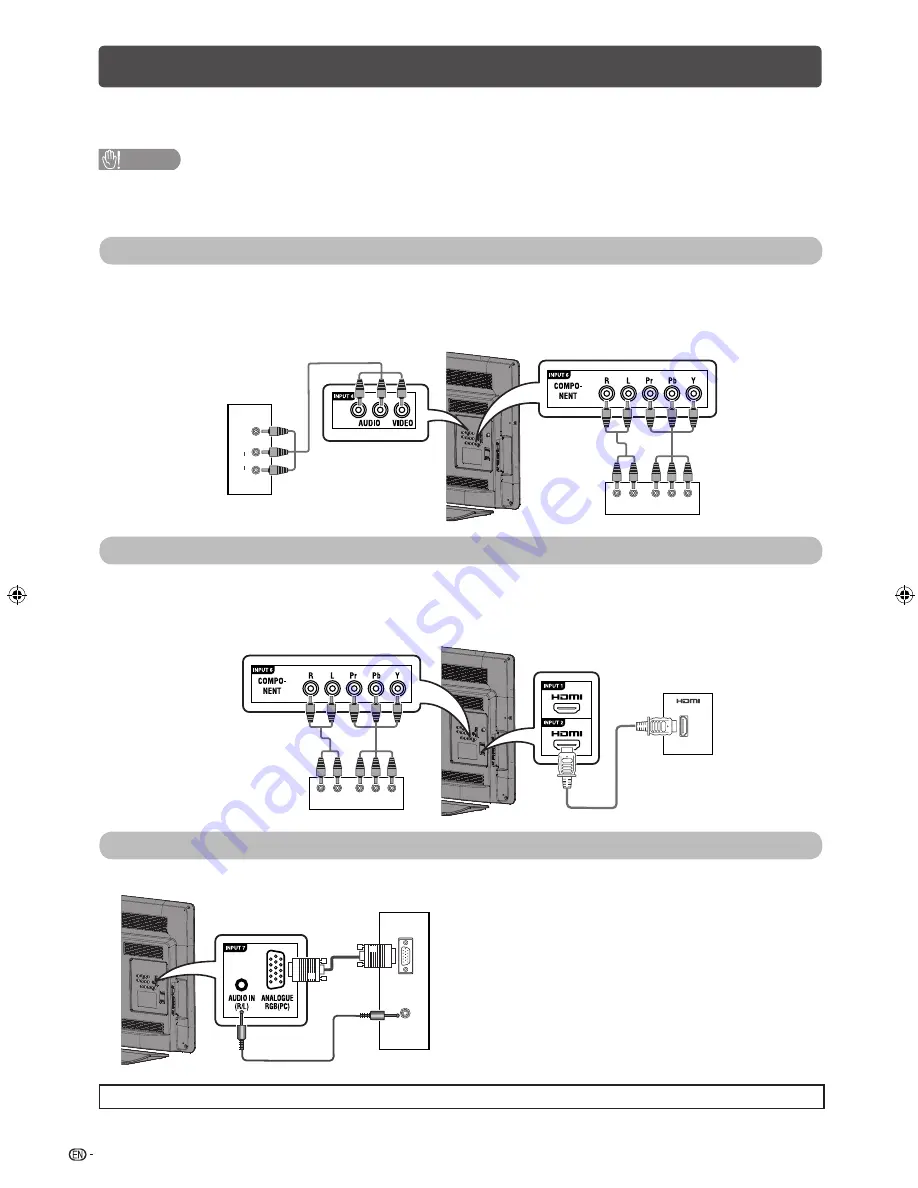
4
Connecting external devices
You can connect many types of external equipment to your TV, like a VCR, game console, camcorder, DVD player,
Digital TV STB (Set Top Box) and PC. To view external source images, select the input source from
INPUT
on the
remote control unit or
INPUT
on the TV.
CAUTION
• To protect all equipment, always turn off the TV before connecting to a VCR, game console, camcorder, DVD player, Digital
TV STB (Set Top Box), PC or other external equipment.
• Refer to the relevant operation manual (VCR, DVD player, etc.) carefully before making connections.
Connecting a VCR, game console or camcorder
A VCR, game console, camcorder and some other audiovisual equipment can be conveniently connected using
the INPUT 4/INPUT 5 or INPUT 6 terminals.
When using composite A/V cable
(commercially available)
When using component cable
(commercially available)
AUDIO
L
R
VIDEO
L
R
Y
P
B
(C
B
)
P
R
(C
R
)
VCR/Game
console/
Camcorder
VCR/Game
console/
Camcorder
Connecting a DVD player/Digital TV STB (Set Top Box)
You can use the INPUT 1/INPUT 2/INPUT 3 (HDMI), INPUT 6 terminals when connecting to a DVD player/Digital
TV STB (Set Top Box) and other audiovisual equipment.
When using component cable
(commercially available)
When using HDMI-certifi ed cable
(commercially available)
L
R
Y
P
B
(C
B
)
P
R
(C
R
)
DVD player
Digital TV
STB (Set Top Box)
DVD player
Digital TV STB
(Set Top Box)
Connecting a PC
You can use the INPUT 7 (PC) terminals when connecting to a PC.
ANALOG
RGB
AUDIO
(L/R)
PC
• The illustrations used throughout this manual are based on LC-32LE430M.
LC24LE430M_EN.indb 4
LC24LE430M_EN.indb 4
7/14/2011 5:35:00 PM
7/14/2011 5:35:00 PM







































