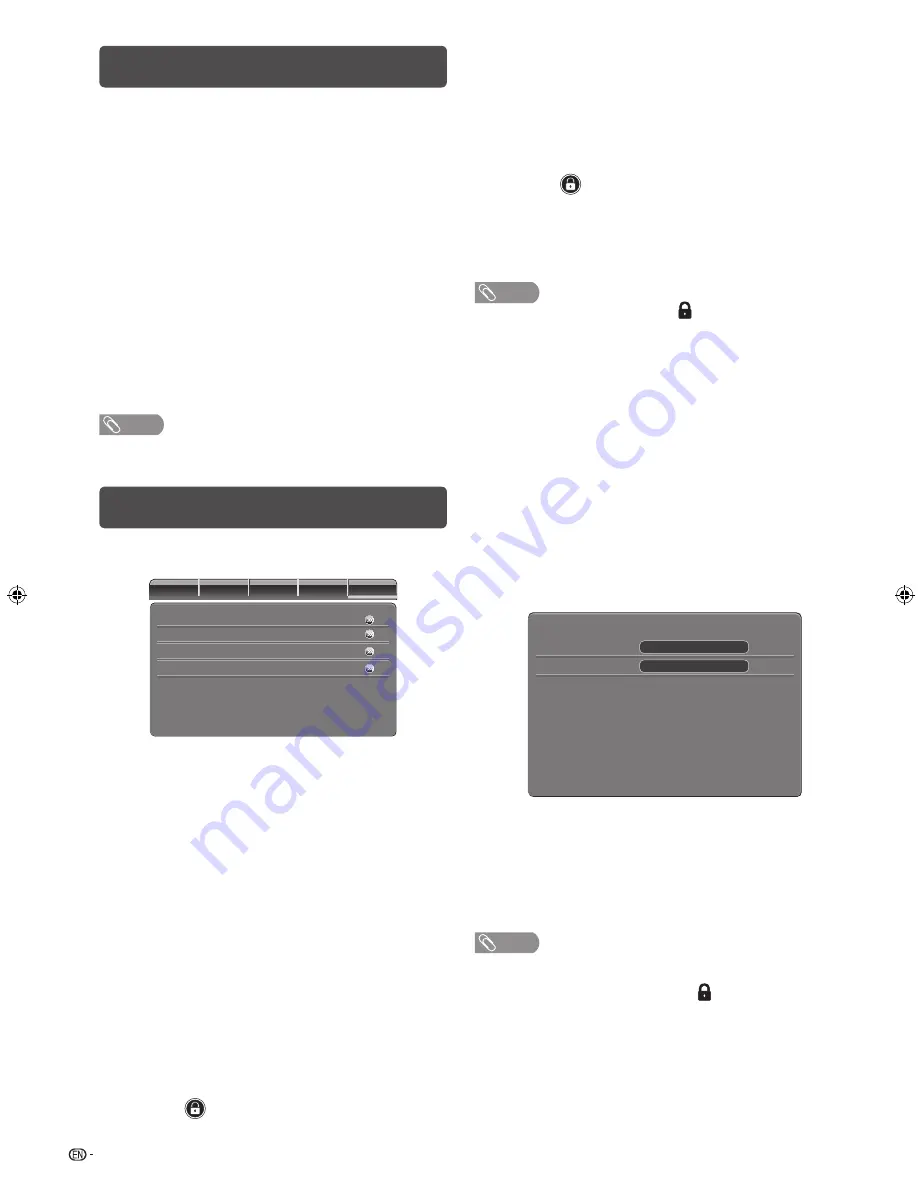
12
Setup menu (Continued)
4
The TV displays the software version information
after checking the data.
5
Press
a
/
b
to select “YES” to update the system,
and then press
ENTER
.
6
The update starts automatically. When the update
is completed, remove the USB device, and then
turn the TV off and on again to activate the new
fi rmware.
• This operation may take a while.
H
Version Info
You can check the current version of the software on
the screen.
H
Reset Default
If complex adjustments are made and the settings
cannot be restored to normal, you can reset the
settings to the factory preset values.
NOTE
• If you execute “Reset Default”, all settings except “Parental”
menu setting will be reset to factory preset values.
Parental menu
Pre
venting children from watching TV, certain
channels or playing game.
Video
Audio
TV
Setup
Parental
Channel Block
Clear All
Change Password
Input Block
H
Password
Enter a four-digit password number to use the
“Parental” function.
1
Press
MENU
.
2
Press
c
/
d
to select “Parental”.
3
Press
ENTER
.
4
When using the Parental menu for the fi rst time after
purchase, enter “0000” using
0
numeric button.
Enter the four-digit number as a password using
0—9
numeric buttons.
H
Input Block
You can block the viewing of TV and any input source.
1
Press
a
/
b
to select “Input Block”, and then
press
ENTER
.
2
Press
a
/
b
to select the TV or any input source
you want to block, and then press
ENTER
.
•
When
is displayed, the TV or the input
source is set to block.
H
Channel Block
You can block the viewing of any channel.
1
Press
a
/
b
to select “Channel Block”, and then
press
ENTER
.
2
Press
a
/
b
to select the channel you want to
block, and then press
ENTER
.
• When
is displayed, the channel is set to
block.
• After Channel Block is set, the TV must be
turned off and then on again for the setting to
be effective.
NOTE
• If “Parental” block is set to block (
) for a channel or
input source, “Channel Locked !” or “Input Locked !” will be
displayed when you select the channel or input source, and
the image and sound of the channel is blocked.
• To view a locked channel or any input source, you must
enter the password.
• While “Channel Locked !” or “Input Locked !” is displayed,
press
ENTER
to display the password input window.
Inputting the correct password lifts the “Parental” block
temporarily until the power is turned off.
H
Change Password
Register a four-digit password number to use the
“Password” function.
1
Press
a
/
b
to select “Change Password”,
and then press
ENTER
.
2
Enter the four-digit number as a password using
0
—
9
numeric buttons.
Confirm Password
New Password
3
Enter the same four-digit number as in step 2 to
confi rm.
H
Clear All
If complex adjustments are made and the settings
cannot be restored to normal, you can reset “Parental”
menu settings to the factory preset values.
NOTE
• If you forget your password, enter “5351” using
0 – 9
numeric
buttons, and then set a new password.
• If “Parental” Input Block is set to block (
) for USB source,
“Input Locked!” will be displayed when you select the USB
source. You cannot cancel by entering password. If you want
to cancel block for USB source, press
INPUT
to select another
Input source, and set to cancel block for USB source in “Input
Block” menu.
LC24LE430M_EN.indb 12
LC24LE430M_EN.indb 12
7/14/2011 5:35:06 PM
7/14/2011 5:35:06 PM






















