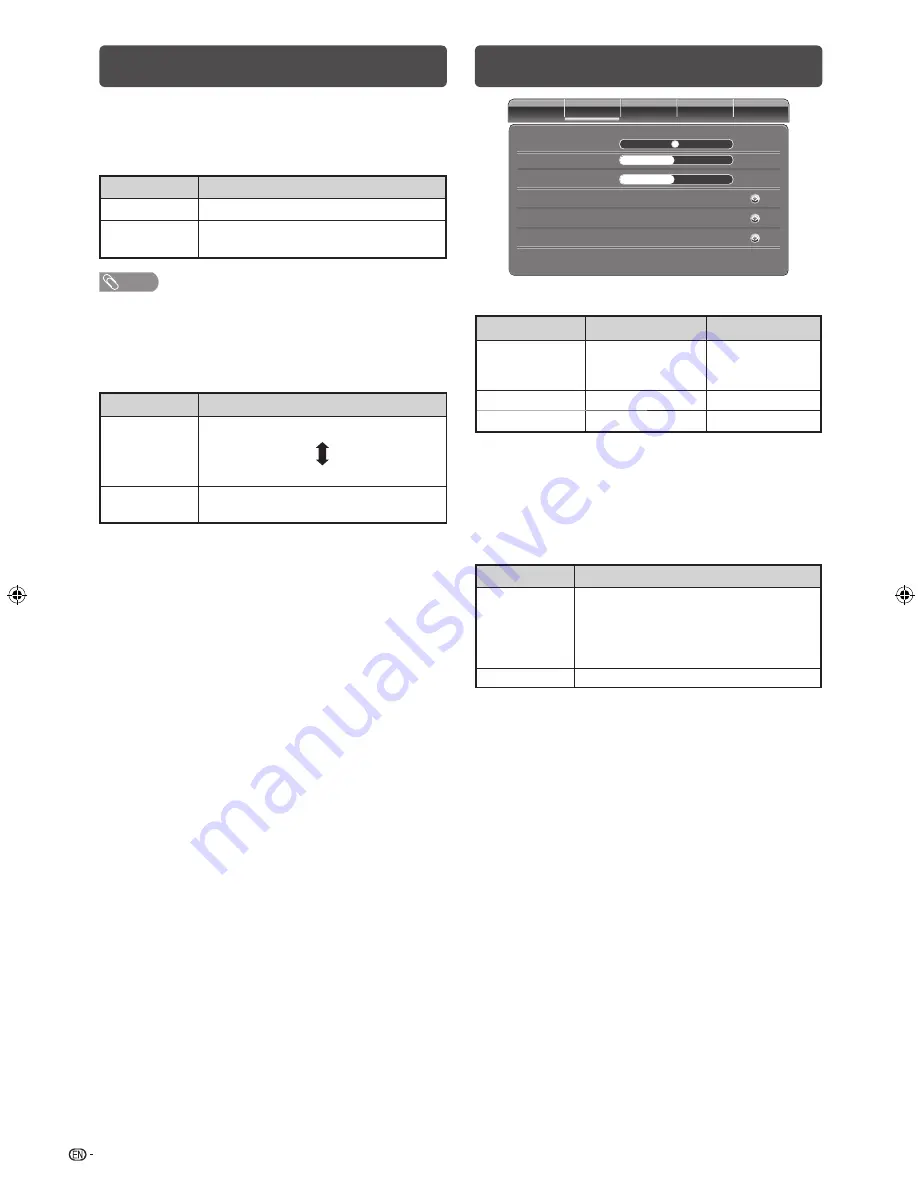
8
Video menu (Continued)
H
OPC (Optical Picture Control) setting
You can set the TV to automatically adjust the screen
to suitable backlight brightness according to the
lighting conditions.
Selected item
Description
On
Automatically adjusts.
Off
The brightness is fi xed at the value set in
“Back Light”.
NOTE
• Make sure no object obstructs the OPC sensor, which
could affect its ability to sense surrounding light.
H
Colour Temperature
Adjusts the colour temperature to give the best white
image.
Selected item
Description
Cool
Standard
Warm
White with bluish tone
White with reddish tone
User
User can set according to their preference
setting.
H
Advanced Video
DNR (Digital Noise Reduction)
Reduces noise on screen and produces a clearer video
image. (Auto, Off, Low, Medium, Strong)
MPEG NR
Reduces picture noise in MPEG-compressed videos.
(Off, Low, Medium, Strong)
Adaptive Luma Control
You can adjust luminance curve so that contrast can
be enhanced. (Off, Low, Medium, Strong)
Flesh Tone
You can adjust skin colour based on skin tone
preference. (Off, Low, Medium, High)
DI Film Mode
Automatically detects a fi lm-based source (originally
encoded at 24/25 frames/second, depending on the
vertical frequency), analyses it then recreates each still
fi lm frame for high-defi nition picture quality. (Auto, Off)
Blue Stretch
When on, it will make picture more white. (On, Off)
Audio menu
Video
Audio
TV
Setup
Parental
Bass
0
0
0
Treble
SRS TS HD
Off
Balance
Equalizer
Off
Auto Volume Control
Off
H
Audio adjustments
Selected item
c
button
d
button
Balance
Decrease audio
from the right
speaker
Decrease audio
from the left
speaker
Bass
For weaker bass
For stronger bass
Treble
For weaker treble
For stronger treble
H
SRS TruSurround (TS) HD
TM
You can enjoy SRS TruSurround HD
TM
sound, the
same as you were in movie theatre.
Using SRS TS HD on the menu screen
You can produce SRS TruSurround HD
TM
effects from
the “Audio” setting.
Selected item
Description
On
SRS TruSurround HD
TM
creates a high
quality surround sound experience,
when watching DVD movies and TV
programmes broadcast in surround
sound.
Off
Outputs the normal sound.
H
Equalizer
According to program, changes the frequency
response of an audio signal. (Off, Rock, Pop, Live,
Dance, Techno, Classic, Soft)
H
Auto Volume Control
Different sound sources, fairly often do not have the
same volume level, for example the changing from
movie to the advertisements. Auto Volume Control
solves this problem and equalises the volume levels.
(On, Off)
LC24LE430M_EN.indb 8
LC24LE430M_EN.indb 8
7/14/2011 5:35:04 PM
7/14/2011 5:35:04 PM








































