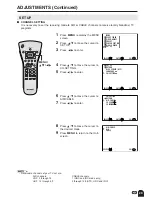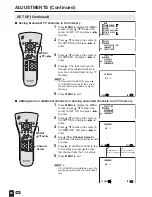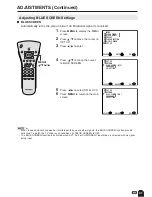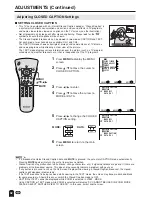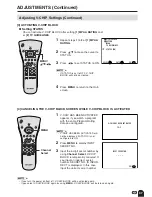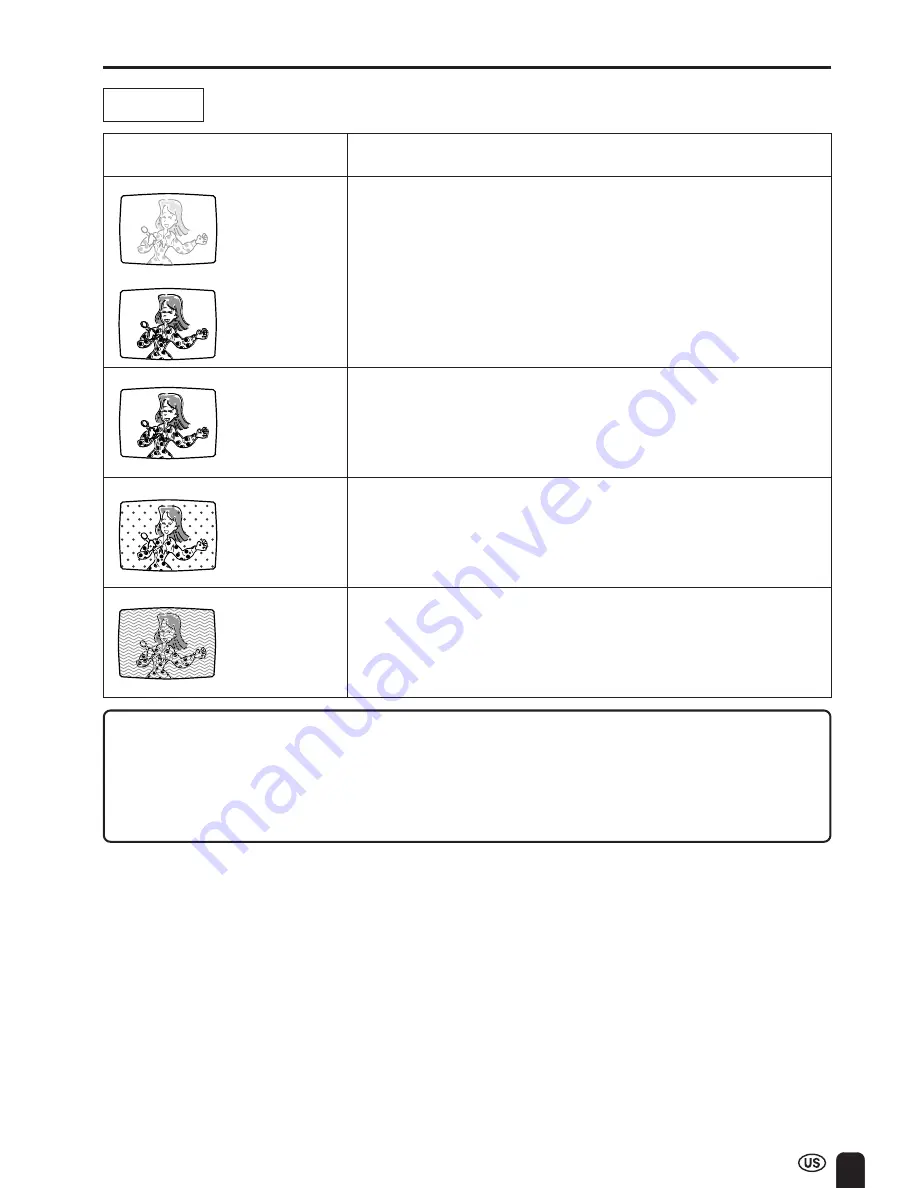
43
Antenna
Problem
Check item
• The reception may be weak.
• The quality of the broadcast may also be bad.
• Make sure the antenna is facing the right direction.
• Make sure the outside antenna is connected.
The picture is
not sharp.
TROUBLESHOOTING (Continued)
The picture
moves.
The picture is
doubled or
tripled.
• Make sure the antenna is facing the right direction.
• There may be reflected electric waves from mountains or
buildings.
The picture is
spotted.
• There may be interference from automobiles, trains, high
voltage lines, neon lights, etc.
• There may be interference between the antenna cable and AC
cord. Try positioning them further apart.
There are
stripes on the
screen or
colors fade.
• Is the unit receiving interference from other devices?
Transmission antennas of radio broadcasting stations, transmis-
sion antennas of amateur radios and cellular phones may also
cause interference.
• Use the unit as far apart as possible from devices that may
cause possible interference.
■
Cautions regarding use in high and low temperature environments
• When the unit is used in a low temperature space (e.g. room, office), the picture may leave trails or appear
slightly delayed. This is not a malfunction, and the unit will recover when the temperature returns normal.
• Do not leave the unit in a hot or cold location. Also, do not leave the unit in a location exposed to direct sunlight
or near a heater, as this may cause the cabinet to deform and the LCD panel to malfunction.
Storage temperature: –4°F to +140°F (–20°C to +60°C)
Summary of Contents for Aquos LC 22SV2U
Page 49: ......