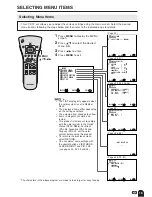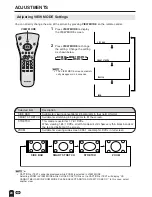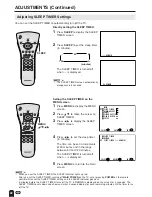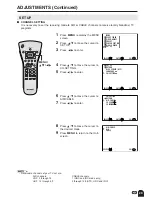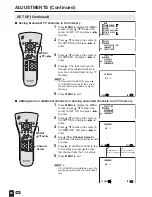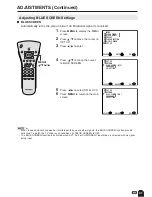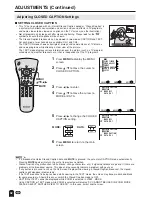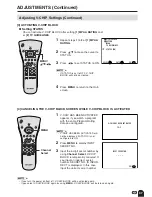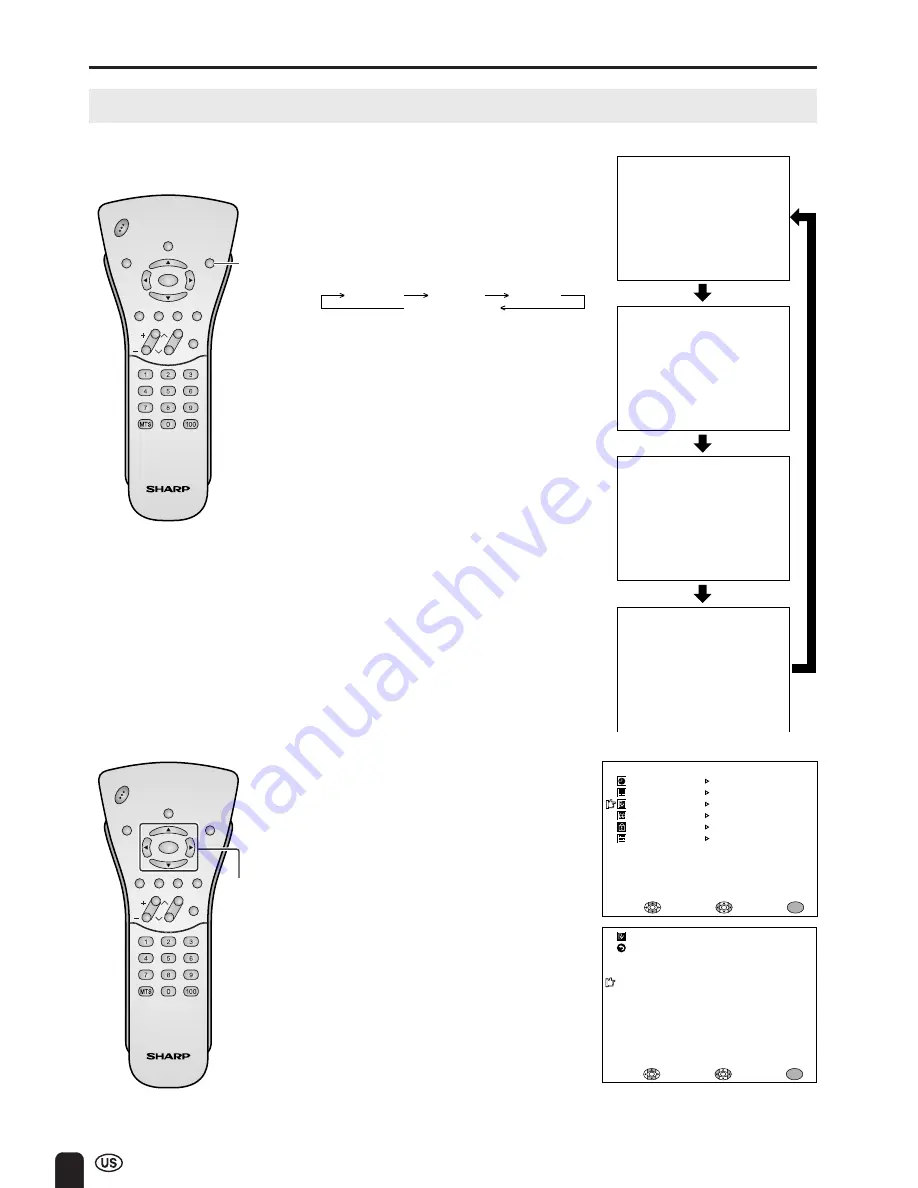
24
ADJUSTMENTS (Continued)
Adjusting PICTURE FLIP Settings
You can set the orientation of the picture.
Directly setting the PICTURE FLIP
1
Press
PIC. FLIP
to display the
PICTURE FLIP screen.
2
Press
PIC. FLIP
to change the
setting.
CH
VOL
POWER
MENU
VIEW MODE
MUTE
SLEEP
PIC. FLIP
BRIGHT DISPLAY TV/VIDEO
FLASHBACK
MENU/
a
/
b
/
c
/
d
CH
VOL
POWER
MENU
VIEW MODE
MUTE
SLEEP
PIC. FLIP
BRIGHT DISPLAY TV/VIDEO
FLASHBACK
PIC. FLIP
P I C. F L I P [ NORMAL ]
P I C. F L I P [UPS I DE DOWN]
PI
C.
FL
IP
[R
OT
AT
E]
PI
C.
FL
IP
[M
IR
ROR
]
ABC
ABC
ABC
ABC
Setting the PICTURE FLIP on the
MENU screen
1
Press
MENU
to display the MENU
screen.
2
Press
a
/
b
to move the cursor to
PRESET.
3
Press
c
/
d
to enter.
4
Press
a
/
b
to move the cursor to
PIC. FLIP.
5
Press
c
/
d
to select the desired
picture flip setting.
6
Press
MENU
to return to the main
screen.
MIRROR
ROTATE
NORMAL
UPSIDE DOWN
A
• The PICTURE FLIP screen automatically
disappears in 3 seconds.
• [NORMAL]: normal image
[MIRROR]: mirror image
[ROTATE]: rotated image
[UPSIDE DOWN]: upside down image
MENU
SLEEP T IMER
V I DEO ADJUST
PRESET
CLOSED CAPT I ON
V–CH I P BLOCK
SE T UP
SELECT
ENTER
EX I T
MENU
BR I GHTNESS
[ BR I GHT ]
AUTO POWER OF F
P I C. F L I P
AV2 I N / OUT
SELECT
EX I T
MENU
RE TURN
[ OFF ]
[ NORMAL ]
[ I N ]
PRESET
ADJUST
Summary of Contents for Aquos LC 22SV2U
Page 49: ......