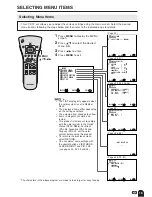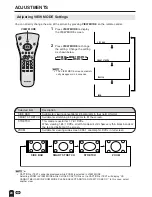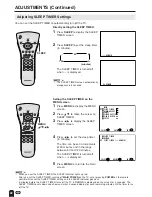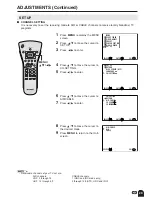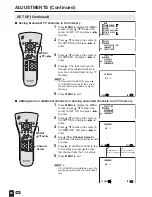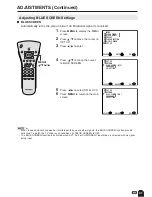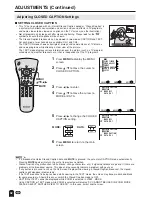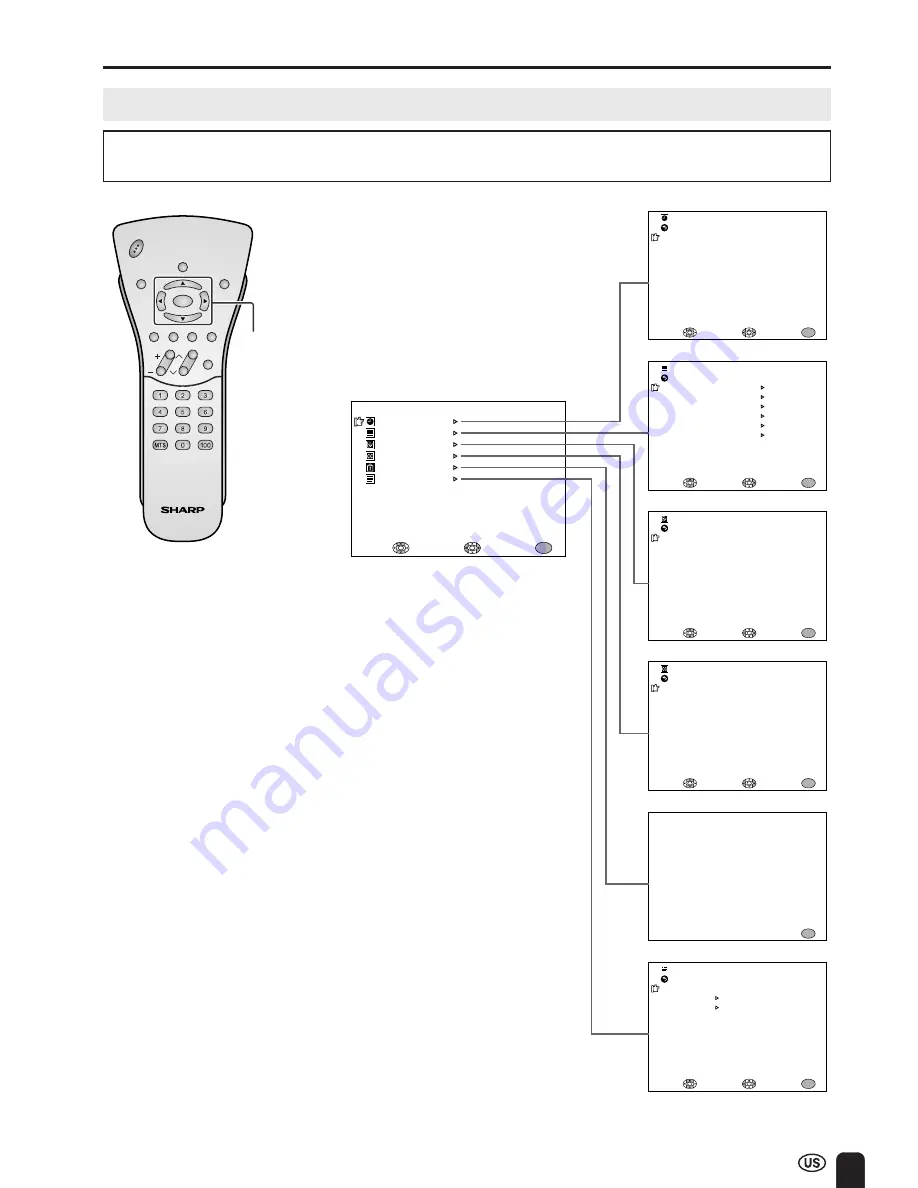
19
MENU
SLEEP T IMER
V I DEO ADJUST
PRESET
CLOSED CAPT I ON
V–CH I P BLOCK
SE T UP
SELECT
ENTER
EX I T
MENU
SLEEP T IMER
SELECT
ADJUST
EX I T
MENU
RE TURN
SLEEP T IMER [ ––– REMA I N ]
P I CTURE
[ 30 ]
T I NT
COLOR
BLACK LEVEL
SHARPNESS
SELECT
ENTER
EX I T
MENU
V I DEO ADJUST ( TV )
RE TURN
[ 0 ]
[ 0 ]
[ 0 ]
[ 0 ]
BR I GHTNESS
[ BR I GHT ]
AUTO POWER OF F
P I C. F L I P
AV2 I N / OUT
SELECT
EX I T
MENU
RE TURN
[ OFF ]
[ NORMAL ]
[ I N ]
PRESET
ADJUST
MODE [ OFF ]
DATA [ CH 1 ]
SELECT
EX I T
MENU
RE TURN
ADJUST
CLOSED CAPT I ON
I NPUT SECRE T NO .
– – – –
EX I T
MENU
BLUE SCREEN [ OFF ]
LANGUAGE
SELECT
EX I T
MENU
RE TURN
ADJUST
SE T UP
CH–SE TT I NG
COLOR SYSTEM
RESET
[ N358 ]
SELECTING MENU ITEMS
• This LCD TV set allows you to adjust the various settings using the menu screen. Select the desired
menu item by following the steps below and then refer to the indicated page for details.
1
Press
MENU
to display the MENU
screen.
2
Press
a
/
b
to select the desired
menu item.
3
Press
c
/
d
to enter.
4
Press
MENU
to exit.
A
•
The TINT display only appears when
the color system is set to N358 or
N443.
•
The displayed items differ depending
on the setting conditions.
•
The selected item changes to yellow.
•
Items in magenta cannot be se-
lected.
•
This product is factory set to comply
with the color system in the United
States (NTSC-N358). For Brazil
(PAL-M), Argentina (PAL-N) and
Uruguay (PAL-N), set the color
system before using this product.
•
To return to the previous screen,
select RETURN.
•
You can adjust some settings with
the special buttons: VIEW MODE,
SLEEP, BRIGHT and PIC. FLIP
(see pages 20, 22, 23 and 24).
Selecting Menu Items
CH
VOL
POWER
MENU
VIEW MODE
MUTE
SLEEP
PIC. FLIP
BRIGHT DISPLAY TV/VIDEO
FLASHBACK
* The characters in the above diagram are made to look larger for easy reading.
(Page 22)
(Pages 26, 27)
(Pages 23, 24 and 28)
(Page 32)
(Pages 35–38)
(Pages 25, 29–31)
MENU/
a
/
b
/
c
/
d
Summary of Contents for Aquos LC 22SV2U
Page 49: ......