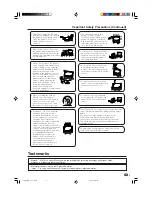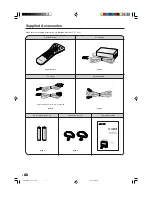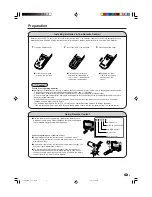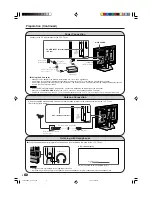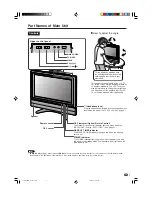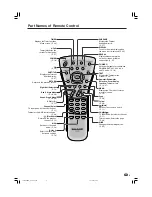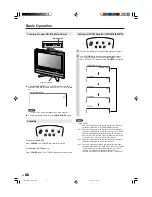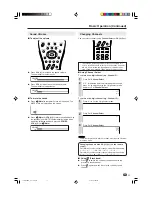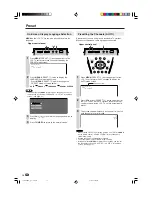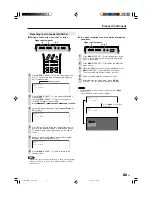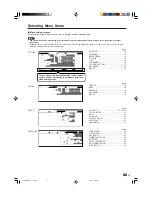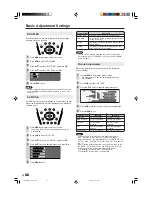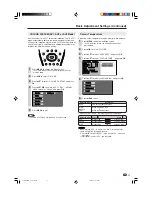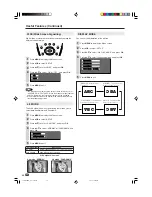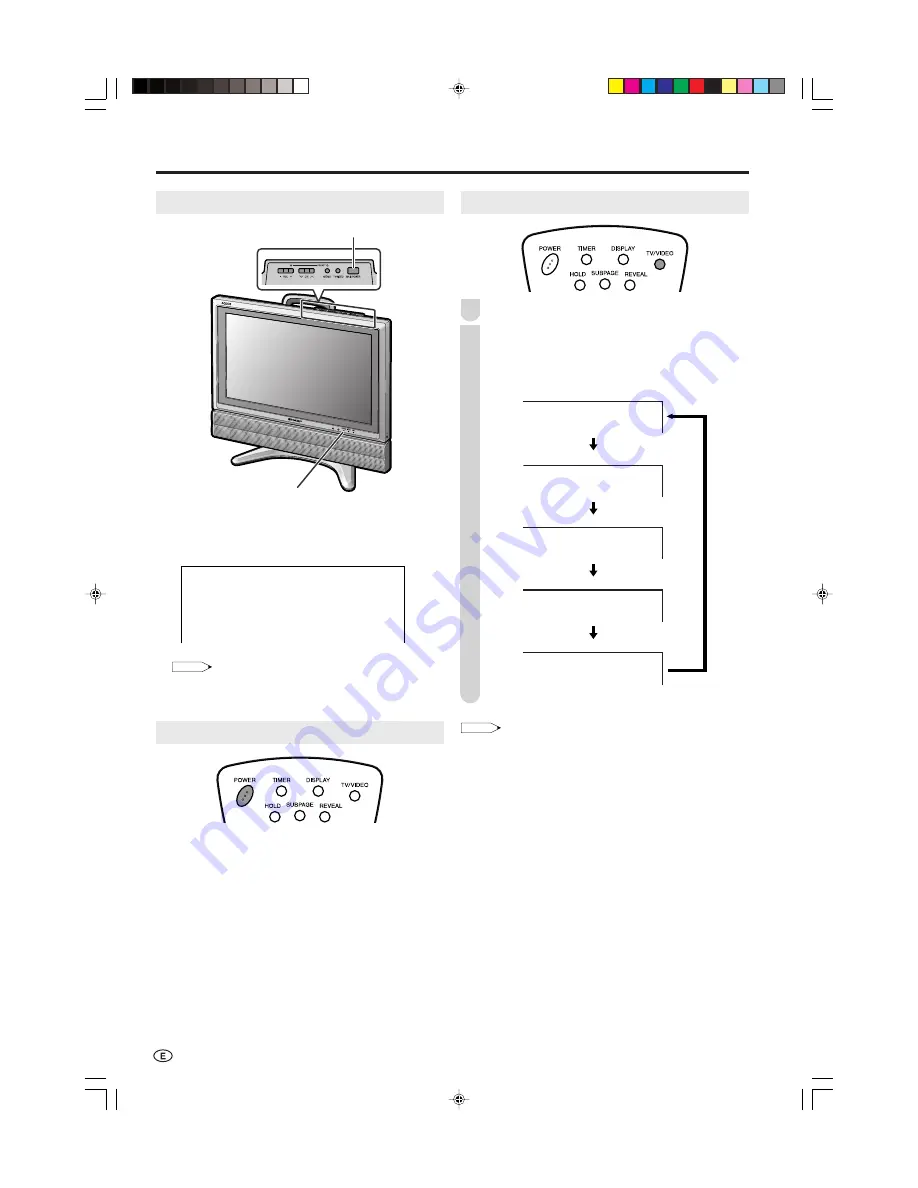
10
●
Press
MAIN POWER
. The POWER indicator instantly
changes from red to green and the LCD TV set is turned
on.
NOTE
• The on-screen display disappears after a few seconds.
●
To turn off the main power, press
MAIN POWER
again.
Standby
To turn off the LCD TV
Press
POWER
. The POWER indicator will turn red.
To turn the LCD TV back on
Press
POWER
again. The POWER indicator will turn green.
Turning On and Off the Main Power
POWER indicator
1
P A L
B / G
On-screen display
MAIN POWER
Basic Operation
Switching the TV/VIDEO Modes (AV1/AV2/AV3/COMPONENT/TV)
Turn on the power of the connected video equipment.
Press
TV/VIDEO
to select the applicable input source.
The screen changes in order of COMPONENT, AV1,
AV2, AV3 and TV mode each time
TV/VIDEO
is pressed.
NOTE
• COMPONENT:
Select this mode when viewing the signals from the video
equipment connected to the COMPONENT terminal.
• AV1: Select this mode when viewing the signals from the video
equipment connected to the AV-IN1 terminal. The S-VIDEO
terminal is additionally provided for the AV-IN1 terminal. If
both S-VIDEO terminal and VIDEO terminal are connected
with cables, the S-VIDEO terminal takes priority.
• AV2: Select this mode when viewing the signals from the video
equipment connected to the AV-IN2 terminal.
• AV3: Select this mode when viewing the signals from the video
equipment connected to the AV-IN3/OUT terminal. AV3 mode
is used to adjust the preset settings and In or Out can be
selected. AV3 indication is not displayed when Out is
selected. (For details on setting “AV3 IN/OUT”, see page 21.)
2
1
COMPONENT
AV2
P A L
AV3
P A L
12
P A L
B / G
COMPONENT mode
AV1
AV1 mode
AV2 mode
AV3 mode
TV mode
P A L
4 8 P
0
LC-22GA3MX_E_P10-11.p65
2004.9.9, 5:48 PM
10