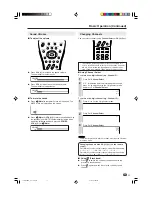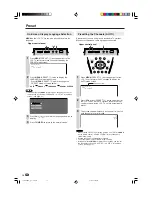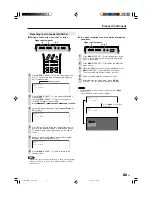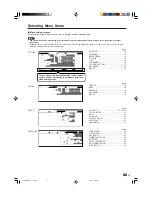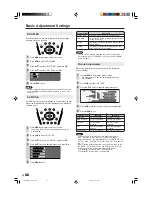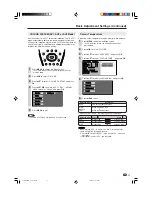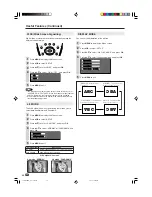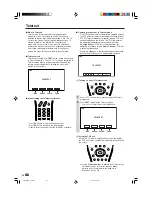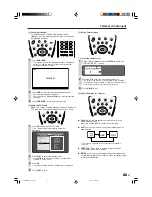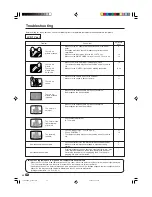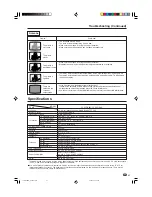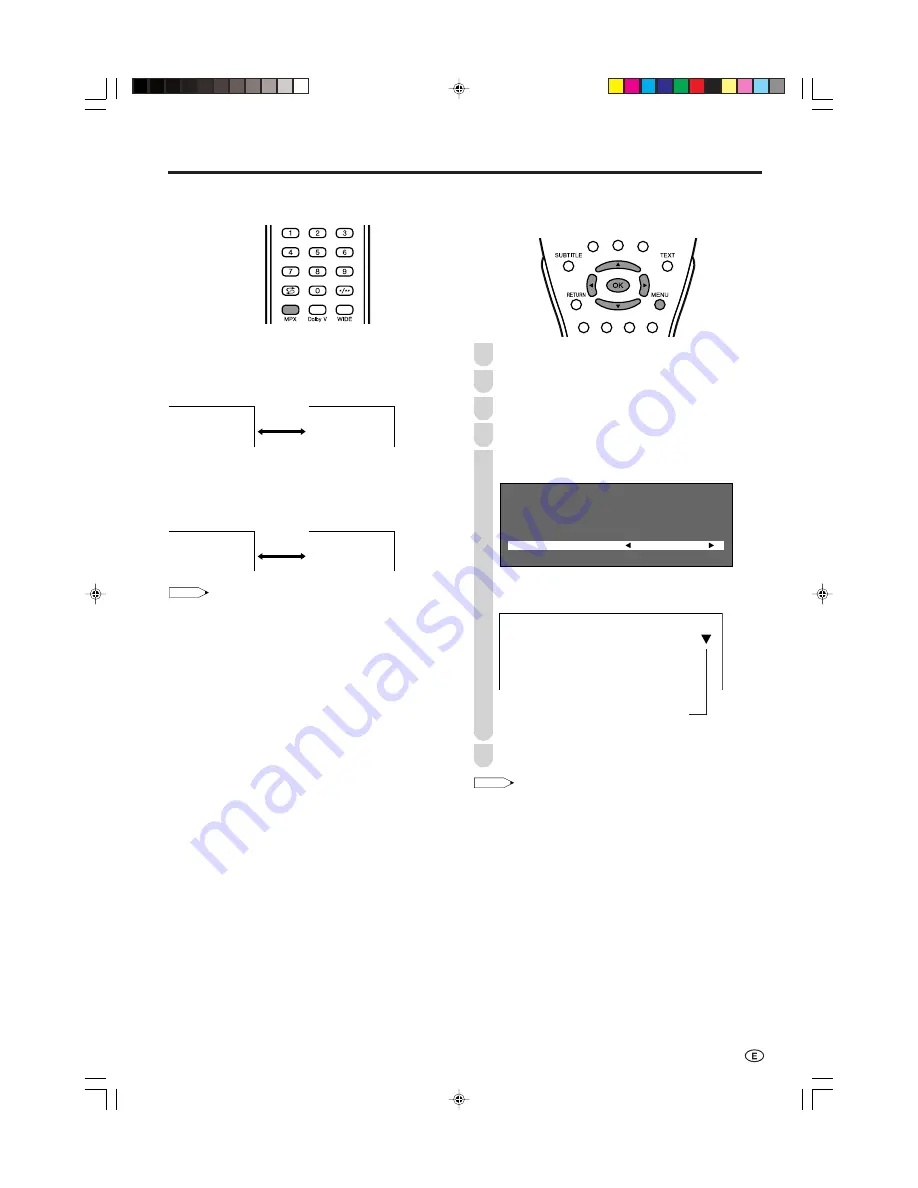
25
To let you enjoy A2 stereo broadcasting, this LCD TV set
receives A2 stereo system and bilingual broadcasts.
Stereo
The LCD TV set is receiving a stereo broadcast.
• Each time you press
MPX
, the mode changes between
“STEREO” and “MONO”.
• When “MONO” is selected, the TV sound is output monaurally.
49
STEREO
49
MONO
Bilingual
The LCD TV set is receiving a bilingual broadcast.
• Pressing
MPX
changes the audio mode in the order shown
below.
• MAIN=main sound or SUB=sub sound, can be selected.
49
MAIN
49
SUB
NOTE
• If approximately 3 seconds pass without a button being pressed,
the mode setting is automatically terminated and the LCD TV set
returns to normal mode setting.
• The setting can be selected individually for each channel number.
If the sound quality is poor due to a weak signal or other
problems during A2 stereo broadcast reception, set the
“OFF” position of the A2 to change the TV sound to monaural.
Press
MENU
to display the Menu screen.
Press
\
/
|
to select “SETUP”.
Press
'
/
"
to select “CH SETUP”, and press
OK
.
Press
'
/
"
to select “MANUAL”, and press
OK
.
Press
'
/
"
to select “A2”, and press
\
/
|
to select
“OFF”.
•
When the A2 sound is set to the “OFF” position, the
TV sound is output in monaural.
(When the “OFF” position is selected)
15
Press
MENU
to exit.
NOTE
• When the A2 sound is set to the “OFF” position,
MPX
cannot be
used to change the audio mode (stereo and bilingual settings).
2
1
“
b
” is displayed when A2 is
set to “OFF” during A2
stereo broadcast.
6
(When stereo sound is received)
A2 Stereo Broadcast Selection
(When main sound is received)
(When sub sound is received)
5
3
P O S I T I O N C H 1
C O L O U R S Y S T E M A U T O
S O U N D S Y S T E M B / G
S K I P O F F
F I N E 8 7 1 . 1 M H Z
N I C A M O F F
A 2 O F F
0
4
LC-22GA3MX_E_P19-25.p65
2004.9.9, 5:50 PM
25