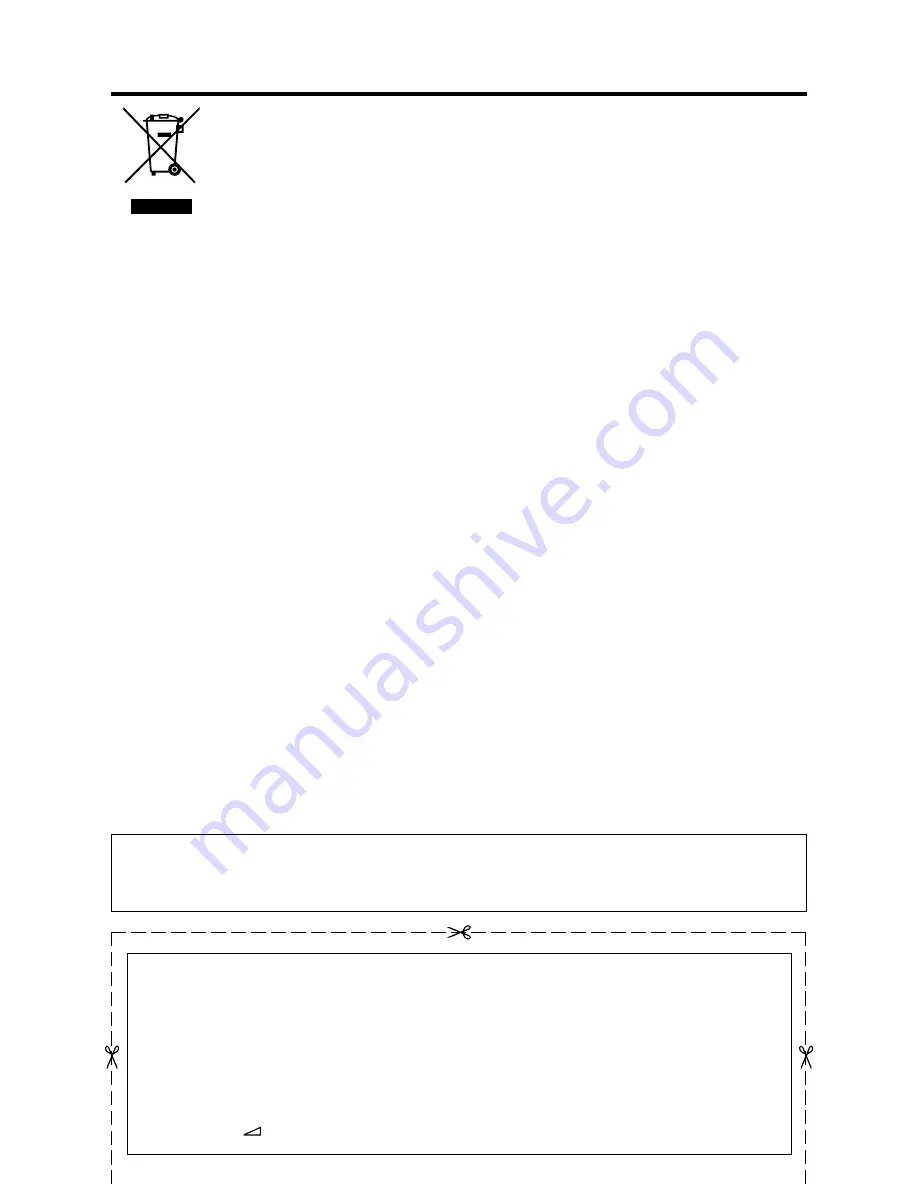
GB
-3
A. Information on Disposal for Users (private households)
. In the European Union
Attention: If you want to dispose of this equipment, please do not use the ordinary dust bin!
Used electrical and electronic equipment must be treated separately and in accordance with legislation that requires
proper treatment, recovery and recycling of used electrical and electronic equipment.
Following the implementation by member states, private households within the EU states may return their used
electrical and electronic equipment to designated collection facilities free of charge*. In some countries* your
local retailer may also take back your old product free of charge if you purchase a similar new one.
*) Please contact your local authority for further details.
If your used electrical or electronic equipment has batteries or accumulators, please dispose of these separately
beforehand according to local requirements.
By disposing of this product correctly you will help ensure that the waste undergoes the necessary treatment,
recovery and recycling and thus prevent potential negative effects on the environment and human health which could
otherwise arise due to inappropriate waste handling.
2. In other Countries outside the EU
If you wish to discard this product, please contact your local authorities and ask for the correct method of disposal.
For Switzerland: Used electrical or electronic equipment can be returned free of charge to the dealer, even if you
don’t purchase a new product. Further collection facilities are listed on the homepage of www.swico.ch or www.sens.
ch.
B. Information on Disposal for Business Users
. In the European Union
If the product is used for business purposes and you want to discard it:
Please contact your SHARP dealer who will inform you about the take-back of the product. You might be charged
for the costs arising from take-back and recycling. Small products (and small amounts) might be taken back by your
local collection facilities.
For Spain: Please contact the established collection system or your local authority for take-back of your used
products.
2. In other Countries outside the EU
If you wish to discard of this product, please contact your local authorities and ask for the correct method of disposal.
Attention: Your product is
marked with this symbol.
It means that used
electrical and electronic
products should not
be mixed with general
household waste. There
is a separate collection
system for these
products.
End of Life Disposal
IMPORTANT NOTE ON DISENGAGING ADVANCED CHILD LOCK (TV)
If you have forgotten your personal identification number and cannot disengage ADVANCED CHILD LOCK, follow the procedure below.
. Press
MENU
to display the Menu screen.
2
. Press ◀/▶ to select “Features”.
3
. Press ▲/▼ to select “Child lock”, and press
OK
.
4
. The PIN input menu is displayed.
5
. Input “3001” with
0 - 9
, and press
OK
.
The Child lock setting menu is displayed.
ADVANCED CHILD LOCK will now be disengaged.
RESETTING THE PIN (DTV)
If you forget the PIN, reset the PIN.
. Press and hold both
−
on the TV and press
3
on the remote control simultaneously for a few seconds.
The factory preset PIN for DTV is set to “0000”.
IMPORTANT NOTE ON RESETTING THE PIN
We suggest that you remove the following instruction from the operation manual to prevent children from
reading it. As this operation manual is multilingual, we also suggest the same with each language. Keep it
in a safe space for future reference.

















