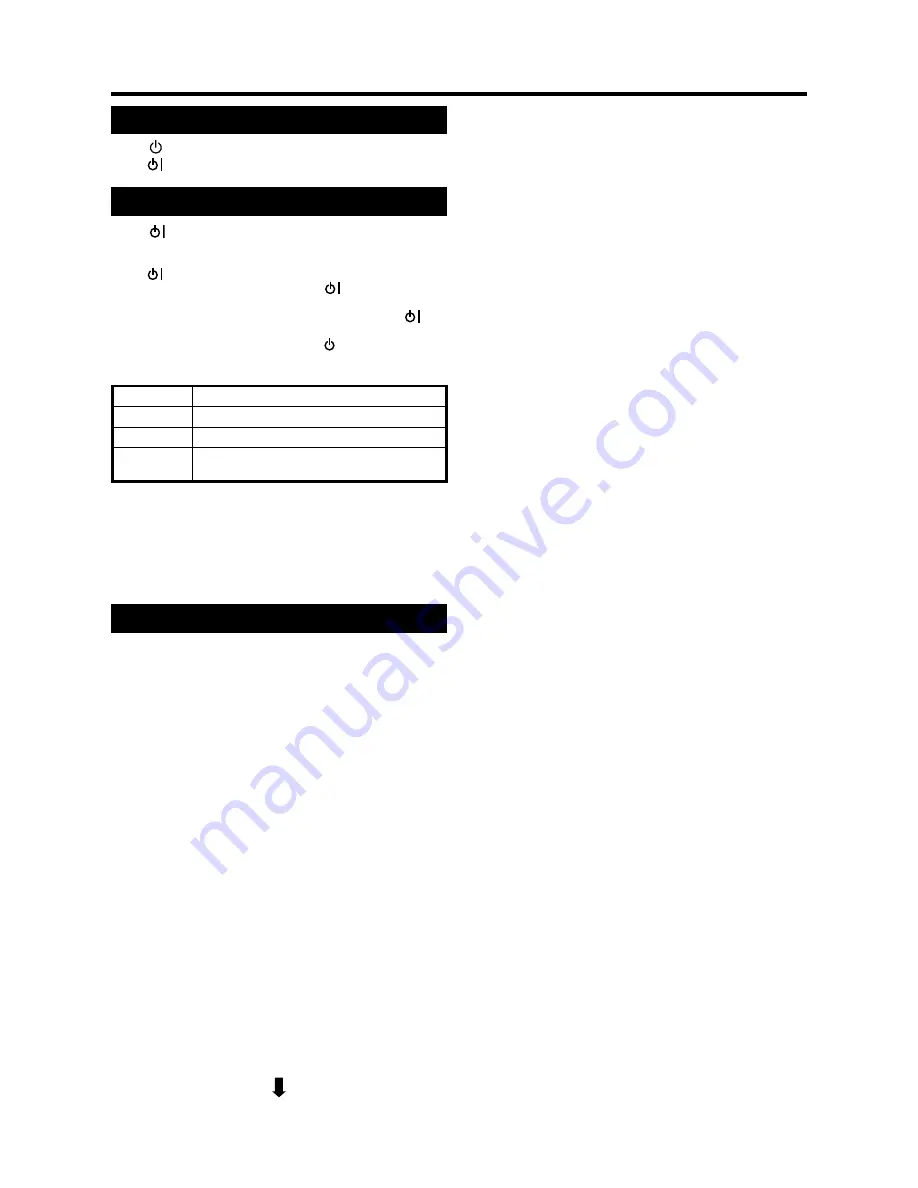
GB
-8
Turning on the power
Press
on the TV.
The
indicator on the TV changes from red to green.
Standby mode
Press
on the remote control unit when the TV is on.
The TV enters standby mode and the image on the
screen disappears.
The
indicator on the TV changes from green to red.
You can turn the TV on by pressing
on the remote
control unit from standby mode.
Weak electric power is still consumed even when
is
turned off.
To completely turn off the TV, press
on the TV.
Display status indicator
Off
Power off
Red
The TV is in standby mode.
Green
The TV is on.
Orange
The TV screen is off and a Timer event
has begun.
NOTE
If you are not going to use this TV for a long period of
time, be sure to remove the AC cord from the power
outlet.
In DTV input mode, if the power is turned off immediately
after a setting change from the menu screen, the new
setting or channel information may not be memorised.
Initial auto installation
When the TV powers on for the first time after
purchase, the initial auto installation is invoked.
You can automatically set language, country and
channels in successive operations.
NOTE
The initial auto installation functions only once. If the
initial auto installation is not completed, (ex: When the
power shut down, etc.), try First Installation from the
Setup menu. (See page 12.)
The initial auto installation can be stopped by pressing
MENU
or
END
.
Setting the on-screen display language
①
Press
▲
/
▼
/
◀
/
▶
to select the desired language
listed from “First installation (Language)”.
②
Press
OK
to enter the setting.
2
Setting your country or area
Press
◀
/
▶
to select your country or area listed from
“First installation (Country)”.
You can change “Colour system” and “Sound
system” only when “Other count.” is selected in
“Country”.
•
3
Setting the Automatic search
①
Press
▲
/
▼
to select “Start search”.
②
Press
OK
to enter the setting.
The programme auto search starts at the same
time.
•
You do not need to do anything during the auto
search.
The setup menu disappears and you can watch the
programme on channel 1.
•
•
•
•
•
•
•
•
•
•
NOTE
With “Automatic search” of “First installation”, digital
broadcasts are scanned after scanning analogue
broadcasts. If you want to operate the digital mode
first, press
END
and then press
DTV/TV
. Follow the
procedures in “Installation” on page 20.
You can select a language from the Setup menu. Select
from 13 languages. (English, Spanish, German, French,
Italian, Swedish, Dutch, Russian, Portuguese, Turkish,
Greek, Finnish, Polish)
You can select a country from the Setup menu. Select
from 16 countries. (Austria, Belgium, France, Germany,
Netherlands, Italy, Spain, Switzerland, UK, Poland,
Russia, Czech Republic, Hungary, Slovenia, Sweden,
Other country)
If you want to reconfigure the country setting, for
instance after moving to another country, conduct “First
installation” from the Analogue Menu again.
If you select the country as “Germany” in the
“First installation” of the Setup menu, the
tuner works as follows.
After “Auto Scan” is complete, carrier names are sorted
in the same order of the “Channel Sort Table List (TV,
Radio)”.
Sorting is accomplished by checking whether the
service name correspond to the “Received Service
Name” of the “Channel Sort Table List”.
Received carrier names are not changed to match the
“Short Service Name”.
The channel position moves up, if the service is not
found after the “Auto Scan” is finished.
A carrier that is not in the “Channel Sort Table List” will
be positioned at the bottom of the sorted list.
If the same service name is duplicated, the tuner selects
the stronger signal, sorts it and places it in the list. The
weaker signal listing is placed at the bottom of the list.
TV and Radio presetting is done separately so LCN
numbers are not duplicated between the two.
If you select the Country as “Sweden” in the
“First installation” of the Setup menu, tuner
works as follows
When there is a Channel List in the data after Auto Scan,
Channel Type Selection Menu will be displayed and
available to set Channel List Type.
Select the Channel List Type by pressing
◀
/
▶
and press
OK
.
•
•
•
•
•
•
•
•
•
•
•
Quick guide

























