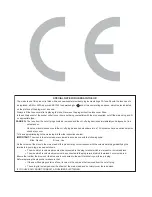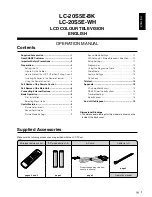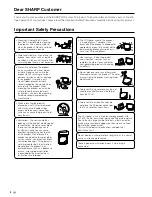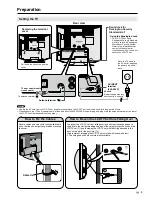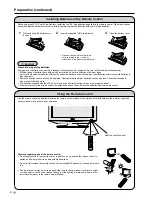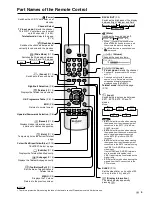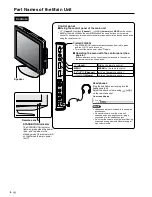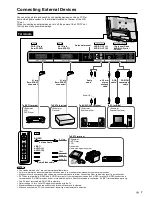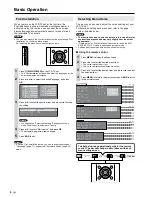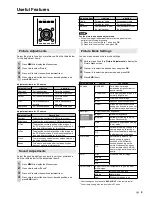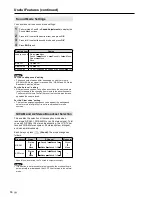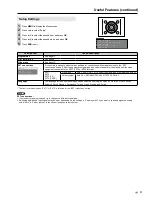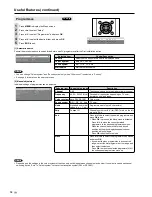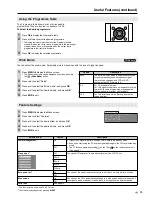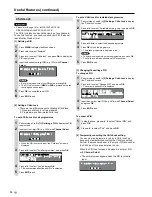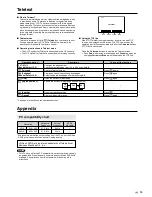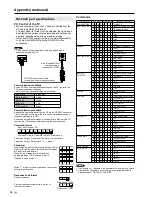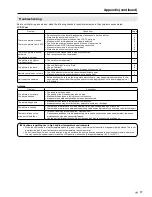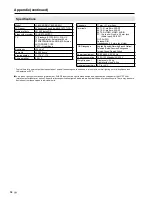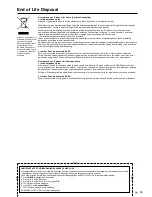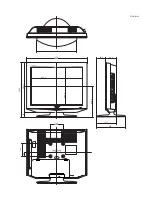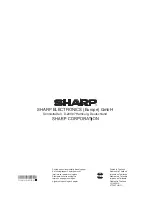9
Selected Item
Description
Contrast
To adjust the contrast of PC Monitor screen.
Brightness
To adjust the brightness of PC Monitor screen.
V-Pos.
To adjust the vertical position of the image on
the PC Monitor screen. Each video standard will
require a different value for this setting.
H-Pos.
To adjust the horizontal position of the image on
the PC Monitor screen. Each video standard will
require a different value for this setting.
Clock
To minimize any vertical bars or stripes visible on
the screen background.
Phase
This must be adjusted after the frequency has
been set optimize picture quality.
Useful Features
Picture Adjustments
Adjust the picture to suit your preference. See the table below
for the adjustment items.
Press
MENU
to display the Menu screen.
2
Press ◀/▶ to select “Picture”.
3
Press ▲/▼ to select a specific adjustment item.
4
Press ◀/▶ to adjust the item to your desired position, and
press
END
to exit.
Adjustment items for AV source
Selected item
◀
button
▶
button
Contrast
For less contrast
For more contrast
Brightness
For less brightness
For more brightness
Colour
For less colour intensity For more colour
intensity
Tint
Skin tones become
purplish.
Skin tones become
greenish.
Sharpness
For less sharpness
For more sharpness
Adjustment items for PC source
Sound Adjustments
Adjust the sound quality and volume to suit your preference.
See the table below for the adjustment items.
Press
MENU
to display the Menu screen.
2
Press ◀/▶ to select “Sound”.
3
Press ▲/▼ to select a specific adjustment item.
4
Press ◀/▶ to adjust the item to your desired position, and
press
END
to exit.
Selected item
◀
button
▶
button
Treble
For weaker treble
For stronger treble
Bass
For weaker bass
For stronger bass
Balance
Decrease audio from
the right speaker.
Decrease audio from
the left speaker.
NOTE
For the picture and sound adjustments
When resetting all adjustment items to factory preset values,
perform the following procedure.
①
Press ▲/▼ to select “Reset”, and press
OK
.
②
Press ▲/▼ to select “Yes”, and press
OK
.
•
Picture Mode Settings
You can make various picture mode settings.
Perform steps
and
2
in
Picture Adjustments
to display the
Picture Menu screen.
2
Press ▲/▼ to select the desired item, and press
OK
.
3
Press ▲/▼ to select the picture mode, and press
OK
.
4
Press
END
to exit.
Selected items
Choice
Description
AV mode
DYNAMIC
For a clear-cut image
emphasising high contrast for
sports viewing.
STANDARD
For a highly defined image in a
normally bright room.
SOFT
Creates a softer image.
ECO
Reduces power consumption.
USER
Allows the user to customise
settings as desired. You can set
the mode for each input source.
Backlight*
1
Adjust the screen brightness.
Bright
Maximum brightness.
Medium
Suitable for viewing in well-lit
areas. Saves energy.
Dark
Sufficiently bright when viewing
in dim areas.
Black
On
For easier viewing, change the
viewing depth by selecting a
level for automatically adjusting
the dark portion of an image.
Off
Film mode
On
Automatically detect a film-
based source (originally
encoded at 24/25 frames/
second, depending on the
vertical frequency), analyses
it then recreates each still film
frame for high-definition picture
quality.
Off
DNR
High
Produce a clearer image.
Middle
Low
Off
Colour temp.*
2
Adjust the colour temperature to give the best
white image.
High
White with bluish tone
Middle
Natural tone
Low
White with reddish tone
*
1
Direct setting can be made with
BACKLIGHT
of the remote control.
*
2
Colour temp. setting also can be made in PC mode.
Bright
Medium
Dark