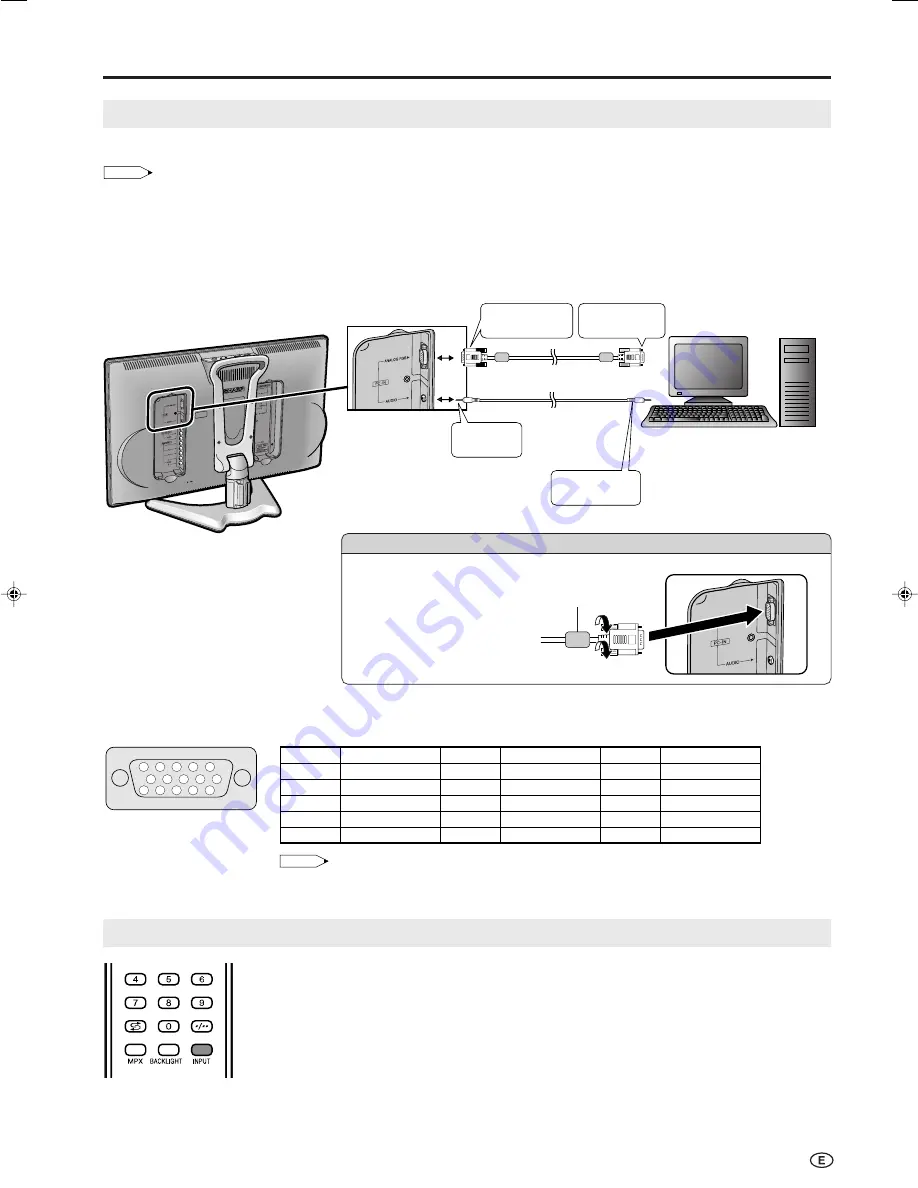
29
Connecting a PC
Viewing an Image from a PC
Use the PC-IN terminal to connect a PC.
NOTE
• This LCD TV set is compatible with VESA-standard DDC 1/DDC 2B.
• Be sure to read the operation manuals of the devices to be connected before making connections.
• Make sure to select the same signal values for the output signal of a PC and the input signal of the LCD TV set before connecting with the PC.
(See pages 30 and 31.)
• Depending on the PC being used, images may not be shown without converting the output signals into external output. Please refer to your
PC’s manuals regarding converting to external output.
To Audio output
terminal
To ANALOG RGB
input terminal
To ANALOG RGB
output terminal
PC
ø 3.5 mm stereo minijack cable
(commercially available)
RGB cable (supplied)
To AUDIO
input terminal
Signal names for 15-pin mini D-sub connecter
15
14
13
12
9
11
10
8
7
6
5
4
3
2
1
Pin No.
Signal name
Pin No.
Signal name
Pin No.
Signal name
1
R
6
GND (Ground)
q
Not connected
2
G
7
GND (Ground)
w
SDA
3
B
8
GND (Ground)
e
HD
4
Not connected
9
Ⳮ
5V
r
VD
5
CSYNC
0
GND (Ground)
t
SCL
NOTE
• Pin No. 5 on the LCD TV set is not used for inputting the signal.
• Pin No. 9 is not connected with the supplied RGB cable.
Displaying an Image from a PC
To view an image from a PC, perform the following procedure.
1
Select the PC mode using
INPUT
on the remote control or the LCD TV set. (See page 10.)
2
Select the PC input signal. (See page 30.)
3
Select the PC sound input mode. (See page 20.)
4
Adjust the “Fine sync.” items if the PC image does not come in clearly. (See page 30.)
Ferrite core
Connecting the thumbscrew cable
• Connect the thumbscrew cable
making sure that it fits correctly
into the terminal. Then, firmly
secure the connectors by
tightening the screws on both
sides of the plug.
• Do not remove ferrite core
attached to the RGB cable.
LC-20B6M_E_P27-31.p65
04.5.17, 11:19
29
























