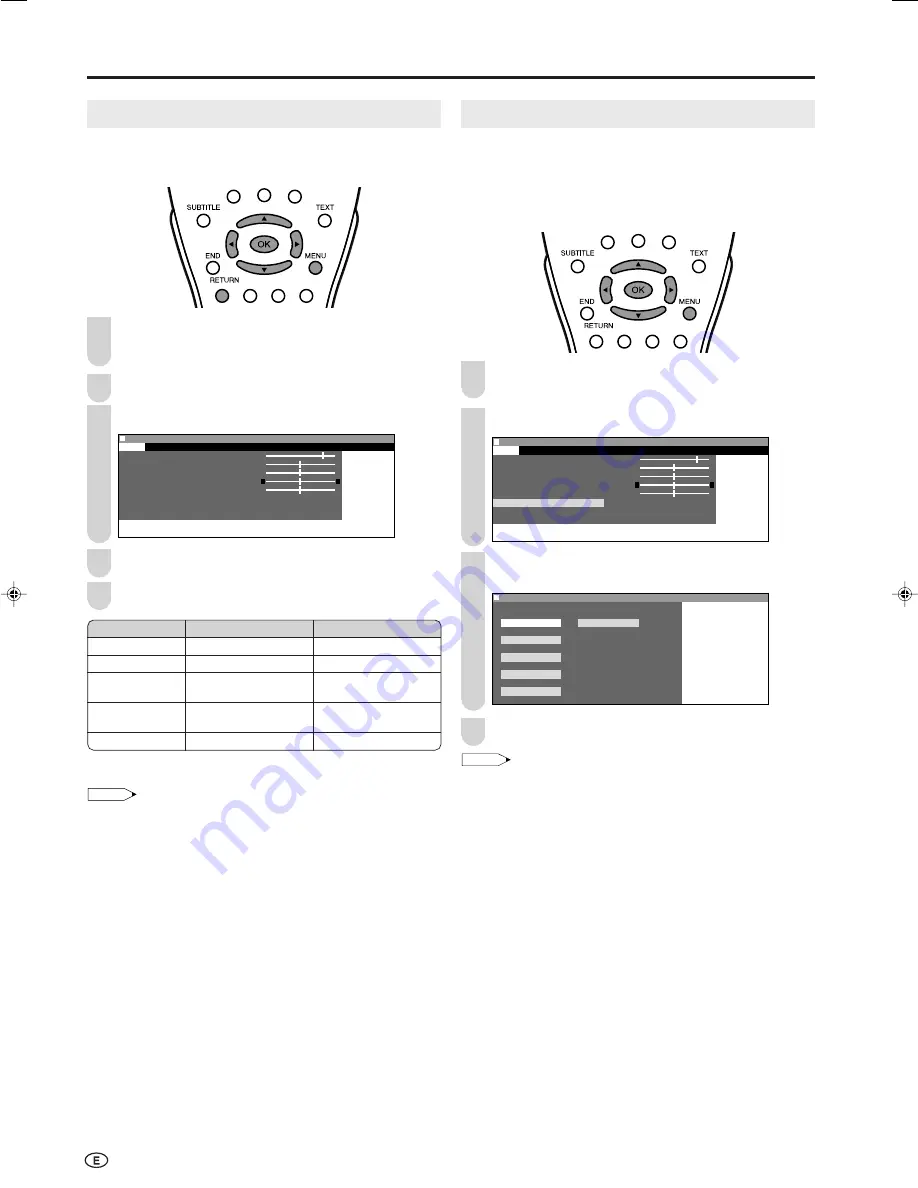
16
Picture Adjustments
Adjust the picture to your preference with the following
picture settings.
Press
MENU
to display the Menu screen.
• The Picture Menu screen can be displayed directly by
pressing
Red
.
Press
\
/
|
to select “Picture”.
Press
'
/
"
to select a specific adjustment item.
M e n u
M e n u [ P i c t u r e ]
P i c t u r e
S o u n d S e t u p F e a t u r e s
C o n t r a s t [ 5
C o n t r a s t [ 5 ]
]
B r i g h t n e s s [
B r i g h t n e s s [ ] – +
C o l o u r [
C o l o u r [ ] – +
T i n t [
i n t [ ]
]
S h a r p n e s s [
S h a r p n e s s [ ] – +
C o l o u r s y s t e m
A d v a n c e d
R e s e t
0
0
0
0
0
Press
\
/
|
to adjust the item to your desired position.
Press
MENU
to exit.
* These items cannot be adjusted when the PC mode is selected as
an input mode.
NOTE
• Select “Colour system” and press
OK
to select “Auto”, “PAL”,
“SECAM”, “N358”, “N443” or “PAL60”. See right.
• Select “Advanced” and press
OK
to set “Colour temp.”, “I/P Setup”,
“DNR”, “Film mode” or “Quick shoot”. See pages 17 and 18.
• The items on the “Advanced” (except for the “Colour temp.” menu)
cannot be set when the PC mode is selected as an input mode.
• When resetting all adjustment items (except for the items on the
“Colour system” and “Advanced” menu) to factory preset values,
perform the following procedure.
1
Press
'
/
"
to select “Reset”, and press
OK
.
2
Press
'
/
"
to select “Yes”, and press
OK
.
1
3
Basic Adjustment Settings
5
4
Selected item
Contrast*
Brightness*
Colour*
Tint*
Sharpness*
d
d
d
d
d
button
For more contrast
For more brightness
For more colour
intensity
Skin tones become
greenish
For more sharpness
c
c
c
c
c
button
For less contrast
For less brightness
For less colour
intensity
Skin tones become
purplish
For less sharpness
Colour System (Only AV1 or AV2 Mode)
Set the system to “Auto” for normal reception. The “Auto”
mode automatically detects the receiving signal system and
changes the reception system of the set. When the picture or
sound is not stable, switching to an appropriate system may
improve the picture or sound quality.
Perform steps
1
and
2
in
Picture Adjustments
to
display the Picture Menu screen.
Press
'
/
"
to select “Colour system”, and press
OK
.
M e n u
M e n u [ P i c t u r e : C o l o u r s y s t e m ]
P i c t u r e
S o u n d S e t u p F e a t u r e s
C o n t r a s t [ 5
C o n t r a s t [ 5 ]
]
B r i g h t n e s s [
B r i g h t n e s s [ ] – +
C o l o u r [
C o l o u r [ ] – +
T i n t [
i n t [ ]
]
S h a r p n e s s [
S h a r p n e s s [ ] – +
C o l o u r s y s t e m
A d v a n c e d
R e s e t
0
0
0
0
0
Press
'
/
"
/
\
/
|
to select “Auto”, “PAL”, “SECAM”,
“N358”, “N443” or “PAL60” and press
OK
.
M e n u
M e n u [ P i c t u r e : C o l o u r s y s t e m ]
S e l e c t e d d e s i r e d i t e m
A u t o P A L 6
P A L
S E C A M
N 3 5 8
N 4 4 3
0
Press
MENU
to exit.
NOTE
•
“Colour system” is displayed only in the AV mode.
1
2
4
3
2
LC-20B6M_E_P16-18.p65
04.5.17, 11:16
16
















































