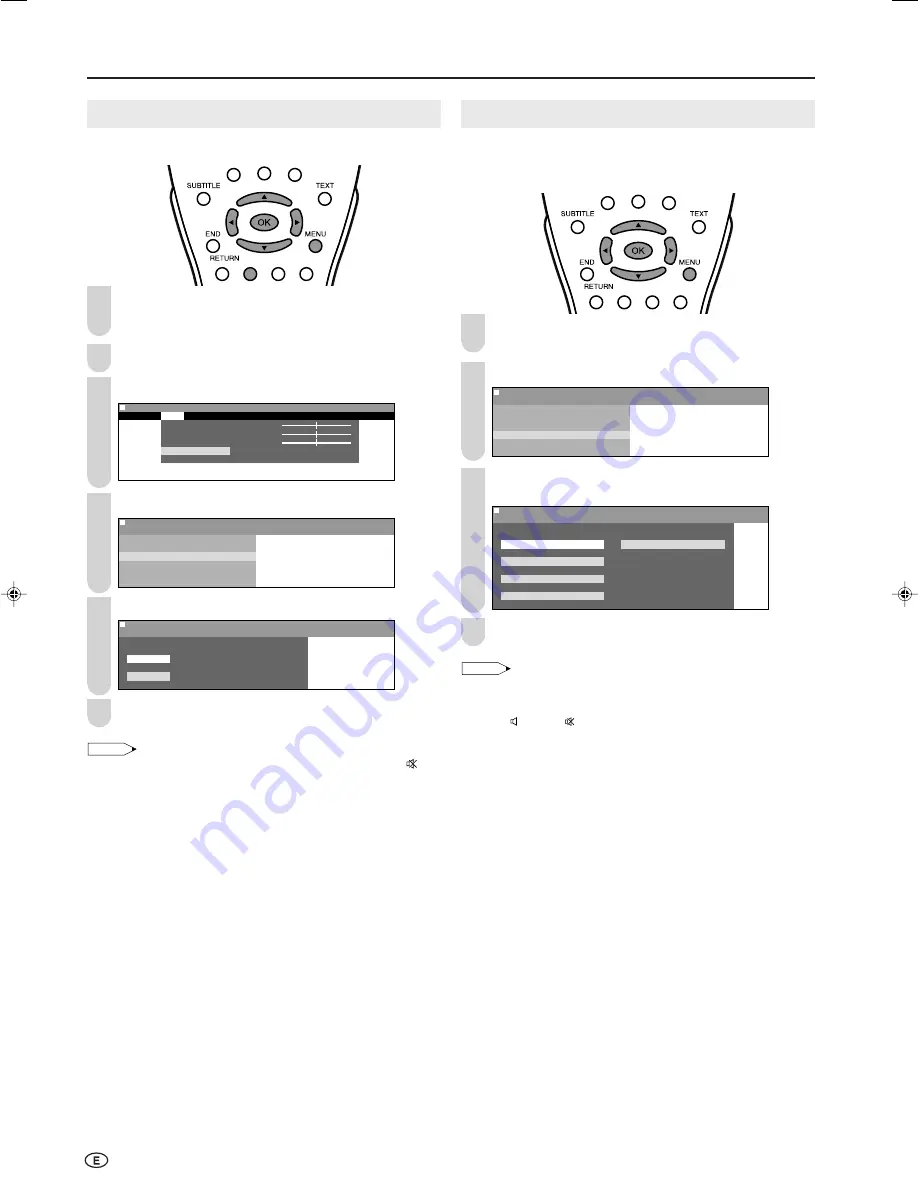
20
Useful Features (Continued)
Sound Wide
This feature can increase the spread of the sound.
Press
MENU
to display the Menu screen.
• The Sound Menu screen can be displayed directly by
pressing
Green
.
Press
\
/
|
to select “Sound”.
Press
'
/
"
to select “Advanced”, and press
OK
.
M e n u
M e n u [ S o u n d : A d v a n c e d ]
P i c t u r e
S o u n d
S e t u p F e a t u r e s
T r e b l e [
r e b l e [ ] – +
B a s s [
B a s s [ ] – +
B a l a n c e [
B a l a n c e [ ] L R
A d v a n c e d
R e s e t
0
0
0
Press
'
/
"
to select “Sound wide”, and press
OK
.
M e n u
M e n u [ S o u n d : A d v a n c e d ]
S o u n d w i d e
S p e e c h e m p h a s i s
S o u n d w i d e
P C s o u n d s e l e c t
Press
'
/
"
to select “On”, and press
OK
.
M e n u
M e n u [ S o u n d : A d v a n c e d ]
S o u n d w i d e
S e l e c t e d d e s i r e d i t e m
O n
O f f
Press
MENU
to exit.
NOTE
• “Sound wide” cannot be set when “AV2 In/Out” is set to “Out
”.
• “Sound wide” cannot be set when the headphone mini-plug is
plugged into HEADPHONE jack.
1
2
3
4
1
3
4
5
6
2
PC Sound Select (for PC Mode)
You can switch the sound mode while the LCD TV set is
connected to the PC. Make sure the PC mode is selected
before making this setting.
Perform steps
1
to
3
in
Sound Wide
to display the
“Advanced” menu screen.
Press
'
/
"
to select “PC sound select”, and press
OK
.
M e n u
M e n u [ S o u n d : A d v a n c e d ]
P C s o u n d s e l e c t
S p e e c h e m p h a s i s
S o u n d w i d e
P C s o u n d s e l e c t
Press
'
/
"
/
\
/
|
to select the desired sound mode, and
press
OK
.
M e n u
M e n u [ S o u n d : A d v a n c e d ]
P C s o u n d s e l e c t
S e l e c t e d d e s i r e d i t e m
P C A V 2
T V
C O M P O N E N T 1
C O M P O N E N T 2
Press
MENU
to exit.
NOTE
• You can change “COMPONENT2” to “AV1” in the “Terminal select”
screen (see page 21).
• “AV2” in “PC sound select” cannot be set when “AV2 In/Out” is set
to “Out ” or “Out
”.
LC-20B6M_E_P19-26.p65
04.5.17, 11:17
20






























