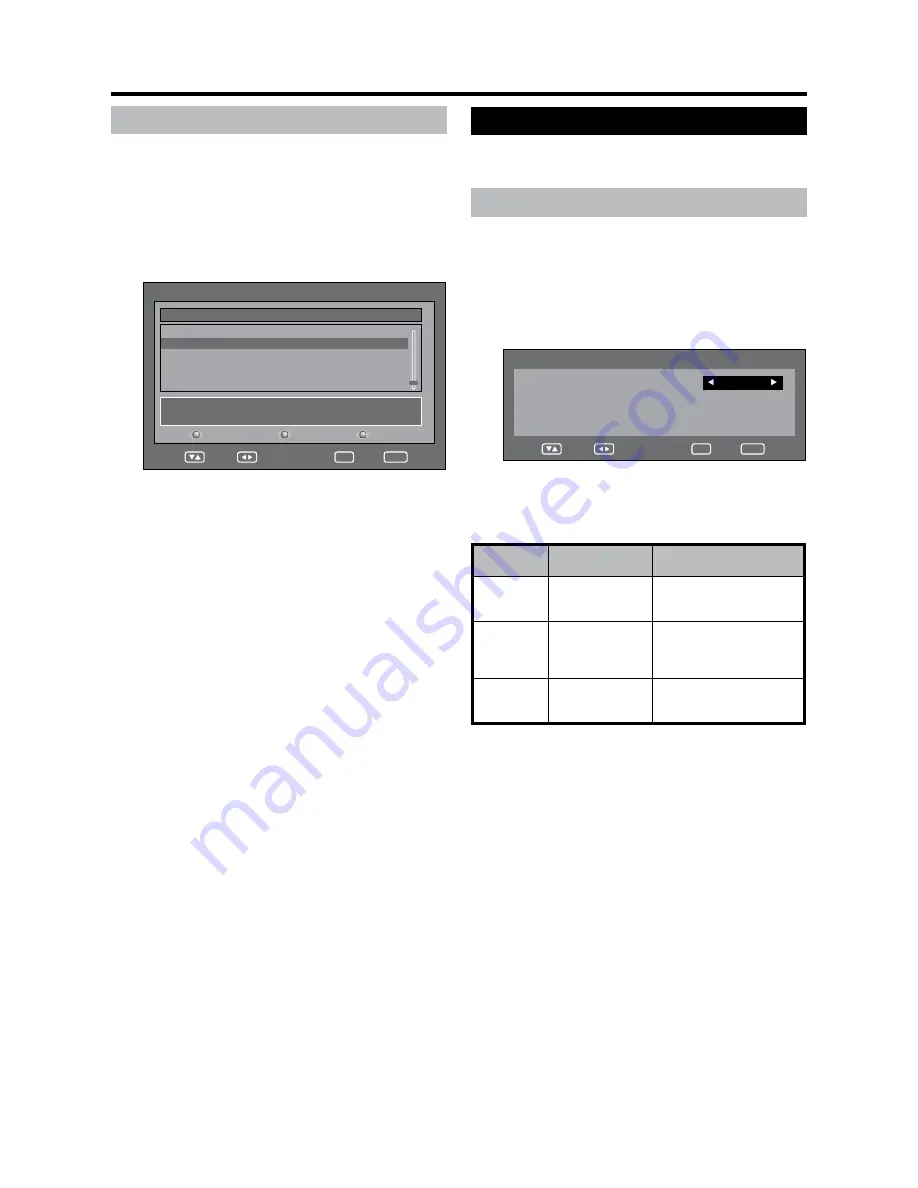
GB
-24
System Configuration
Configure On-Screen Display and Child Lock
settings.
Display Setup
The On-Screen Display appearance and the position/
duration of the service banner information can be
customised.
Press ◀/▶ to select “System Configuration”.
2
Press ▲/▼ to select “Display Setup”, and then
press
OK
.
Display Setup
END
Navigate
OK
Banner timeout
4 Secs
Banner position
Bottom
Display Transparency
10%
3
Press ▲/▼ to select the desired item.
4
Press ◀/▶ to select the desired parameter, and
then press
END
.
OSD Setup
items
Selectable items
Description
Banner
timeout
Sec/2 Secs/
... 7 Secs
Select how long the service
banner information appears
on screen.
Banner
position
Top/Bottom
Select whether the service
banner information appears
on top or bottom of the
screen.
Display
Transparency
None/0%/20%/
...50%
Select the desired level
of On-Screen Display
transparency.
DTV menu operations
Carrier Setup
This is provided for you to rename (label), delete,
or re-scan carriers. “Carrier” in this context refers
to a service station that provides a set of individual
services.
Press ◀/▶ to select “Installation”.
2
Press ▲/▼ to select “Carrier Setup”, and then
press
OK
.
001 DVB-T 16QAM
184500
03 01
002 DVB-T 16QAM
506000
03 01
003 DVB-T 64QAM
842000
05 00
FEC :7/8
FFT : 2k Frequency (kHz): 506000
QAM :16
GI : 1/32
S.No Carrier Name
Frequency TV Radio
Carrier Setup
END
Navigate
OK
Rename
Delete
Rescan
①
To rename the selected carrier:
Select the carrier, and then press
RED
(Rename).
The character set screen displays.
Enter a new name for the carrier. See page 21 for
details on using the character set screen.
Press
OK
.
A confirmation message displays.
Press
◀
/
▶
to select “Yes”, and then press
OK
.
②
To delete the selected carrier:
Select the carrier, and then press
GREEN
(Delete).
An icon displays indicating the carrier to be
deleted.
Pressing
GREEN
will turn the delete icon on and
off.
Press
OK
.
A confirmation message displays.
Press
◀
/
▶
to select “Yes”, and then press
OK
.
③
To re-scan the selected carrier:
Select the carrier, and then press
BLUE
(Rescan).
Re-scanning starts.
A confirmation message displays.
Press
◀
/
▶
to select “Yes”, and then press
OK
.
NOTE
If “Sweden” is selected on the “First installation
(Country)” screen, DATA is displayed on the “Carrier
Setup” screen.
•




























