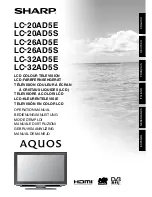GB
-0
Using external equipment
Connecting a decoder
You can use the EXT 1 terminal when connecting a
decoder and other audiovisual equipment.
NOTE
Do not connect the decoder to the EXT 2 terminal.
Connecting a PC
Use the EXT 7 terminals to connect a PC.
•
NOTE
For LC-20AD5E, LC-20AD5S: EXT6 is for connecting a
PC.
The PC input terminals are DDC1/2B-compatible.
Refer to page 30 for a list of PC signals compatible with
the TV.
Macintosh adaptor may be required for use for some
Macintosh computers.
When connecting to a PC, the correct input signal type is
automatically detected.
For LC-26AD5E, LC-26AD5S, LC-32AD5E, LC-32AD5S:
Audio input is shared with EXT5 and EXT7.
For LC-20AD5E, LC-20AD5S: Audio input is shared with
EXT5 and EXT6.
•
•
•
•
•
•
•
SCART cable*
EXT
Decoder
PC
PC
EXT 7
EXT 7
ø 3.5 mm stereo minijack cable*
ø 3.5 mm stereo minijack cable*
RGB/DVI conversion cable*
RGB cable*