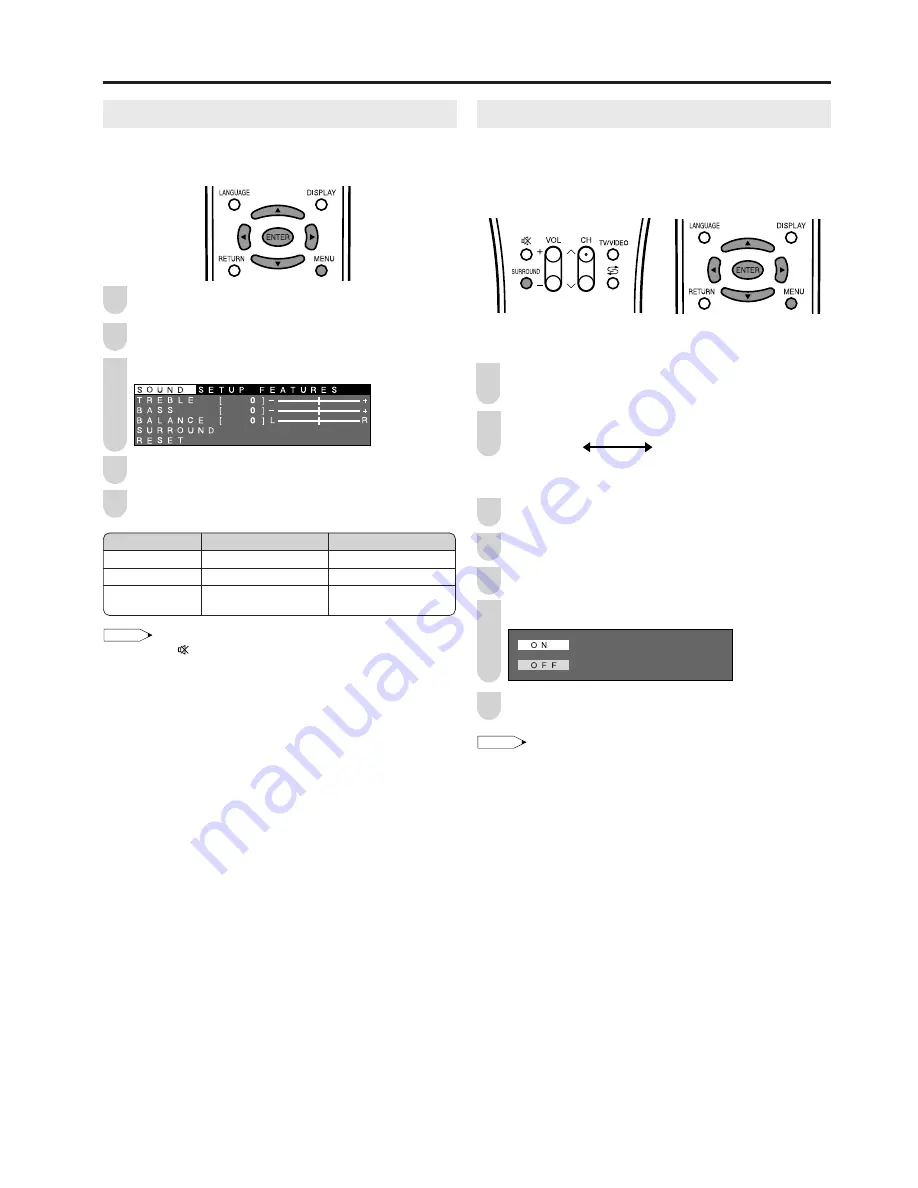
19
SURROUND
The LCD TV set can provide you with the stereophonic
surround effects when receiving a stereo broadcast. Even
for a monaural broadcast, sound is widely spread, and you
feel increase of sound radiation.
Directly setting the Surround
Press
SURROUND
to display the surround mode
screen.
Press
SURROUND
to change the setting.
SURROUND [ON]
SURROUND [OFF]
Setting on the Menu screen
Press
MENU
to display the Menu screen.
Press
\
/
|
to select “SOUND”.
Press
'
/
"
to select “SURROUND”, and press
ENTER
.
Press
'
/
"
to select “ON”, and press
ENTER
.
Press
MENU
to exit.
NOTE
• When you watch a monaural broadcast such as a news programme
that is monotonous in tone, setting “SURROUND” to “OFF” may give
you more faithful sound.
Sound Adjustments
You can adjust the sound quality to your preference with the
following settings.
Press
MENU
to display the Menu screen.
Press
\
/
|
to select “SOUND”.
Press
'
/
"
to select a specific adjustment item.
Press
\
/
|
to adjust the item to your desired position.
Press
MENU
to exit.
NOTE
• When “OUT
” is selected in “AV3 IN/OUT”, you cannot adjust
sound settings.
• When resetting all adjustment items (except for the items on the
“SURROUND” menu) to factory preset values, perform the
following procedure.
1
Press
'
/
"
to select “RESET”, and press
ENTER
.
2
Press
'
/
"
to select “YES”, and press
ENTER
.
Useful Features
Selected item
TREBLE
BASS
BALANCE
\
\
\
\
\
button
For weaker treble
For weaker bass
Decrease audio from
the right speaker
|
|
|
|
|
button
For stronger treble
For stronger bass
Decrease audio from
the left speaker
5
3
4
2
1
4
5
2
3
1
2
1























