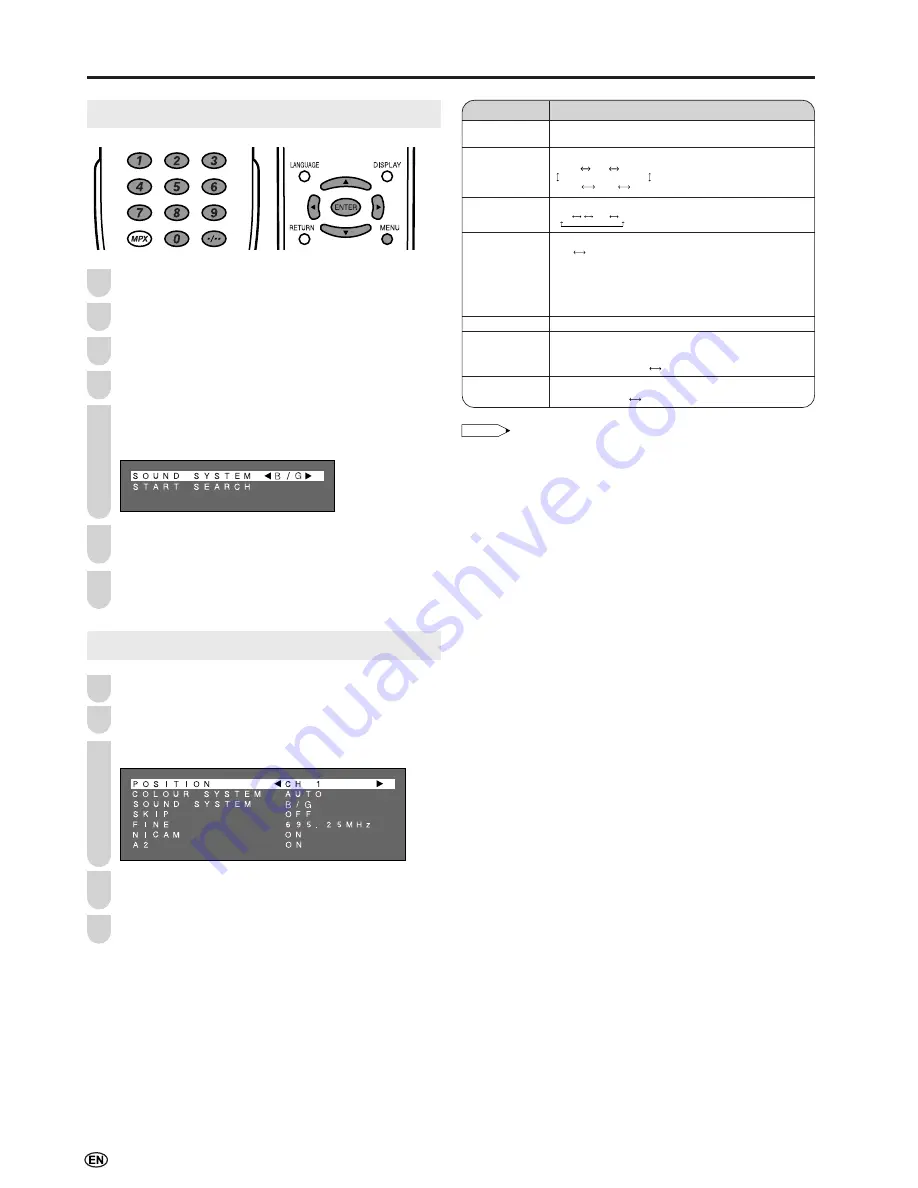
Preset (Continued)
14
Channel Setting (AUTO)
Press
MENU
to display the Menu screen.
Press
\
/
|
to select “SETUP”.
Press
'
/
"
to select “CH SETUP”, and press
ENTER
.
Press
'
/
"
to select “AUTO”, and press
ENTER
.
Press
'
/
"
to select “SOUND SYSTEM”. Each time
you press
\
/
|
, the setting for individual items changes
as shown in the table on the right.
Press
'
/
"
to select “START SEARCH”, and press
ENTER
to begin the automatic programme search.
When the automatic programme search is completed,
the channel first received will be displayed.
Channel Setting (MANUAL)
Perform steps
1
to
3
in
Channel Setting (AUTO)
.
Press
'
/
"
to select “MANUAL”, and press
ENTER
.
Press
'
/
"
to select the desired adjustment item.
Each time you press
\
/
|
, the setting for individual
items changes as shown in the table on the right.
Press
MENU
to exit.
Selected item
POSITION
COLOUR SYSTEM
SOUND SYSTEM
SKIP
FINE
NICAM
A2
B/G I D/K M
AUTO
N358
PAL60
N443
PAL
SECAM
Description
The channel position changes to the upper or lower
number.
The mode changes in the following order:
The mode changes in the following order:
The mode changes in the following order:
ON
OFF
Channel numbers with a “
●
(RED)” mark on the left are
set to Skip.
To turn off Skip, press
Channel Select
to select the
desired channel, and then set the Skip mode on the CH
setup menu to “OFF”.
The frequency changes to allow fine tuning.
The broadcast sound system changes in the following
order:
ON (NICAM sound)
OFF (Monaural TV sound)
Stereo system changes in the following order:
ON (A2 sound)
OFF (Monaural TV sound)
NOTE
•
Switching Colour system:
Set the system to Auto for normal TV reception. The Auto mode
automatically detects the receiving signal system and changes the
reception system of the LCD TV set. When the picture or sound is
not stable, switching to an appropriate system may improve the
picture or sound quality.
•
When using Fine tuning, the channel number changes from green
to yellow.
•
To return the channel to its original frequency setting, follow the
manual channel preset procedure. (For details, see “Presetting the
Channels (MANUAL)” on page 13.)
1
2
3
4
5
6
7
3
2
4
5
1




























