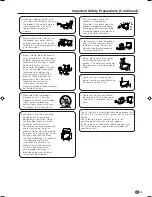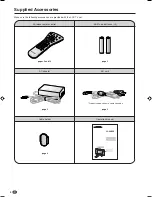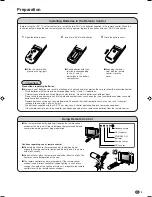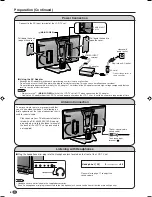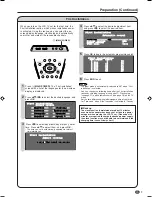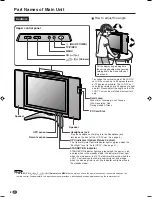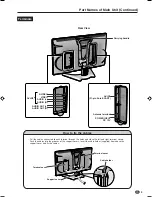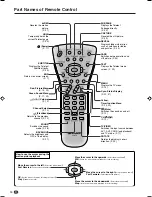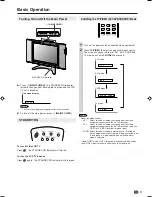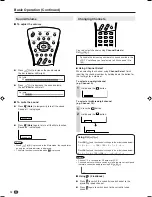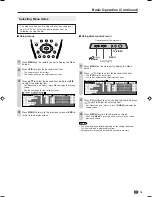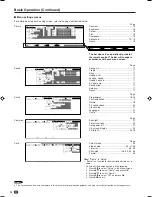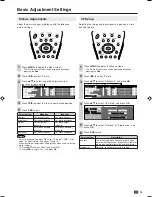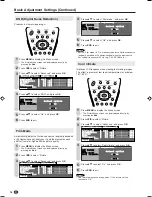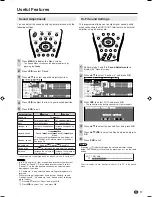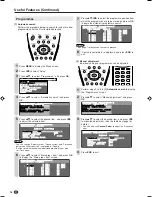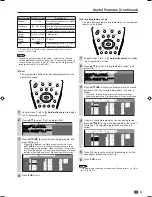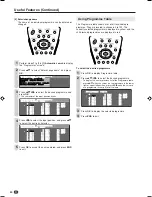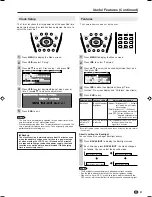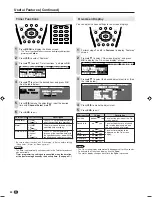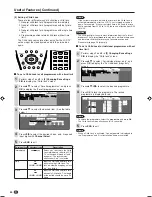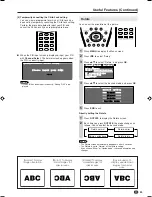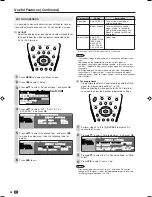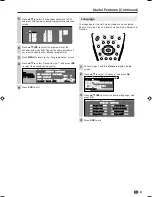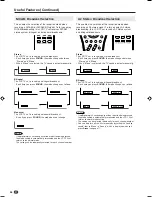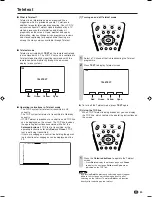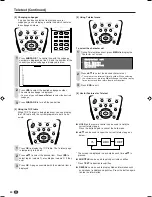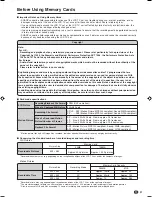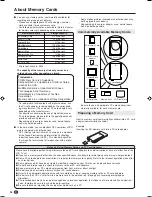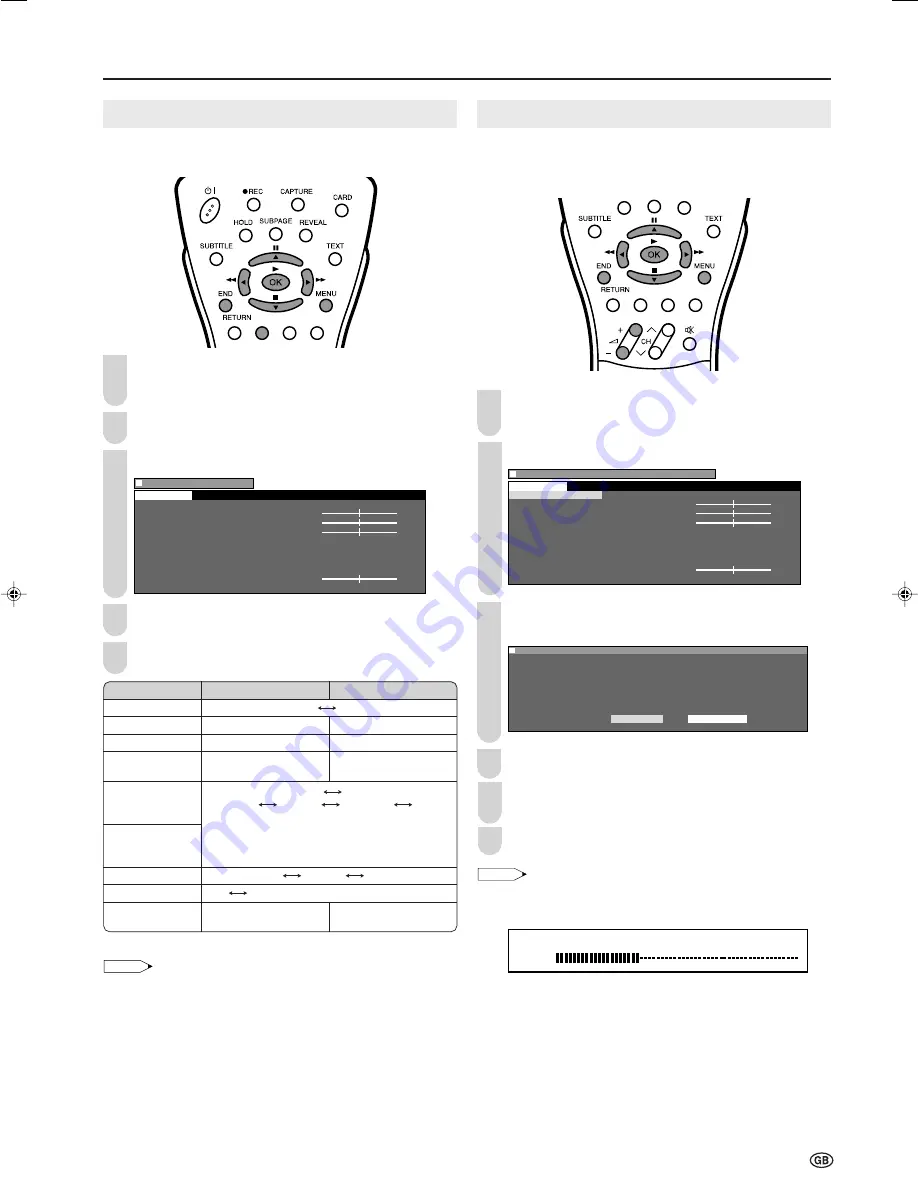
17
5
4
2
Sound Adjustments
You can adjust the sound quality to your preference with the
following settings.
Press
MENU
to display the Menu screen.
• The Sound Menu screen can be displayed directly by
pressing the
Green
.
Press
\
/
|
to select “Sound”.
Press
'
/
"
to select a specific adjustment item.
M e n u [ S o u n d ]
S o u n d v i a [ T V ]
T r e b l e [ ] - 1 + 1
B a s s [ ] - 1 + 1
H e a d p h . v o l . [ 3 ] + 6
L o u d s p . s o u n d
H e a d p h . s o u n d
A V a u d i o s i g .
S o u n d w i d e
B a l a n c e [ ] - 1 + 1
R e s e t
S o u n d
0
0
0
0
0
0
0
0
0
0
0
0
Press
\
/
|
to adjust the item to your desired position.
Press
END
to exit.
* “Cannot operate” is displayed when the “Sound via” item is set to “Hi-fi”.
NOTE
• In the “AV audio sig.” item, mono-video recorders should select
“Sound1” or “Sound2”. Stereo-video recorders should select
“2” so that the desired sound can be selected when
playing back the video.
• “AV audio sig.” is only selected when a bilingual programme is
received.
• When resetting all adjustment items (except “Loudsp. sound”,
“Headph. sound”, “AV audio sig.” and “Sound wide”) to factory
preset values,
1
Press
'
/
"
to select “Reset”, and press
OK
.
2
Press
\
/
|
to select “Yes”, and press
OK
.
3
Hi-Fi Sound Settings
This programme allows you to enjoy higher sound quality
when connecting the AUDIO OUT terminals to an external
amplifier using an audio cord.
Useful Features
1
Selected item
Sound via
Treble*
Bass*
Headph. vol.*
Loudsp. sound
Headph. sound*
AV audio sig.
Sound wide*
Balance*
\
\
\
\
\
button
For weaker treble
For weaker bass
Decrease headphones
volume
Increase the volume of
the left speaker
|
|
|
|
|
button
For stronger treble
For stronger bass
Increase headphones
volume
Increase the volume of
the right speaker
TV
Hi-fi
Stereo
Mono
Sound1
Sound2
2
Mono
Mono
(*The choices differ depending on whether or
not a NICAM or A2 stereo signal is received.)
See page 28.
Sound1
Sound2
2
Off
On (Increase the spread of the sound.)
Perform steps
1
and
2
in
Sound Adjustments
to
display the “Sound” screen.
Press
'
/
"
to select “Sound via”, and press
OK
.
M e n u [ S o u n d S o u n d v i a ]
S o u n d
0
0
0
0
0
0
0
0
0
0
0
0
S o u n d v i a
[ T V ]
T r e b l e [ ] - 1 + 1
B a s s [ ] - 1 + 1
H e a d p h . v o l . [ 3 ] + 6
L o u d s p . s o u n d
H e a d p h . s o u n d
A V a u d i o s i g .
S o u n d w i d e
B a l a n c e [ ] - 1 + 1
R e s e t
Press
\
/
|
to select “Hi-fi”, and press
OK
.
• The sound from the built-in speakers will be turned off.
M e n u [ S o u n d S o u n d v i a ]
M e n u [ S o u n d S o u n d v i a ]
S e l e c t o p t i o n
T V H i - f i
Press
'
/
"
to select the desired item, and press
OK
.
Press
'
/
"
/
\
/
|
to select the Sound mode, and press
OK
.
Press
END
to exit.
NOTE
• Pressing
i
(–)/(+)
will display the volume indicator shown
below. You can adjust the volume by pressing
+
or
–
on the same
button.
Hi-fi Volume
2
0
* To exit this mode, switch “Sound via” from “Hi-fi” to “TV” in the Sound
menu.
1
4
5
6
2
3
LC-20B5E_E_P17-22.p65
04.2.13, 11:23 AM
17
Summary of Contents for AQUOS LC-15B5E
Page 66: ...64 ...