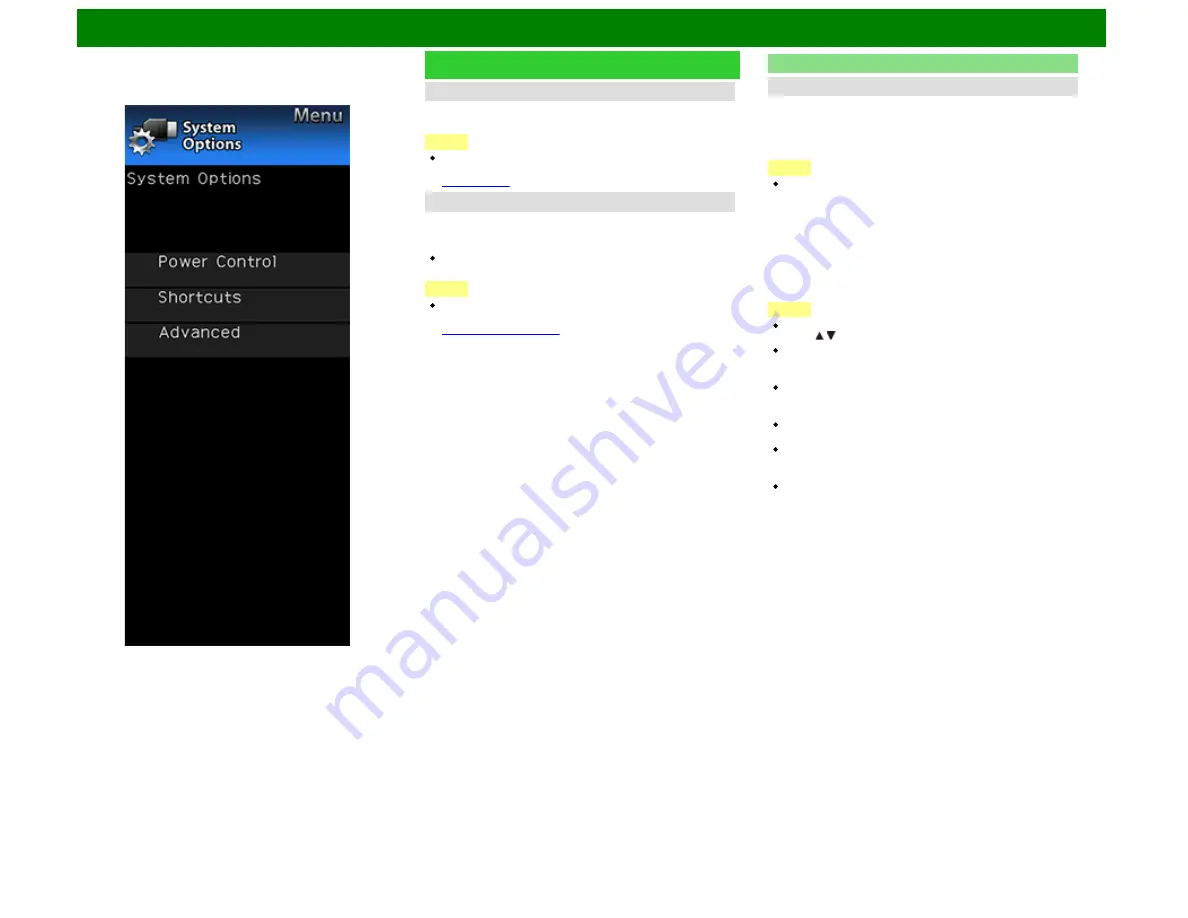
On-Screen Display Menu
Example
System Options (Continue)
Change Audio
Allows you to change the audio when multiple audio is
available for the program you are watching.
NOTE
You can change Audio by pressing
AUDIO
on the remote
control unit.
for details of Audio function.
Change CC
Allows you to change the Closed Caption display.
Select "Change CC" on the menu to display the Closed
Caption information.
The information displayed varies depending on the
program you are watching.
NOTE
You can change Closed Caption by pressing
CC
on the
remote control unit.
function.
Advanced
Menu Design
Configures Letter and Caption screen display settings.
Channel Changing Effect
You can select whether to use transition effects when
changing channels.
NOTE
In some cases, "Channel Changing Effect" does not work.
Program Title Display
Select the CH display when changing channels for digital
broadcasting.
Position
For adjusting a picture's horizontal and vertical position.
H-Pos.:
Centers the image by moving it to the left or right.
V-Pos.:
Centers the image by moving it up or down.
NOTE
For resetting adjustments to the factory preset values,
press / to select "Reset", and then press
ENTER
.
When connecting a PC to the HDMI IN terminal, the image
position will be automatically adjusted. It cannot be
manually adjusted.
The screen position variable ranges depend on the View
Mode or the signal type. The ranges can be seen on the
position-setting screen.
Adjustments are stored separately according to input
source.
"Position" does not work when USB mode, SD/USB
mode*1, Home Network mode or an Internet application is
used.
You may not be able to adjust the position while in 3D
mode. (For the UQ17U, TQ15U, SQ17U, SQ15U, LE657U
and UD1U models)
*1: For the UD1U only.
ENG 4-29
















































