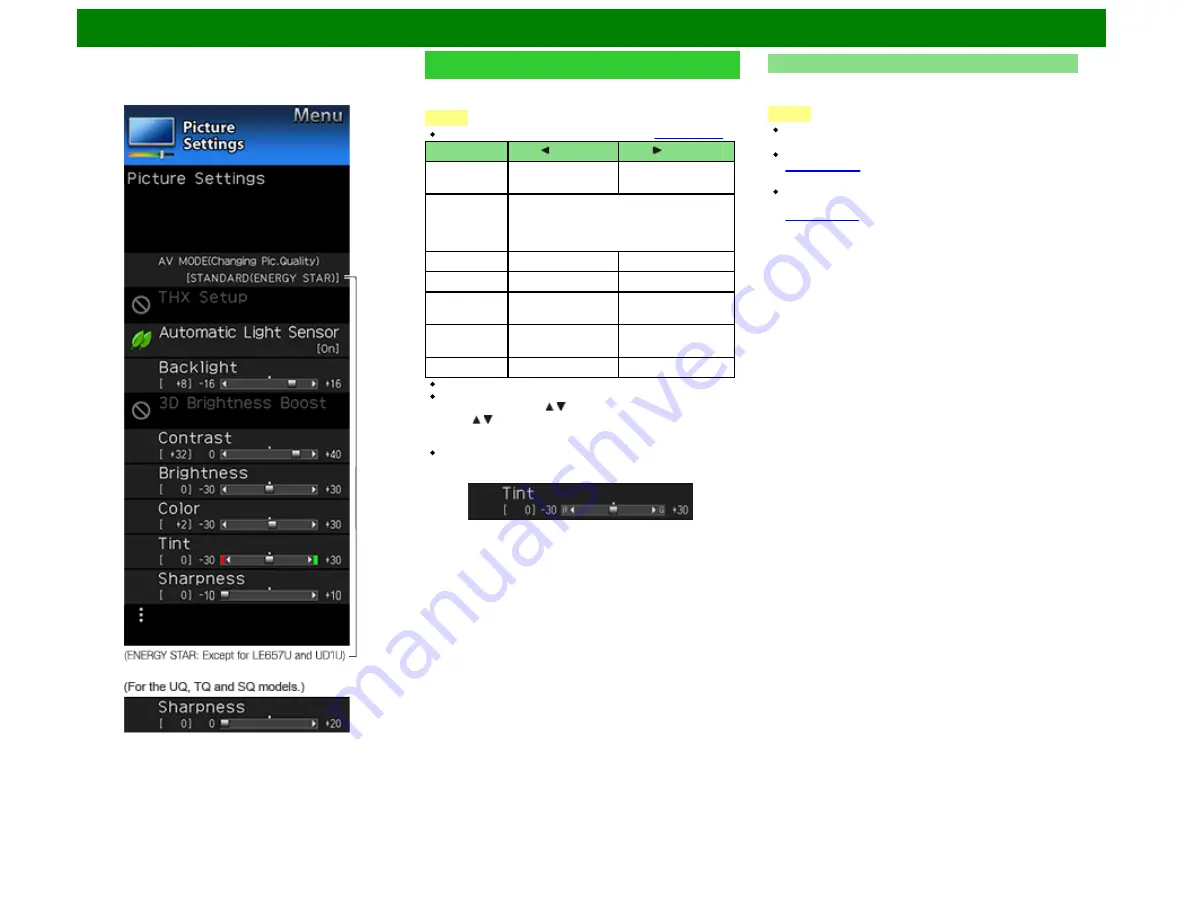
On-Screen Display Menu
Example
Picture Settings
Adjusts the picture to your preference with the following
picture settings.
NOTE
For operating the on-screen display menu,
Selected item
button
button
Backlight
The screen dims
The screen
brightens
3D
Brightness
Boost
High/Middle/Low:
Select a desired level
of 3D Brightness Boost.
(For the UQ17U, TQ15U, SQ17U and
SQ15U models)
Contrast
For less contrast
For more contrast
Brightness
For less brightness
For more brightness
Color
For less color
intensity
For more color
intensity
Tint
Skin tones become
reddish
Skin tones become
greenish
Sharpness
For less sharpness
For more sharpness
You can select "3D Brightness Boost" while in 3D mode.
For resetting all Picture adjustment items to the factory
preset values, press / to select "Reset", press
ENTER
,
press / to select "Yes", and then press
ENTER
.
For the UD1U model
When the signal input format is 4K with 60fps, the red mark
for Tint is displayed as "R" and the green mark for Tint is
displayed as "G".
AV MODE (Changing Pic.Quality)
The audio and video settings can be changed to suit the
program or input content being watched.
NOTE
The selectable items vary depending on the input source
and on the model of your TV.
For details of the selectable items in 3D mode,
(For the UQ17U, TQ15U, SQ17U, SQ15U,
LE657U and UD1U models)
You can select AV MODE by pressing
AV MODE
on the
remote control unit.
for details of AV MODE settings.
ENG 4-5
















































