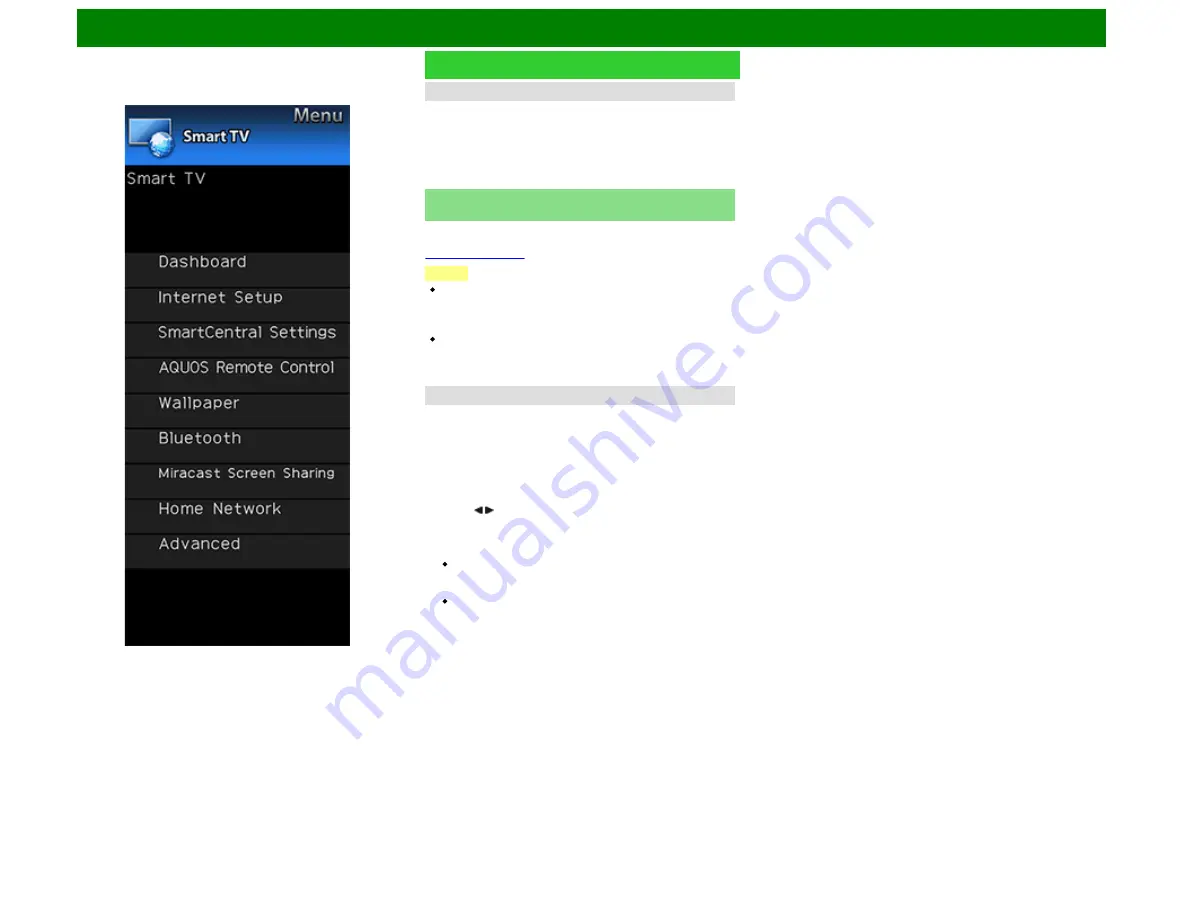
On-Screen Display Menu
Example
Smart TV (Continue)
Clock
Configures clock settings.
Set the type of clock to use in wallpaper mode.
Spring/Summer/Fall/Winter:
A clock that represents the
corresponding season will be displayed.
Random:
A randomly selected clock from among the four
types will be displayed.
Bluetooth (For the UQ17U, TQ15U, SQ17U, SQ15U,
SQ10U, LE657U and UD1U models)
Set this function when using the bluetooth devices with your
TV.
NOTE
When you use the Bluetooth device with your TV for the
first time, you must make pairing between the device and
the TV. Once the pairing is correctly carried out, the
Bluetooth device will be registered on the TV.
On the UD1U model, you cannot operate the "Bluetooth"
menu item during 4K60P signal input. Operate this menu
item during the input of other types of signals (such as Full
HD).
Keyboard Setting/Mouse Setting/Other devices Setting
You can add, delete or select Bluetooth devices in the
registration.
Other devices Setting can only be used with the UQ17U,
TQ15U, SQ17U, SQ15U, SQ10U and UD1U.
Addition of a Bluetooth Device
Before making the settings, press the Connect button on the
Bluetooth device you want to connect.
1
Press / to select "Search", and then press
ENTER
.
2
Model names of the detected devices will be displayed.
Select the device with the message "New" attached, and
then press
ENTER
.
When a keyboard is being paired with the TV, a PIN
code will be displayed. Enter the PIN code using the
keyboard, and then press "Enter" key on the keyboard.
When you perform pairing operation on a mouse, select
"Yes", and then press
ENTER
.
3
After the message indicating the pairing is complete has
been displayed, click "OK".
ENG 4-24






























