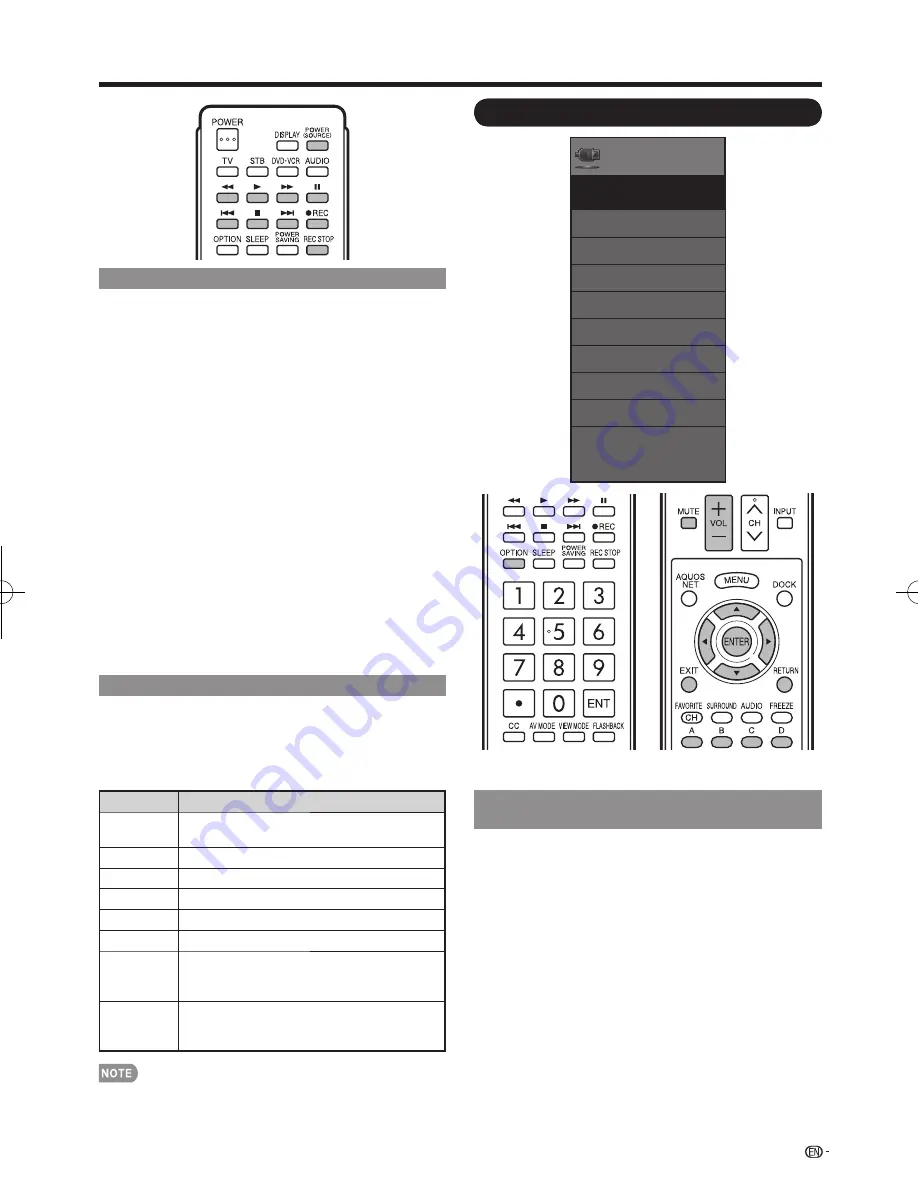
45
Link Operation Menu
Recorder Power On/Off
Device Operation panel
[By AQUOS SP]
Play from Rec. List
Show Start Menu
Change Media of Device
Link Booking (Rec. Book)
Change Audio Output Device
Change Surround Mode
Choosing Operating Device
AQUOS LINK Setup
Link Operation
Menu
Link
Operation
Turning On/Off AQUOS LINK-compatible
Equipment
You can manually turn on/off the power of connected
AQUOS LINK-compatible equipment.
1
Press
OPTION
to display the Link Operation Menu
screen.
2
Press
a
/
b
to select “Recorder Power On/Off”, and
then press
ENTER
.
3
Select “On” (or “Off”) and press
ENTER
to turn on
(or off) the equipment.
Using AQUOS LINK
One Touch Recording
This function allows easy one-touch recording of the
program being viewed on the TV to AQUOS LINK-
compatible equipment with a recording function by
simply pressing
E
REC
on the remote control.
Prepare the connected AQUOS LINK-compatible
recorder for recording. Check the following items.
Make sure that the antenna cable is connected.
Check that there is suffi cient available space on the
recording media (HDD, DVD, etc.).
On the TV, use “AQUOS LINK Setup” and “Selecting
Recorder” to select the equipment for recording.
By default, the recorder connected to INPUT 4 is selected
for recording.
1
Press
E
REC
to start recording.
When you are viewing a broadcast received with
the AQUOS LINK-compatible recorder selected in
"Selecting Recorder", recording to the AQUOS recorder
of the broadcast being viewed starts.
When you are viewing a broadcast received with
equipment other than the AQUOS LINK-compatible
recorder selected in "Selecting Recorder" or other
external input equipment, pressing
E
REC
on the
remote control does not start recording.
2
Press
REC STOP
to stop recording.
One Touch Playback
AQUOS LINK allows you to operate the HDMI-
connected equipment with one remote control.
Press
d
to start playing back a title.
The last played program is played back. You can use the
following buttons during broadcast viewing.
Buttons
Description
POWER
(SOURCE)
Turns the power of the HDMI connected devices
on and off.
G
Hold down to go in reverse.
I
Starts playback.
J
Hold down to fast forward.
H
Playback stops.
F
Sets pauses and still pictures.
T
Pressing quickly once takes you to the start of the
chapter currently playing. Each time you press it,
you move back to the start of the previous chapter.
U
Pressing quickly once takes you to the start of the
next chapter. Each time you press it, you move
ahead to the start of the next chapter.
The buttons
T
/
U
do not function with the following
Blu-ray disc players currently available.
- BD-HP20U, BD-HP50U
•
•
•
•
•
•
•
•
LC-40̲46̲52̲60LE820UN̲E.indb 45
LC-40̲46̲52̲60LE820UN̲E.indb 45
2010/02/24 15:18:05
2010/02/24 15:18:05
















































