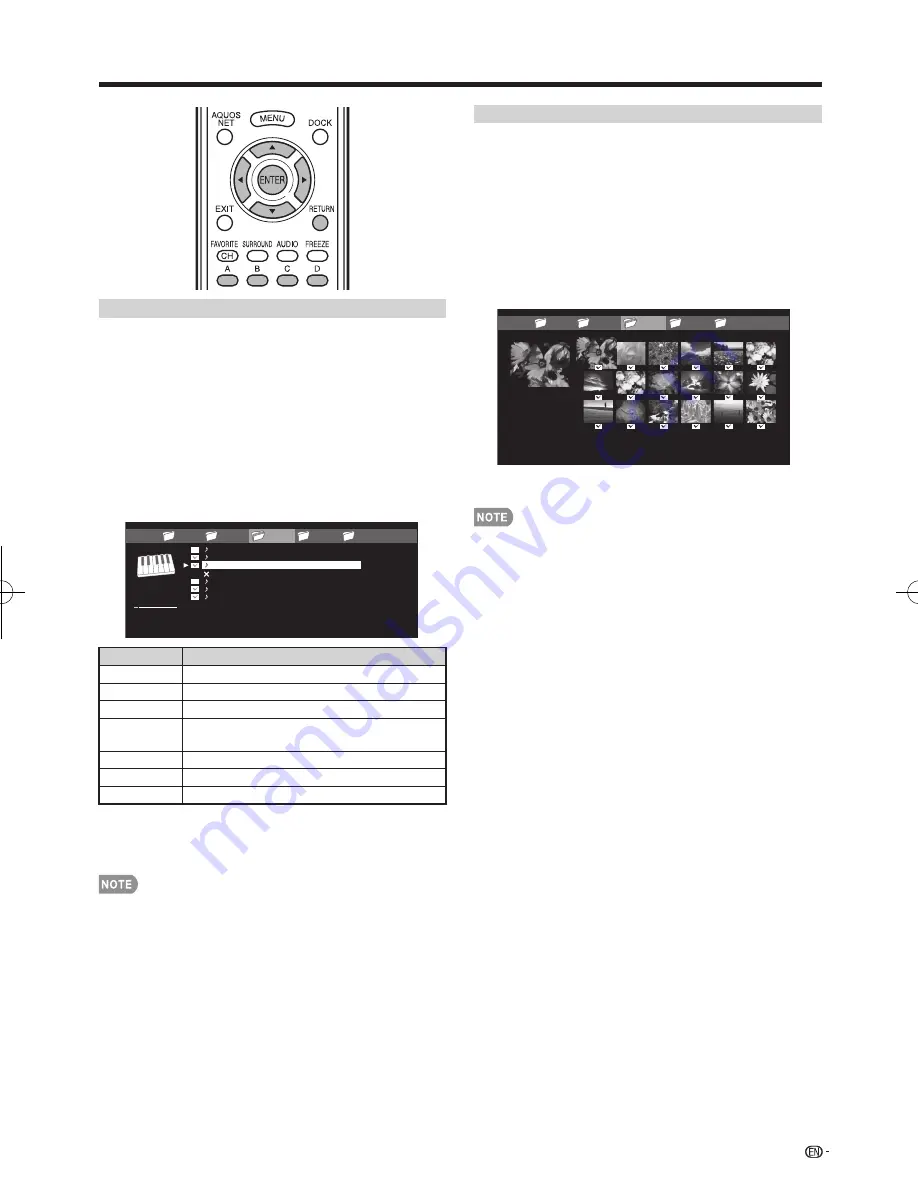
39
Enjoying Photo and Music Playback
Select Slide Show BGM
You can select the music to be played in the
background while the slide show is being displayed.
1
Press
D
to display the USB MENU screen.
2
Press
a
/
b
to select "Select Slide Show BGM",
and then press
ENTER
.
• The list screen is displayed.
• You can display the list screen by pressing
B
on the
thumbnail selection screen.
3
Select the music.
• Checkmarks are added to the selected music.
...
...
music 5
music 4
music 2
music 1
music 3
SONG_01.MP3
SONG_02.MP3
SONG_03.MP3
SONG_04.MP3
SONG_05.MP3
SONG_06.MP3
SONG_07.MP3
3:42
4:55
4:08
4:20
3:55
4:26
4:35
SONG_03.MP3
0:14 / 4:35
Example
Buttons
Description
ENTER
Play music.
a
/
b
/
c
/
d
Select a desired item.
RETURN
Return to the previous process.
A (red)
Select the music to be played back. Press
this button to add or remove a checkmark.
B (green)
Stop music.
C (blue)
Play/Pause music.
D (yellow)
Display the USB MENU screen.
4
Press
RETURN
to display the thumbnail selection
screen, and then press
C
to start the slide show
and the background music.
All of the music fi les are selected by default.
•
Set/Reset All Slide Show Image
Set or reset the images to be displayed.
1
Press
D
to display the USB MENU screen.
2
Press
a
/
b
to select "Set All Slide Show Image"/
"Reset All Slide Show Image", and then press
ENTER
.
• When you select "Set All Slide Show Image",
checkmarks are added to all the images.
• When you select "Reset All Slide Show Image", remove
all the checkmarks from all the images.
...
...
picture 5
picture 4
picture 2
picture 1
picture 3
Example
3
Press
C
to start the slide show.
If no images have been selected, "Cannot display the data"
is displayed and the slide show does not start.
•
LC-40̲46̲52̲60LE820UN̲E.indb 39
LC-40̲46̲52̲60LE820UN̲E.indb 39
2010/02/24 15:18:01
2010/02/24 15:18:01
















































