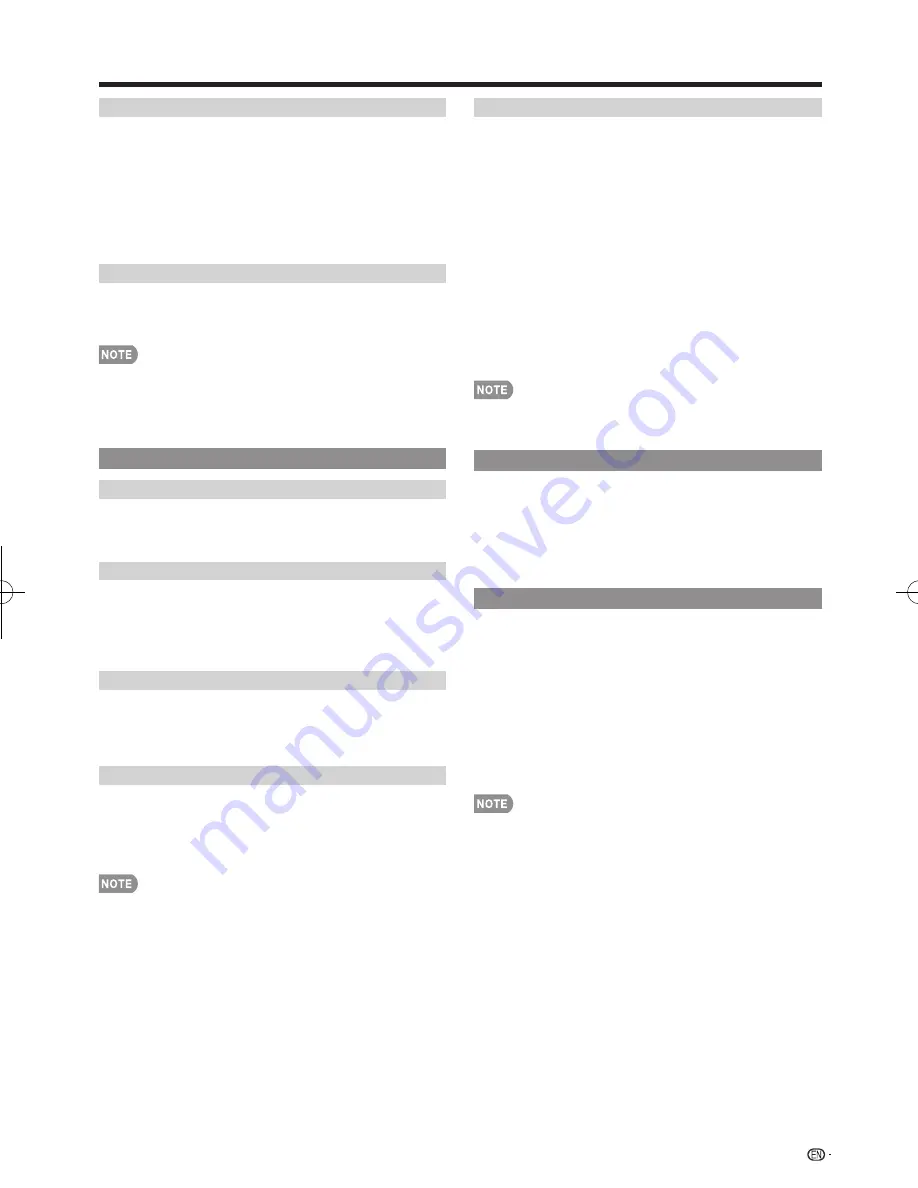
29
Output Select
Allows you to select what controls the audio output.
Fixed:
Sound via speaker is adjusted with
VOL
k
/
l
on
the remote control unit or
VOL
l
/
k
on the TV.
Sound via the AUDIO OUT terminal is not adjustable
and outputs at a consistent level.
Variable:
Sound via the AUDIO OUT terminal is adjusted
with
VOL
k
/
l
on the remote control unit or
VOL
l
/
k
on the TV.
Sound via speaker is muted.
Color System
Select the video signal system compatible with your
equipment from the list below:
Auto/NTSC/PAL-M/PAL-N
•
"Color System" can only be set for the INPUT 2.
•
If you have already set the Secret No., input the 4-digit
secret number here. See page 31 for setting a secret
number.
Menu Design
Language
You can also select a language from the System
Options menu. Select from among 3 languages:
English, French and Spanish.
Channel Selecting Effect
You can select whether to use transition effects when
changing channels.
Yes:
A transition effect is used when the channel is
changed.
No:
No function.
Program Title Display
Select the CH display when changing channels for
digital broadcasting.
Yes:
"Program Info." displays.
No:
"Program Info." does not display.
Position
For adjusting a picture's horizontal and vertical
position.
H-Pos.:
Centers the image by moving it to the left or
right.
V-Pos.:
Centers the image by moving it up or down.
•
For resetting adjustments to the factory preset values,
press
a
/
b
to select "Reset", and then press
ENTER
.
•
When connecting a PC to the HDMI terminal, the image
position will be automatically adjusted. It cannot be
manually adjusted.
•
The screen position variable ranges depend on the View
Mode or the signal type. The ranges can be seen on the
position-setting screen.
•
Adjustments are stored separately according to input source.
Caption Setup
This function allows you to adjust the closed caption
screen appearance to suit your preference. You can
adjust 7 items: "Caption Size", "Font Style", "Foreground
Color", "Foreground Opacity", "Background Color",
"Background Opacity" and "Character Edge".
Example:
Selectable items available for "Font Style".
Default:
The font specifi ed by broadcasting station or
default font.
Type 0:
Proportional font used in the MENU screen.
Type 1:
Monospaced with serifs.
Type 2:
Proportionally spaced with serifs.
Type 3:
Monospaced without serifs.
Type 4:
Proportionally spaced without serifs.
Type 5:
Casual font type.
Type 6:
Cursive font type.
Type 7:
Small capitals.
•
For resetting adjustments to the factory preset values,
press
a
/
b
to select "Reset", and then press
ENTER
.
•
The default value depends on the broadcasting station.
Game Play Time
This function displays the elapsed game time so you
do not lose track of the time. To display the elapsed
time, select "GAME" for the AV MODE before starting
the game.
On:
The elapsed time is displayed every 30 minutes when
you switch to GAME mode in external input mode.
Off:
No adjustment.
Operation Lock Out
This function locks the operation buttons on the TV
and the remote control.
Off:
No adjustment.
RC Control Lock:
All buttons on the remote control are
locked.
Button Control Lock:
All buttons on the TV, except
POWER
, are locked.
When “RC Control Lock” or “Button Control Lock” is
selected, a confi rmation screen appears.
On:
Locks the operation buttons.
Off:
No adjustment.
• To unlock the buttons on the remote control by using the
touch sensor panel of the main unit (see page 22):
1
Press
MENU
to display the MENU screen, and then
press
VOL
l
/
k
to select "System Options".
2
Press
CH
s
/
r
to select "Operation Lock Out", and
then
press
INPUT
.
3
Press
CH
s
/
r
to select "Off", and then press
INPUT
.
4
Press
MENU
to exit.
•
To unlock the buttons on the TV, press
MENU
on the
remote control, and then select "Off" in "Operation Lock
Out"
.
On-Screen Display Menu
LC-40̲46̲52̲60LE820UN̲E.indb 29
LC-40̲46̲52̲60LE820UN̲E.indb 29
2010/02/24 15:17:50
2010/02/24 15:17:50
















































