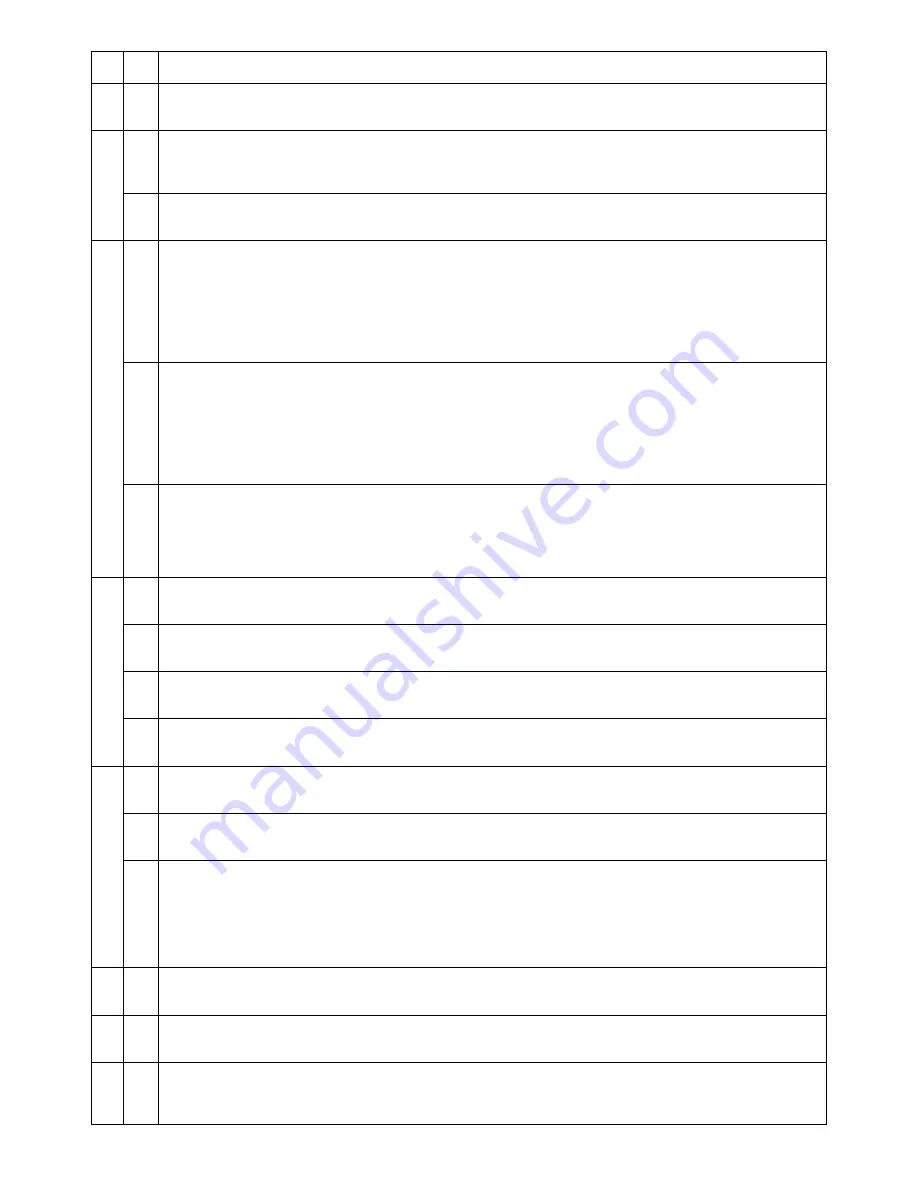
AL-2040CS SIMULATION, TROUBLE CODES 10 - 4
05
03
Copy lamp ON
(Operation/Procedure)
When the START key is pressed, the copy lamp is lighted for 5 sec.
06
01
Paper feed solenoid ON
(Operation/Procedure)
When the START key is pressed, the paper feed solenoid selected by the tray select key repeats ON (500ms) and OFF
(500ms) 20 times.
02
Resist solenoid ON
(Operation/Procedure)
When the START key is pressed, the resist solenoid (RRS) repeats ON (500ms) and OFF (500ms) 20 times.
07
01
Warm-up display and aging with jam
(Operation/Procedure)
1. When the simulation is executed, warming up is started.
2. Warm-up time is counted and displayed every second on the copy quantity display.
3. After completion of warm-up, the time count is stopped and the ready lamp is lighted.
4. Press the clear key to clear the warm-up time display, set the copy quantity, and press the START key, and the machine will
copy the set quantity repeatedly.
This simulation is canceled by turning off the power or executing any simulation which performs hardware reset.
06
Intermittent aging
(Operation/Procedure)
1. When the simulation is executed, warming up is started.
2. After completion of warm-up, the ready lamp is lighted.
3. Set the copy quantity and press the START key, and the machine will copy the set quantity repeatedly.
4. After 3 sec of the interval time from completion of copying the set quantity, the machine will resume copying.
5. The above operation 4 is repeated.
This simulation is canceled by turning off the power or executing any simulation which performs hardware reset.
08
Shift to copy with the warm-up display.
When the simulation code is entered, warming-up is started. The warming-up time is counted from 0 in the increment of 1 sec.
The operation during count-up process is as stated below.
When C key is pressed, the operation is terminated. (The 7-seg display indicates the sub code.)
Warming-up operation is continued.
After completion of warming-up, counting is terminated. (This is similar to SIM 07-01 without the aging function.
08
01
Developing bias
(Operation/Procedure)
When the START key is pressed, the developing bias is outputted for 30 sec.
02
Main charger (Grid high)
(Operation/Procedure)
When the START key is pressed, the main charger output is supplied for 30 sec in the grid voltage HIGH mode.
03
Grid voltage (Low)
(Operation/Procedure)
When the START key is pressed, the main charger output is supplied for 30 sec in the grid voltage LOW mode.
06
Transfer charger
(Operation/Procedure)
When the START key is pressed, the transfer charger output is supplied for 30 sec.
09
01
Duplex motor normal rotation operation check <Duplex model only>
The duplex motor is rotated in the normal direction (paper exit direction) for 30 sec.
After completion of the process, the display returns to the sub code input standby state.
02
Duplex motor reverse operation check <Duplex model only>
The duplex motor is driven in the reverse direction for 30 sec.
After completion of the process, the display returns to the sub code input standby state.
04
Duplex motor rotation speed adjustment <Duplex model only>
When this simulation is executed, the current set value is displayed.
Enter the adjustment value with UP/UP key, and press START key to save the entered value. The display returns to the sub
code input standby mode. When the set value is increased, the speed is increased, When the set value is decreased, the
speed is decreased.
Setup range: 1 – 13
Default: 6
10
00
Toner motor aging
(Operation/Procedure)
When the START key is pressed, the toner motor output is supplied for 30 sec.
14
00
Cancel of troubles other than U2
(Operation/Procedure)
After canceling the trouble, the simulation is also automatically canceled.
16
00
Cancel of U2 trouble
(Operation/Procedure)
1. When the START key is pressed, the EEPROM total counter check sum is rewritten and the trouble is canceled.
2. After canceling the trouble, the simulation is also automatically canceled.
Main
code
Sub
code
Content
Summary of Contents for AL-2030
Page 105: ......






























