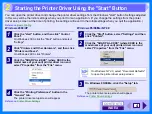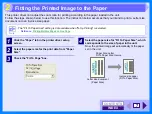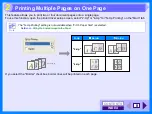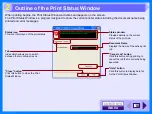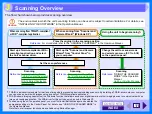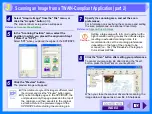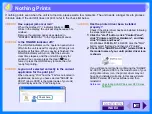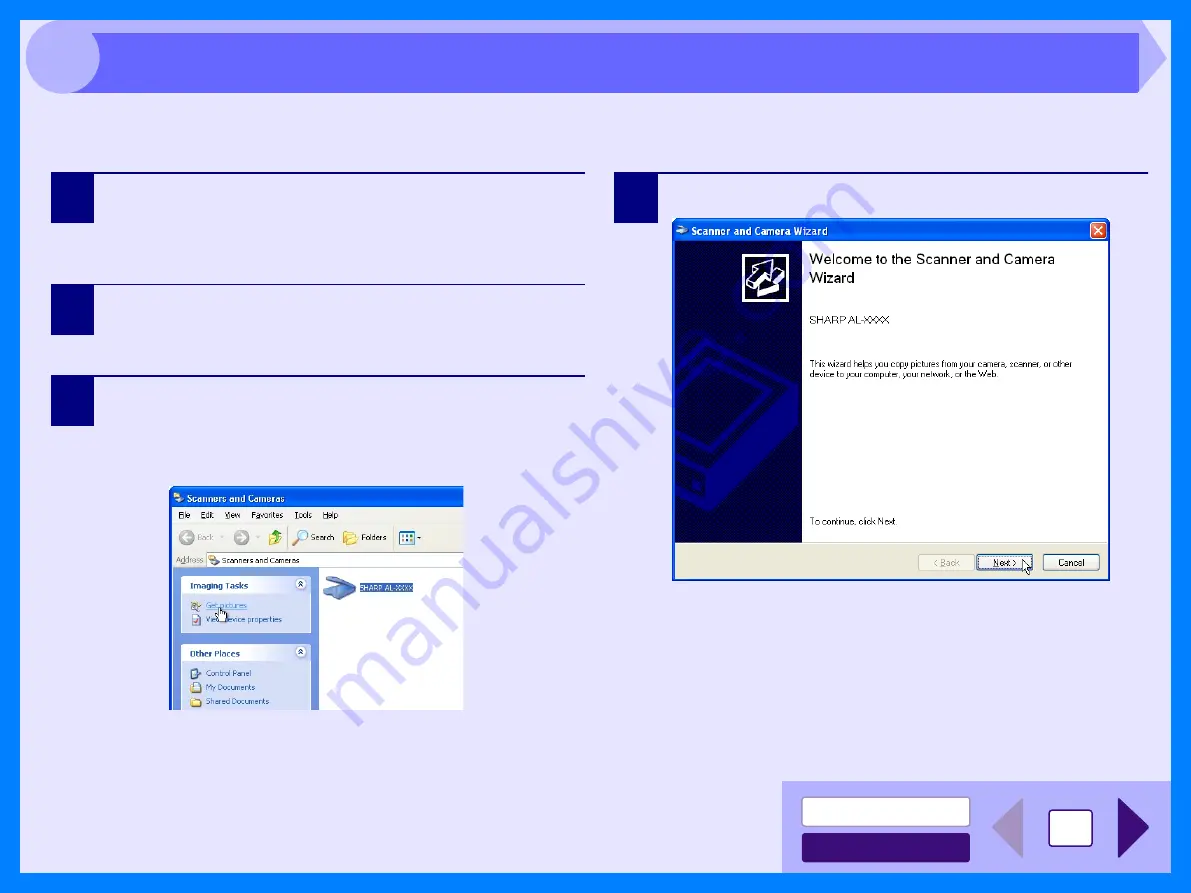
18
3
The procedure for scanning with the "Scanner and Camera Wizard" in Windows XP is explained here. The "Scanner
and Camera Wizard" lets you scan an image without using a WIA-compliant application.
1
Place the original you wish to scan on the original
table/SPF/RSPF.
Reference:
For information on setting an original for scanning, refer
to "ORIGINAL PLACEMENT" in the Operation Manual.
2
Click the "start" button, click "Control Panel", click
"Printers and Other Hardware", and then click
"Scanners and Cameras".
3
Click the "SHARP AL-XXXX" (where XXXX is the
model name of your unit) icon and then click "Get
pictures" in "Imaging Tasks".
The "Scanner and Camera Wizard" will appear.
4
Click the "Next" button.
Scanning an Image from the "Scanner and Camera Wizard" (Windows XP) (part 1)
Summary of Contents for AL 1540CS - B/W Laser - All-in-One
Page 1: ......