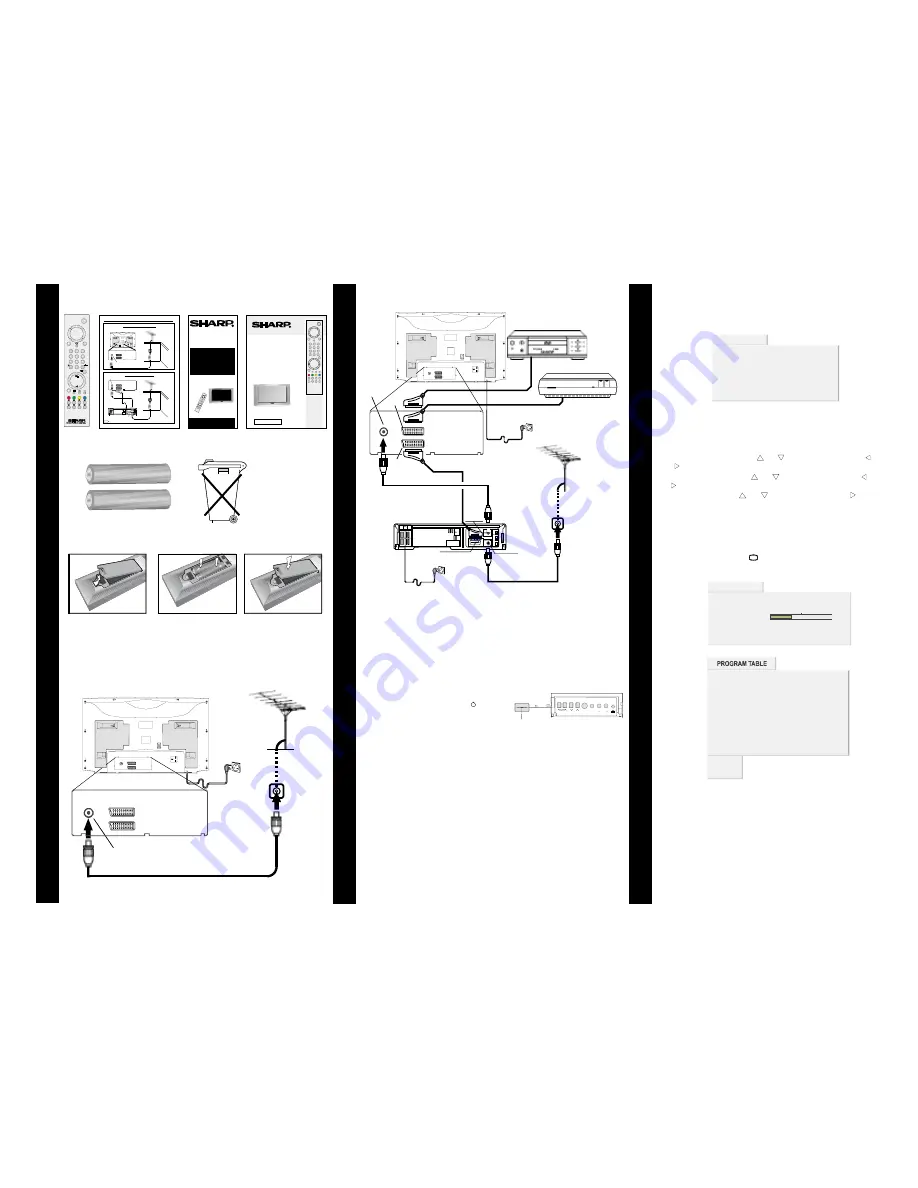
1
2
4
SUPPLIED ACCESORIES
Remote
Control
Typical
Connections
FITTING THE BATTERIES
2
3
TYPICAL CONNECTIONS
TYPICAL CONNECTIONS (Continued)
Mains Socket Outlet
AC 220~240 V, 50 Hz
Mains Socket Outlet
AC 220~240 V, 50 Hz
AV/TERMINAL
(EXT-1)
BACK OF TV
ANT.
EXT.2
EXT.1
DVD PLAYER
DECODER
Scart Lead
(Not supplied)
Scart Lead
(Not supplied)
AV/TERMINAL
(EXT-2)
Aerial IN
Scart Lead
(Not supplied)
Aerial Lead
(Not supplied)
Aerial
(Not supplied)
Aerial IN
Audio/Video
BACK OF VCR
RF OUT
Operation
Manual
Quick Start
Guide
+
-
+
-
R03 ("AAA" size) Dry Batteries
1. With your thumb
nail, pull up the
slit as shown.
2. Insert the two
batteries as shown.
3. Replace the battery
cover.
A SCART lead (not supplied) is recommended for use with this TV, to
obtain the best communication between your TV and VCR, refer
to page 24 of the operation manual.
Check List:
• Is the TV connected to the mains?
• Is the aerial connected to the TV?
TURN TV ON FOR THE FIRST TIME
TV set
Main power button
1
3
2
Aerial IN
Back of TV
Aerial
(Not supplied)
Aerial Lead
(Not supplied)
ANT.
EXT.2
EXT.1
Mains Socket Outlet
AC 220~240 V, 50 Hz
INITIAL SETTINGS
The message “
” will be
displayed when you turn on your TV for the first time.
PLEASE CHECK ANTENNA CABLE!
Note:
1-
LANGUAGE
2-
COUNTRY
3-
START
APS
APS
APS APS IS RUNNING PLEASE WAIT
APS
PROGRAM
TABLE
APS
If you connect Video Recorder to your TV via antenna input
(ANT socket); toÊtune the VCR channel automaticallyÊyou must
set the VCR in play mode before you startAPS. (Please use a PAL
/ SECAM Video Cassette).
Select
with
button, then press the
button to select a menu language.
Select
with
button, then press the
button to select the correct country.
Select
with
button, then press the “ ” button
to start
.
, (Automatic Programming System) automatically
programmes the received channels in your TV’s programme
numbers. During
, “
”
message will be displayed. After
is finalized, the “
” appears.
To cancel
, press the “ ” button.
“ ” or “ ”
“ ” or
“ ”
“ ” or “
”
“ ” or “
”
“ ” or “
”
TV
You can delete a channel, insert a channel into a programme number.
Re-start
with the “
” menu. For details, see
For details, see Program Table explanation on
in the operation
manual.
“
” on
in the Operation Manual.
page 9
Execution APS
page 15
A.P.S.
Execution APS
Your TV will switch on in two steps:
Press the Main power button ( ) located
on the front of the TV.
To switch on the TV from stand-by mode either:
Press a digit button on the remote control so
that a programme number is selected,
or,
Press Power Button and “
” or “
” buttons on the TV or on the
remote control respectively, so the TV will switch on and the
Led will
turn
.
1-
2-
P/CH+
-P/CH
RED
GREEN
This will switch the
TV into Stand-by mode. The LED at the
front of the TV will illuminate red.
ANT.
EXT.2
EXT.1
ANT.
EXT.2
EXT.1
CH
S-VIDEO VIDEO L/S/G/I R/D/D/D
AUDIO
Please read this operation manual carefully
before using the colour television.
COLOUR TELEVISION
OPERATION MANUAL
Simple 100 Hz. TV
28LF-94H
32LF-94H
R
PLEASE CHECK ANTENNA CABLE!
LANGUAGE
ENGLISH
COUNTRY
SPAIN
START
TV CANCEL
EXECUTION APS
EXECUTION APS
APS IS RUNNING, PLEASE WAIT!
PROGRESS
35%
CHANNEL
TV CANCEL
- - - - -
11
12
13
14
15
16
17
18
19
20
- - - - -
- - - - -
- - - - -
- - - - -
- - - - -
- - - - -
- - - - -
- - - - -
- - - - -
- - - - -
21 - - - - -
22 - - - - -
23 - - - - -
24 - - - - -
25 - - - - -
26 - - - - -
27 - - - - -
28 - - - - -
29 - - - - -
30 - - - - -
1 - - - - -
- - - - -
- - - - -
- - - - -
- - - - -
- - - - -
2
3
4
5
6
7 - - - - -
8
9
10
- - - - -
- - - - -
- - - - -
change
delete
Aerial connection - TV set only -
Aerial IN
BACK OF TV
Aerial
(Not supplied)
Aerial Lead
(Not supplied)
ANT.
EXT.2
EXT.1
Connections - TV and VCR -
Aerial
(Not supplied)
Aerial Lead
(Not supplied)
ANT.
EXT.2
EXT.1
Aerial Lead
(Not supplied)
Scart Lead
(Not supplied)
BACK OF TV
Aerial IN
BACK OF VCR
Audio/Video
RF OUT
AV/TERMINAL
(EXT-1)
Aerial IN
Typical Connections
28/32LF-94H
Note:
For further details, please refer to operation manual of your VCR.
- 1 -
ANT.
EXT.2
EXT.1
R
28LF-94H
32LF-94H
COLOUR TELEVISION
QUICK
START
GUIDE
For easy installation
Using this installation guide
should enable you to set up your
TV in less than 15 minutes - - -
- - - Refer to your operation
manual for more tips and advice
If problems persist, contact the SHARP Helpline (office hours only) on
tel : 08705 274277 (or(01) 676 0648 if telephoning from Ireland) and/or
WEB-SITE: www.sharp.co.uk/support
• Fitting the batteries into the remote control
• Connecting the aerial cable
• Tuning the TV channels
Respect the
environment and
put used batteries
in a container that is
especially designed
for this purpose.


































