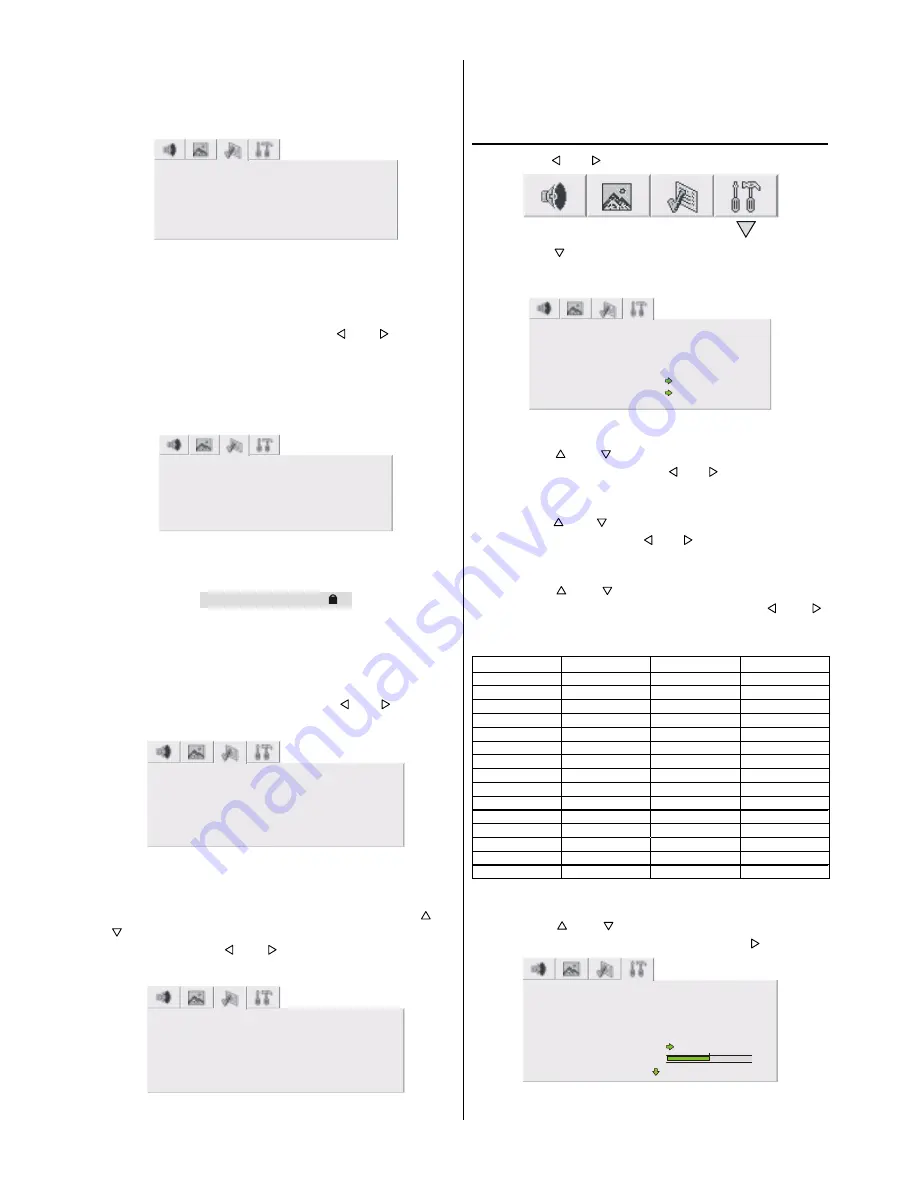
ENGLISH
- 14 -
Timer values between
OFF, 15 MIN, 30 MIN, 45 MIN, 60
MIN, 90 MIN, 120 MIN, 150 MIN
and
180 MIN
.
If sleep timer is activated, at the end of the selected the
time, the TV goes automatically to stand-by mode.
)($785(
6/((37,0(5
2))
2))
2))
79
&+,/'/2&.
%/8(6&5((1
(;7287387
Child Lock
You can use this feature to prevent children turning on TV or
changing programs or adjustments etc. without remote con-
trol.
The Child Lock feature can be set by or button to
either
ON
or
OFF
. When
OFF
is selected, there will be no
difference in the operation of your TV. When
ON
is selected,
the TV can only be controlled by the remote control handset.
In this case, the front panel buttons (except the Power On/
Off button) will not work.
)($785(
6/((37,0(5
2))
2))
2))
79
&+,/'/2&.
%/8(6&5((1
(;7287387
While the
CHILD LOCK
is
ON
, pressing any of the front/
right panel buttons (except Power on/off button) causes the
warning menu to appear on the middle of the screen.
&+,/'/2&.
Blue Screen
In case, no valid signal is detected (in TV or AV mode) Blue
Screen is activated. During search process Blue Screen is
not active.
The Blue Screen feature can be set by or button to
either
ON
or
OFF
.
)($785(
6/((37,0(5
2))
2))
2))
79
&+,/'/2&.
%/8(6&5((1
(;7287387
EXT2 Output
You can use this menu to select the internal or external
source that will be output at
EXT.2
terminal.
In the
Feature
menu select
EXT2 Output
using or
button. Then select the source you want to be output
at
EXT.2
pressing or button (one of the sources:
TV
,
EXT-1
,
FRONT-AV
or
SCREEN
.
)($785(
6/((37,0(5
2))
2))
2))
79
&+,/'/2&.
%/8(6&5((1
(;7287387
To Store the Settings
All settings are stored automatically in Feature menu.
There is no need to press
OK
button.
Installation Menu
By pressing or button, select the fourth icon.
By pressing or
OK
button, Installation menu appears
on the screen. You can enter installation menu directly by
pressing
BLUE
button.
,167$//$7,21
/$1*8$*(
(1*/,6+
&28175<
7;7/$1*8$*(
8.
:(67(8523(
352*5$00,1*
(;(&87,21$36
Language
By pressing or button, select Language. You can
select the language by pressing or button.
Country
By pressing or button, select Country. You can se-
lect the country by pressing or button.
Txt Language
By pressing or button, select Txt Language. You
can select the Teletext Language by pressing or
button. The options are
WEST EUROPE, EAST EUROPE,
GREEK - TURKEY
and
RUSSIAN
.
:(67(8523(
($67(8523(
*5((.785.(< 5866,$1
(1*/,6+
)5(1&+
(1*/,6+
&=(&+6/29$.
)5(1&+
6:(',6+
)5(1&+
*(50$1'87&+
6:(',6+
),11,6+
6:(',6+
5866,$1
),11,6+
'$11,6+
),11,6+
/,7+8$1,$1
'$11,6+
&=(&+6/29$.
'$11,6+
/(77,6+
&=(&+6/29$.
*(50$1'87&+
*(50$1'87&+
8.5$1,$1
*(50$1'87&+
,7$/,$1
32578*8(6(
(6721,$1
32578*8(6(
+81*$5,$1
63$11,6+
%8/*$5,$1
63$11,6+
32/,6+
,7$/,$1
,7$/,$1
6/29(1,$1
+81*$5,$1
+81*$5,$1
580$1,$1
785.,6+
,&(/$1',&
&52$7,$1
*5((.
125:(*,$1
,&(/$1',&
Programming
By pressing or button, select Programming. You
can enter the programming menu by pressing button.
352*5$00,1*
352*5$0
&2/251250
$872
67$1'$5'
,
6($5&+
),1(781,1*
















































