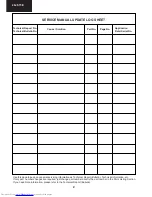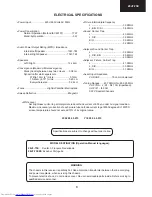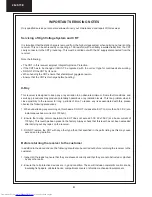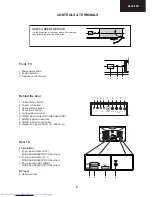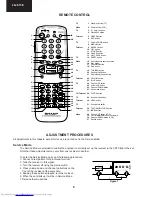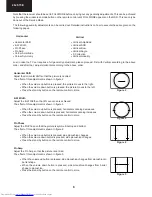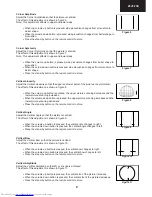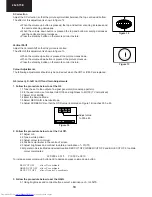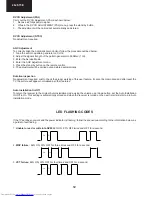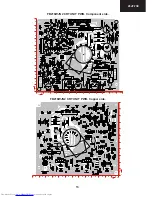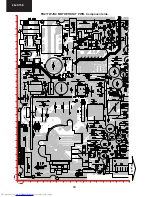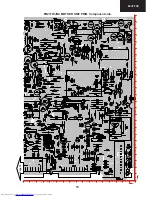8
28JF-73E
Vertical
•
Vertical Amplitude
•
Vertical Shift
•
Vertical Bow
•
Vertical Angle
•
S Correction
•
Vertical Linearity
Horizontal Shift
Adjust the Horizontal Shift so that the picture is centred.
The effect of this adjustment is shown in figure 2.
•
When the volume up button is pressed, the picture moves to the right.
•
When the volume down button is pressed, the picture moves to the left.
•
Press the stand-by button on the remote control to store.
E-W Width
Adjust the E-W Width so that 8% over-scan is achieved.
The effect of this adjustment is shown in figure 3.
•
When the volume up button is pressed, horizontal scanning decreases.
•
When the volume down button is pressed, horizontal scanning increases.
•
Press the stand-by button on the remote control to store.
Pin Phase
Adjust the Pin Phase so that the picture is symmetrical top and bottom.
The effect of this adjustment is shown in figure 4.
•
When the volume up button is pressed, side pincushion changes.
•
When the volume down button is pressed, side pincushion changes.
•
Press the stand-by button on the remote control to store.
Pin Amp
Adjust the Pin Amp so that the picture is centred.
The effect of this adjustment is shown in figure 5.
•
When the volume up button is pressed, side pincushion changes from pincushion to
barrel shape.
•
When the volume down button is pressed, side pincushion changes from barrel
shape to pincushion.
•
Press the stand-by button on the remote control to store.
Figure 2
Figure 3
Figure 4
Figure 5
Note that the receiver should be set to FULL MODE before carrying out any geometry adjustments. This can be achieved
by pressing the widescreen mode button on the remote control until FULL MODE appears on the OSD. This can only be
done out of the Service Mode.
The following geometry adjustments can be carried out. Detailed instructions on how to execute these are given on the
following pages.
Horizontal
•
Horizontal Shift
•
E-W Width
•
Pin Phase
•
Pin Amp
•
Corner Amplitude
•
Corner Symmetry
Just in case the TV set requires a full geometry adjustment, please proceed first with Vertical according to the above
order, and after that, adjust Horizontal according to the above order.