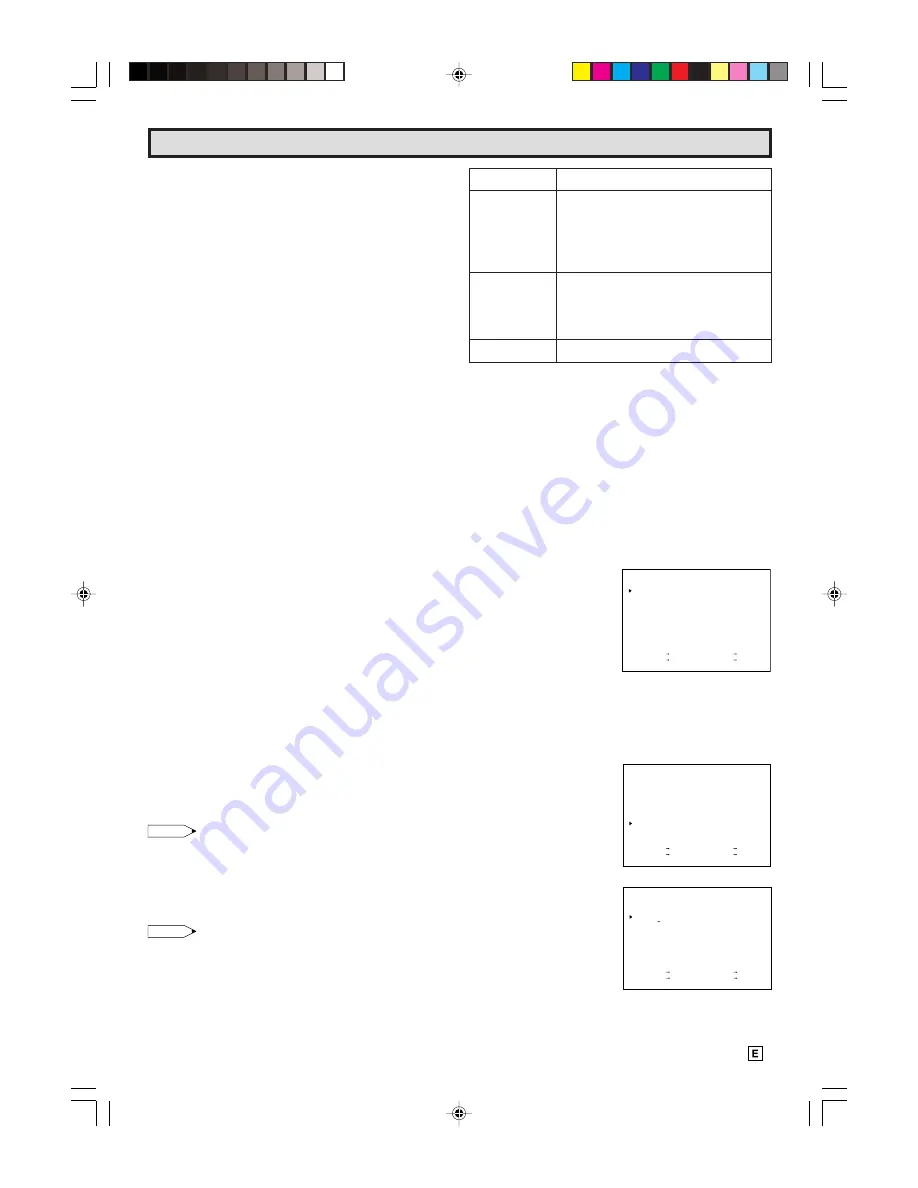
9
Watching A TV Program
1
POWER
• Press the POWER button to turn on the TV.
(The POWER indicator will be lit in RED.)
Sound will start instantly and picture will appear 5 to 10
seconds later.
• Press the POWER button again to turn off the TV.
(The POWER indicator will be turned off.)
2
VOLUME
• Press the VOL UP (
8
) button to increase the sound to the
desired level, and then release.
• Press the VOL DOWN (
9
) button to decrease the sound
level.
L
To turn the sound off temporarily
• Press the MUTE button on the Remote Control to turn the
sound off.
“MUTE” will appear on the screen to confirm that this fea-
ture is in effect.
• Press the MUTE button again to restore the sound to its
previous level.
3
CHANNEL SELECTION
• The desired channel can be selected instantly by press-
ing the CHANNEL SELECT buttons (0 ~ 9, 100) on the
Remote Control, or CHANNEL UP (
8
)/DOWN (
9
) but-
tons on the Remote Control or on the TV.
• To select cable channel numbers greater than “ 99 ”. First
press “ 100 ” button on the Remote Control; then the two
other numbers buttons to complete your total channel
number selection.
• The selected channel number will appear on the screen.
Example:
(1) To select channel 2 :
Press the “ 0 ” and “ 2 ” buttons.
To select channel 69 :
Press the “ 6 ” and “ 9 ” buttons.
To select channel 125 (CATV mode only) :
Press the “ 100 ”, “ 2 ” and “ 5 ” buttons.
(2) The memorized channel selection will change in sequence
from the low preset channel to the high preset channel
when the CH UP (
8
) button is pressed, and vice versa
when the CH DOWN (
9
) button is pressed after you pre-
set the desired channels into the memory.
Note:
• For channel memory, please refer to page 13.
4
DISPLAY CALL
• Pressing the DISPLAY button on the Remote Control will
change the display on the screen in the following sequence.
Note:
• When CLOSED CAPTION is turned ON, the ON SCREEN
DISPLAY turns off automatically after about 3 seconds.
• For CLOSED CAPTION information, please refer to
pages 11 ~ 12.
Press Once*
• Time and Date
• Channel Number
• (Tape Operation Display)
• (Tape Speed Mode — SP, LP, EP)
• (Tape Counter)
After about 3
• Channel Number
seconds
• (Tape Operation Display)
• (Tape Speed Mode — SP, LP, EP)
• (Tape Counter)
Press Twice
• Cleans Display
DISPLAY
Items in ( ) will be displayed when a cassette is loaded in the
VCR.
5
MENU FUNCTIONS
L
Calling up the Functions
(1) Press the MENU button on the Remote Control to call the
MENU screen.
(2) Press the + or – button on the Remote Control to select
the desired function mode. Each time that you press the +
or – button, the “
:
” mark moves down or up.
(3) Press the SET button on the Remote Control to access
desired function mode.
• To leave the MENU screen, press the MENU button on
the Remote Control.
M E N U
T I M E R
V I D E O A D J U S T
C L O S E D C A P T I O N
F U N C T I O N
C L O C K
L A N G U A G E
C H S E T T I N G
V - C H I P B L O C K
S E L E C T + / – : S E T S E T
P R E V I O U S R E T U R N : Q U I T M E N U
(MENU screen)
6
TRILINGUAL ON SCREEN DISPLAY
L
The language for this unit’s ON SCREEN DISPLAY can
be set to ENGLISH, SPANISH or FRENCH.
L
Setting the ON SCREEN DISPLAY Language
(1) Select “LANGUAGE” from
the MENU screen by
pr or – button,
then press the SET
button.
(2) Press the + or – button
to select the language
(English, Spanish or
French) you wish to
display, then press the
SET button.
S E L E C T + / – : S E T S E T
P R E V I O U S R E T U R N : Q U I T M E N U
M E N U
T I M E R
V I D E O A D J U S T
C L O S E D C A P T I O N
F U N C T I O N
C L O C K
L A N G U A G E
C H S E T T I N G
V - C H I P B L O C K
L A N G U A G E
S E L E C T + / — : S E T S E T
P R E V I O U S R E T U R N : Q U I T M E N U
E N G L I S H
E S P A N O L
F R A N C A I S
07-09 13VT-R100/150[E].pm65e
12/4/01, 2:15 PM
9










































