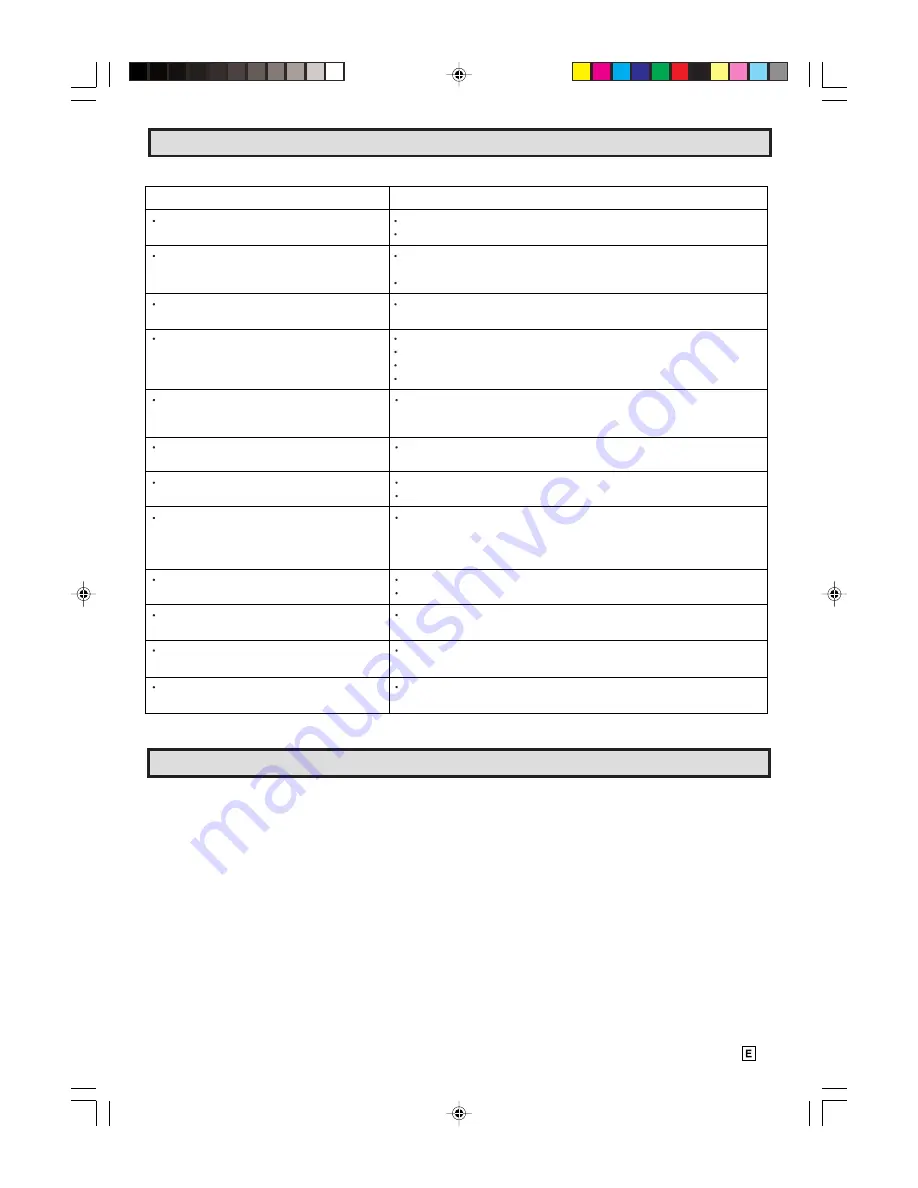
27
Pre-Service Call Checklist
The following conditions do not always denote trouble. Therefore, perform the checks described below before calling for service.
Problem
Suggested Solution
No Power.
Make sure the power cord is plugged into the outlet.
Check the power outlet, fuse or circuit breaker.
Recording is impossible.
Cassette erasure protection tab is missing.
Use another tape or place adhesive tape over the tab opening.
Check if a cassette is loaded.
Cassette is automatically ejected when either
the REC or TIMER ON/OFF button is pressed.
Cassette erasure protection tab is missing.
Use another tape or place adhesive tape over the tab opening.
No color in the TV picture or poor color
reproduction.
Make sure the antenna cable is correctly connected.
Refer to PRESETTING THE CHANNELS , set the channels correctly.
Check to see if the antenna cable is short circuited.
Refer to VIDEO ADJUST , adjust the contrast, color and/or brightness.
Ghosts when receiving broadcast signals.
Mountains, large buildings, trees, etc., in the vicinity may degrade the
received broadcast signal. The picture may be improved by altering the
direction or height of your antenna.
Spots on the picture when receiving broadcast
signals.
Cars, neon signs, etc., may affect the picture received.
Place the antenna as far away as possible from roads and neon signs.
No tape movement.
Make sure the Pause/Still mode is not activated.
Make sure the tape has not already reached the beginning or end.
Snowy picture appears on the TV during
playback.
The heads may be contaminated with condensed moisture or the magnetic
coating of the video tape.
(In this case, the heads need to be cleaned. Ask the retailer or a Sharp
approved service center.)
Cassette cannot be loaded.
Make sure there is no other cassette inside.
Make sure the cassette is properly positioned and reinsert.
Timer Recording does not work.
Press the remote s TIMER ON/OFF button to activate Timer Recording.
(The Set s TIMER ON/OFF indicator should glow.)
Clock is not set automatically.
Clock may not be set automatically in some areas.
In this case, set the clock manually.
External electrical noise interfering with TV s
operation.
Unplug the TV and plug it in again after 2 minutes.
Calling For Service
For location of the nearest SHARP Authorized Servicer, or to obtain product literature accessories, supplies, or
customer assistance, please call 1-800-BE-SHARP.
26-28 13VT-R100/150[E].pm65e
12/4/01, 2:27 PM
27






































