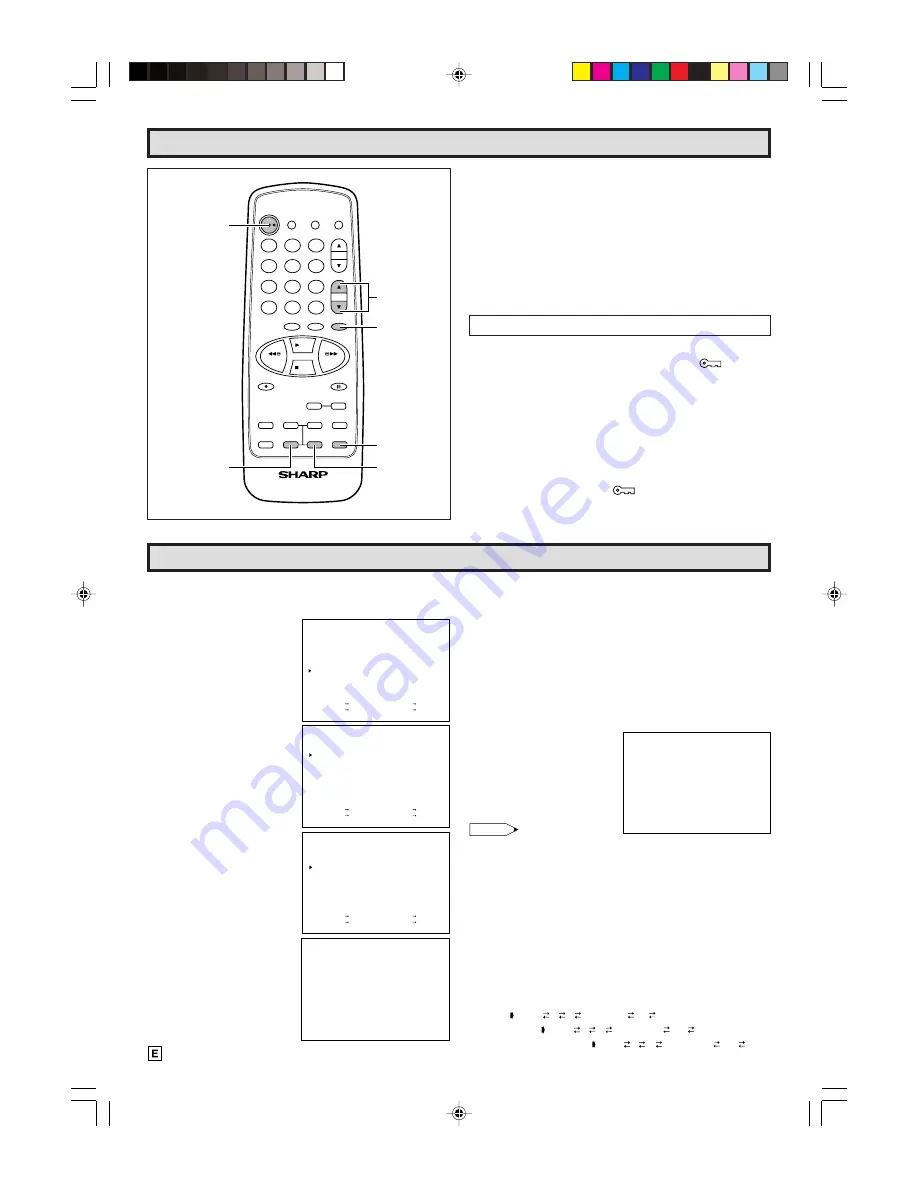
18
1
AUTOMATIC CLOCK SETTING
• To set the clock automatically, follow the procedure below:
(1) Press the MENU button on
the Remote Control.
Press the +/– button to
move “
:
” mark to
“CLOCK”, then press the
SET button.
(2) The “CLOCK SET” screen
will be displayed. Press
the +/– button to select
“AUTO CLOCK ON” and
press the SET button.
(3) The “
:
” mark will move
to “EDS CH AUTO”. If the
EDS channel in your area
is known, use the +/–
button to select the
channel. Otherwise, select
“AUTO”. Press the SET
button.
(3.1) Turn off the power.
The clock is set
automatically using EDS
signals while the power is
off.
• If the EDS channel is
selected, it takes only a
few minutes for the clock
to set.
Tamper Proof Function
Note:
• If you move to other location, try to preset the channels
again (See page 12 for presetting the channels) and set
the clock again following the procedure above.
• If the Auto Clock setting is still not completed even a few
hours after turning off the power, EDS signals may not be
broadcast in your area. In this case, set the clock manually.
(See page 19 for manual clock setting.)
• If the antenna signal is weak, the AUTO CLOCK SETTING
function may not operate.
• The AUTO CLOCK SET will not function if there is no EDS
signal broadcast.
• Select a channel that carries EDS signals with the
e
or
d
button.
S E L E C T + / — : S E T S E T
P R E V I O U S R E T U R N : Q U I T M E N U
M E N U
T I M E R
V I D E O A D J U S T
C L O S E D C A P T I O N
F U N C T I O N
C L O C K
L A N G U A G E
C H S E T T I N G
V - C H I P B L O C K
S E L E C T + / — : S E T S E T
P R E V I O U S R E T U R N : Q U I T M E N U
C L O C K S E T
A U T O C L O C K
E D S C H
M O N T H
D A Y
Y E A R
T I M E
O N
A U T O
- - -
- -
- - - -
- - : - - - -
S E L E C T + / — : S E T S E T
P R E V I O U S R E T U R N : Q U I T M E N U
C L O C K S E T
A U T O C L O C K
E D S C H
M O N T H
D A Y
Y E A R
T I M E
O N
A U T O
- - -
- -
- - - -
- - : - - - -
T H E C L O C K I S
A U T O M A T I C A L L Y S E T W H E N
T H E U N I T I S T U R N E D O F F .
“TV” AUTO 2 3 4 .......... 68 69 AUTO
“CATV-STD” AUTO 2 3 4 .......... 124 125 AUTO
“CATV-HRC”, “CATV-IRC” AUTO 1 2 3 .......... 124 125 AUTO
• If “AUTO” is selected for
clock setting, it may take
a few hours to complete
the clock setting as your
TV has to search for the
EDS channel.
(If you want to use the
clock functions immedi-
ately, proceed to step (2)
for MANUAL CLOCK SET-
TING. Please refer to page
19.)
(3.2) Press the power on.
Once the Auto Clock
setting is completed, the
time is displayed on the
bottom right corner of the
TV screen.
1
2
3
4
5
6
7
8
9
0
100
POWER
INPUT
DISPLAY
MUTE
VOL
TAPE
SPEED
REC
REW
FF
PLAY
STOP
PAUSE/STILL
COUNTER
RESET
DPSS
FLASHBACK
TAMPER
PROOF
TV • VCR COMBINATION
+
SET
PROG
MENU
TIMER
ON/OFF
CONFIRM
–
e
d
e
TR
•
•
•
•
d
RETURN
CH
•
MENU button
RETURN button
POWER button
SET button
TAMPER
PROOF
button
CHANNEL
UP/DOWN
buttons
Setting The Clock
L
Operation Mode Lock
• If the TAMPER PROOF Lock is on during operation of this
product, the current operation mode will not change until
the TAMPER PROOF Lock is released, even if another
operation button is pressed.
L
Power-Off Mode Lock
• If the TAMPER PROOF button is pressed to engage the
TAMPER PROOF Lock while the POWER button is set to
off, the power cannot be turned on even if the POWER
button is pressed.
Example:
Engaging the Tamper Proof Lock during playback.
1
Press and hold down the TAMPER PROOF button on the
Remote Control for about 3 seconds. The “
TAMPER
PROOF” indicator on the front panel of this product will
flash, and then remain lit to indicate that the lock is
engaged.
2
Regardless of any operation buttons pressed, the current
operation mode will not change.
The TAMPER PROOF Lock can be disengaged by the
following method:
• Press the TAMPER PROOF button on the Remote Control
for about 3 seconds. The “
TAMPER PROOF” indicator
on the front panel of this product will flash, and then go
out to indicate that the lock is disengaged.
1 0 : 2 0 A M O C T . 1 5
2
A I R
T V - P G
18-21 13VT-R100/150[E].pm65e
12/4/01, 2:23 PM
18





























