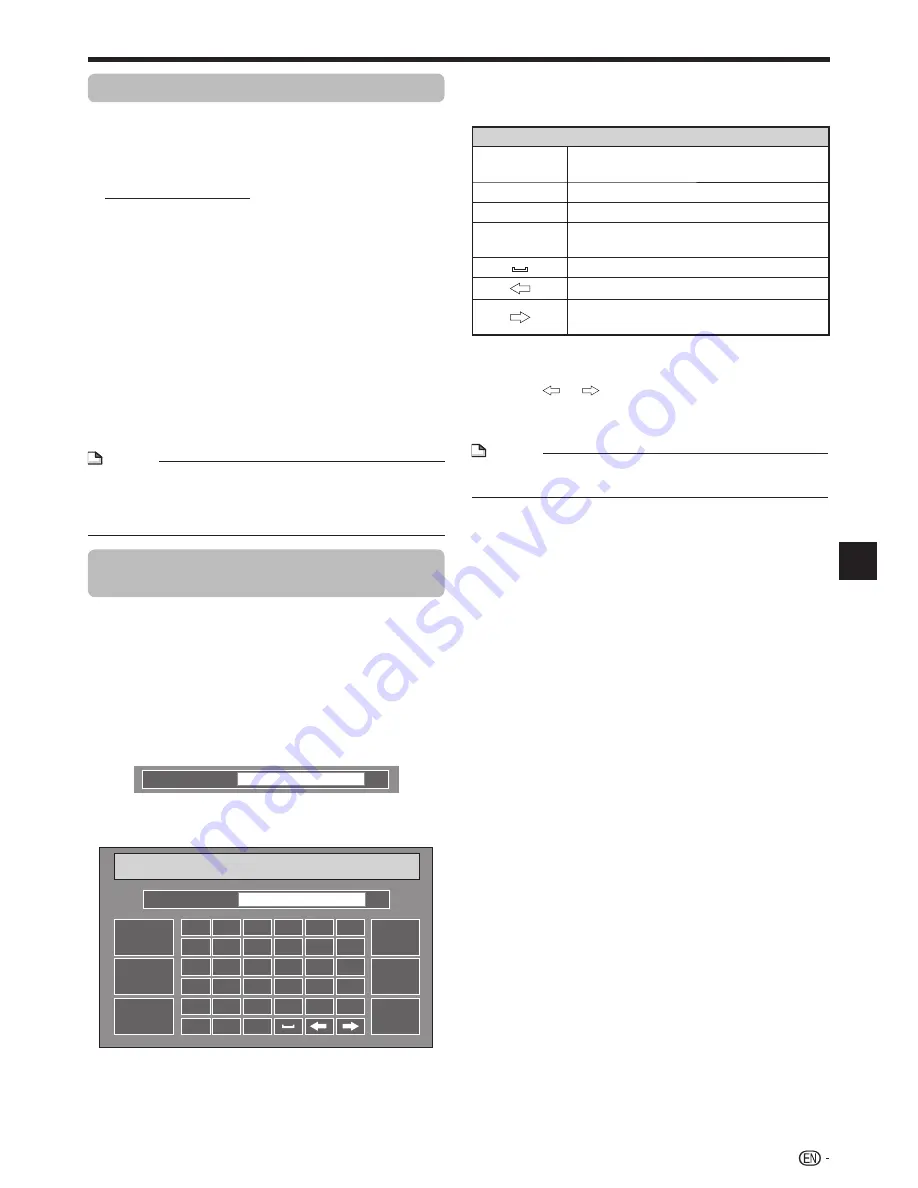
Video/Picture/Music Playback
To sign in with your YouTube account
To use the options on the YouTube menu exclusive to
YouTube members, you need to sign in.
For details on the available options only for YouTube
members, refer to pages 39 and 40.
To create a YouTube account, visit the YouTube website
(http://www.youtube.com) using a PC.
Press
a
/
b
to select “Sign In” from the YouTube
menu on the YouTube main page screen, then
press
ENTER
.
Press
L
SKIP/
l
to select the “Username”
input field, then press
ENTER
.
The keyboard screen will appear. Enter your username
using the keyboard screen (See this page).
Press
L
SKIP/
l
to select the “Password”
input field, then press
ENTER
.
The keyboard screen will appear. Enter the password
using the keyboard screen (See this page).
Press
L
SKIP/
l
to select “Sign In”, then
press
ENTER
.
NOTE
To return to the previous selection, press
K
SKIP/
k
.
If you want to sign out, press
a
/
b
to select “Sign Out”
from the YouTube menu on the YouTube main page screen,
then press
ENTER
.
•
•
Operation procedure for inputting
characters
Press
ENTER
at the box in which characters are
to be entered, and then the keyboard screen will
appear.
Press
c
/
d
to select the Input type after
selecting the “Character Set” field.
Each time you press
c
/
d
, the keyboard display
changes between small letters (“alphabet”), capital
letters (“ALPHABET”), numbers (“Number”) and signs
(“Sign”).
Character Set
< alphabet >
Press
a/b/c/d
to select a character/number,
then press
ENTER
.
Sharp BD
Character Set
< alphabet >
Comp.
Delete
All
Clear
Return/
Exit
a
b
c
d
e
f
g
h
i
j
k
l
m
n
o
p
q
r
s
t
u
v
w
x
y
z
.
/
:
@
-
_
,
•
•
1
2
•
3
•
4
1
2
•
3
When you perform the following operations,
press
a/b/c/d
to select the desired operation
item on the screen, then press
ENTER
.
Item
Comp.
Fix the input characters/numbers, and then
exit the keyboard screen.
All Clear
Clear all input characters/numbers.
Delete
Delete a character/number you have input.
Return/Exit
Exit the keyboard screen without fixing the
input characters/numbers.
Insert a space.
Move the cursor in the input field to the left.
Move the cursor in the input field to the
right.
If you want to delete a character/number in the
input field you have input;
Press
or
on the keyboard screen to select
the character/number you want to delete, select
“Delete” on the screen, then press
ENTER
.
NOTE
The
c/d
buttons on the remote control cannot be used
when moving the cursor in the input field.
•
When you finish inputting all the required
characters, select “Comp.” on the screen, then
press
ENTER
.
4
5
41
Playback
















































