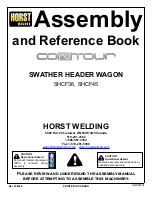scorpio 1000/2000
7. Installing an optical device
1. Reach into the case and push out the 5.25" front bezel from the
mounting bay where you want to install the drive (fig. 17).
fig. 17
2. Insert the optical drive into the case’s drive bay and attach it from
both sides using the pre-installed quick fasteners (fig. 18).
fig. 18
3. Connect the optical drive to the power supply and the mainboard.
Note:
If you intend to transport the case we recommend securing
(additionally) the installed drives.
Summary of Contents for SCORPIO 1000
Page 1: ...Manual...