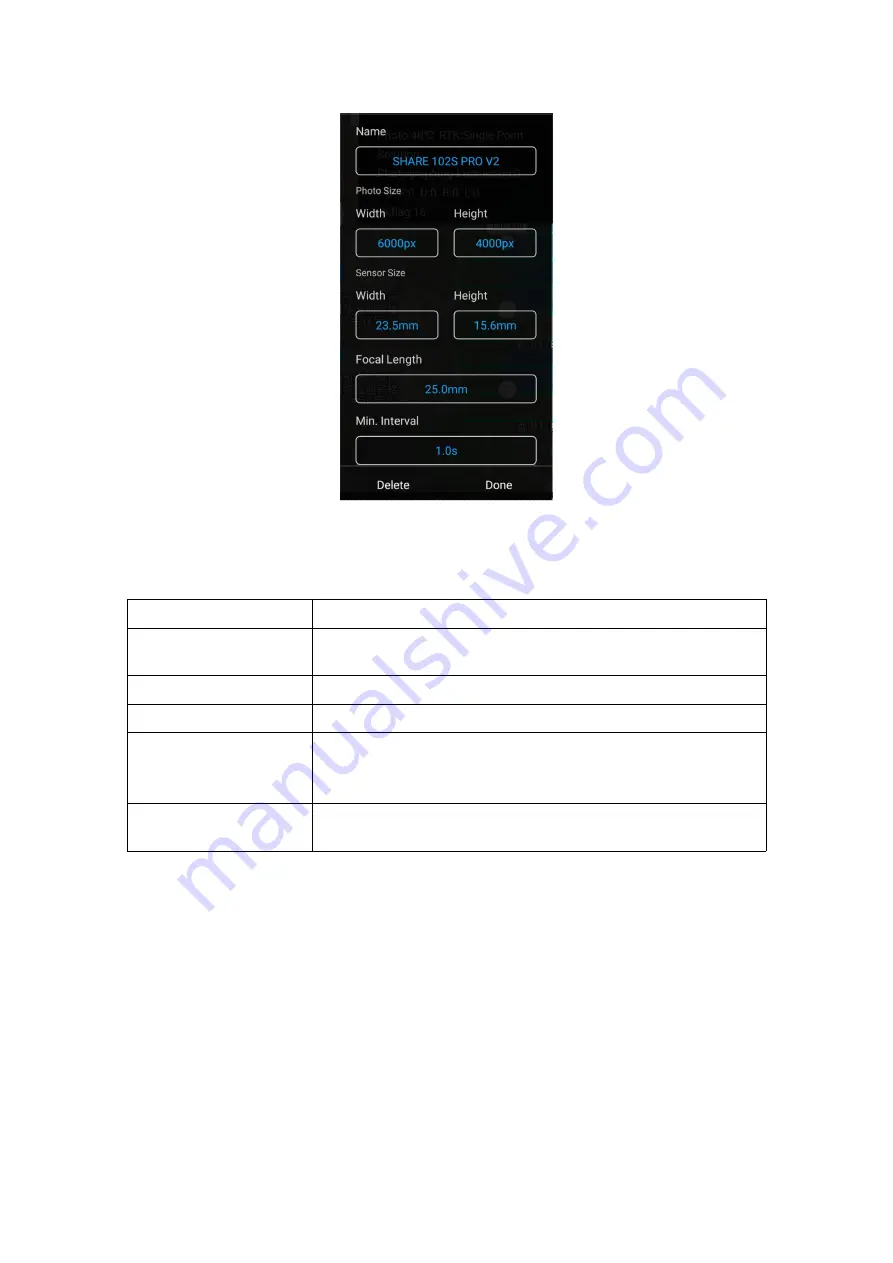
10
Pic 9 Create New Camera SHARE 102S PRO V2 ParameterS
(
3
)
Payload Setting
Enter the payload setting menu, which has those functions:
Items
Functions
Display Real-time Data
(ON/OFF)
Real-time data window hide/show
【
default: OFF
】
ENTER
Enter button, using when the camera reports an error
ON/OFF
Control camera on/off
【
default: ON
】
Shutter
Change shutter speed (640/800/1000/1250)
【
default: last set
】
User could set the shutter speed according to different light
condition
Orthographic Mode
When open the orthographic mode, the camera only open the
nadir view lens to shoot




















