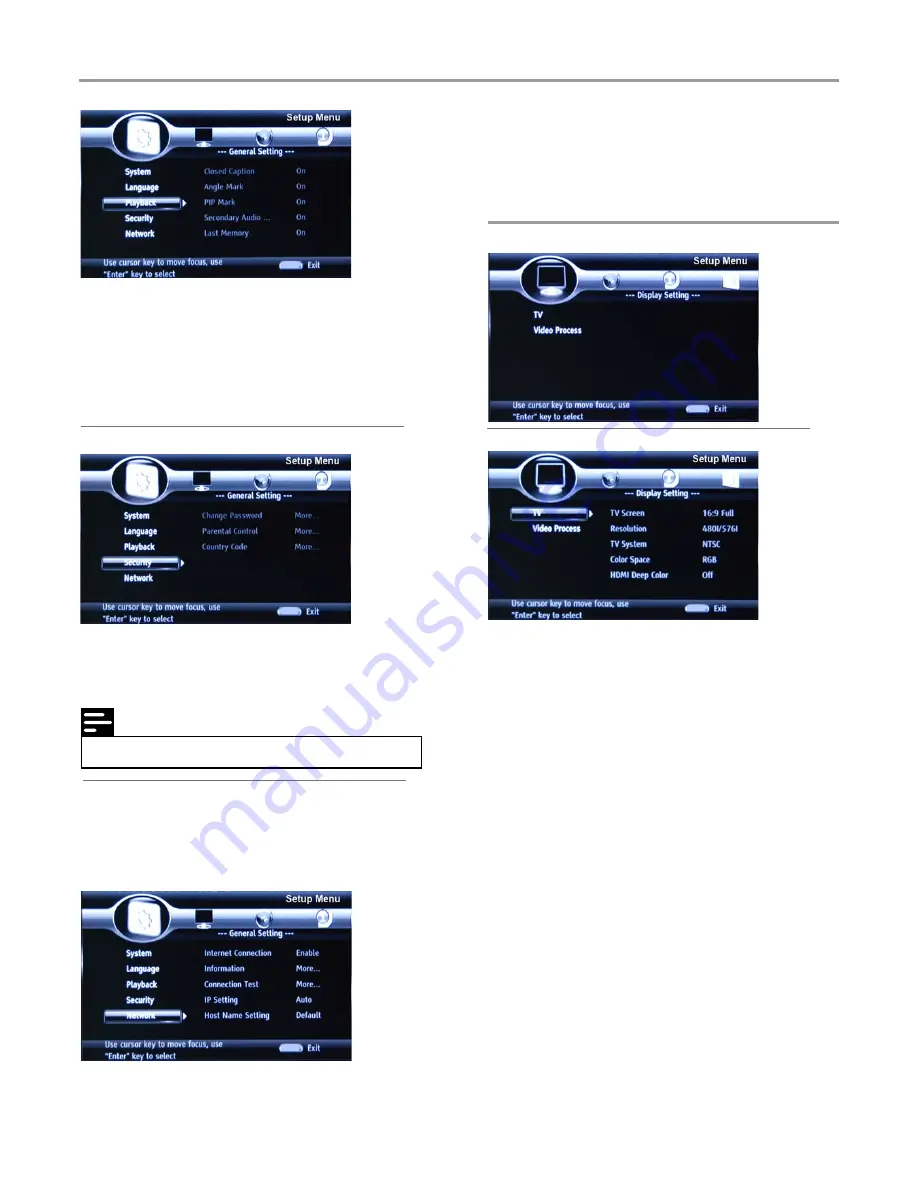
Settings
12
Note
Network
1
Internet Connection:
Display the internet connection state.
2
Information:
Display the informations of the Network.
3
Connection Test:
Test the internet connection state.
4
IP Setting:
Setting the IP for the product.
5
Host Name Setting:
Setting the name for the product.
6
BD-Live Connection
: Connection situation of BD-Live.
7
Proxy Setting
: Setup proxy server.
1
TV Screen:
Select the display mode for the TV.
2
Resolution:
Select the resolution for the TV.
3
TV System:
Select the TV system.
4
Color Space:
Select the color space.
5
HDMI Deep Color:
Select deep color for HDMI.
6
HDMI 1080p 24Hz
: Enable/disable HDMI 1080P 24Hz setting.
1
Change Password:
Change the password for parental
control menu.
2
Parental Control:
Enter to set the parental control.
3
Country Code:
Select the Country code.
Playback
1
Closed Caption:
Turn on/off the Closed Caption function.
2
Angle Mark:
Turn on/off the Angle Mark function.
3
PIP Mark:
Turn on/off the PIP Mark function.
4
Secondary Audio...:
Turn on/off the secondary audio
language select.
5.
Last Memory:
Turn on/off the Last Memory function.
6.
PBC
: PBC on/off only for VCD.
Security
TV
• Connect this product to the broadband modem or router.
• This product starts to detect if there is a connection to the
network.
• If the connection test fails, select [
Retry
] and press
ENTER
to re-connect again to the network.
Display Setting
• The original code is 0000.
SETUP
SETUP
SETUP
SETUP
SETUP
Summary of Contents for K-BD5106
Page 2: ......



















