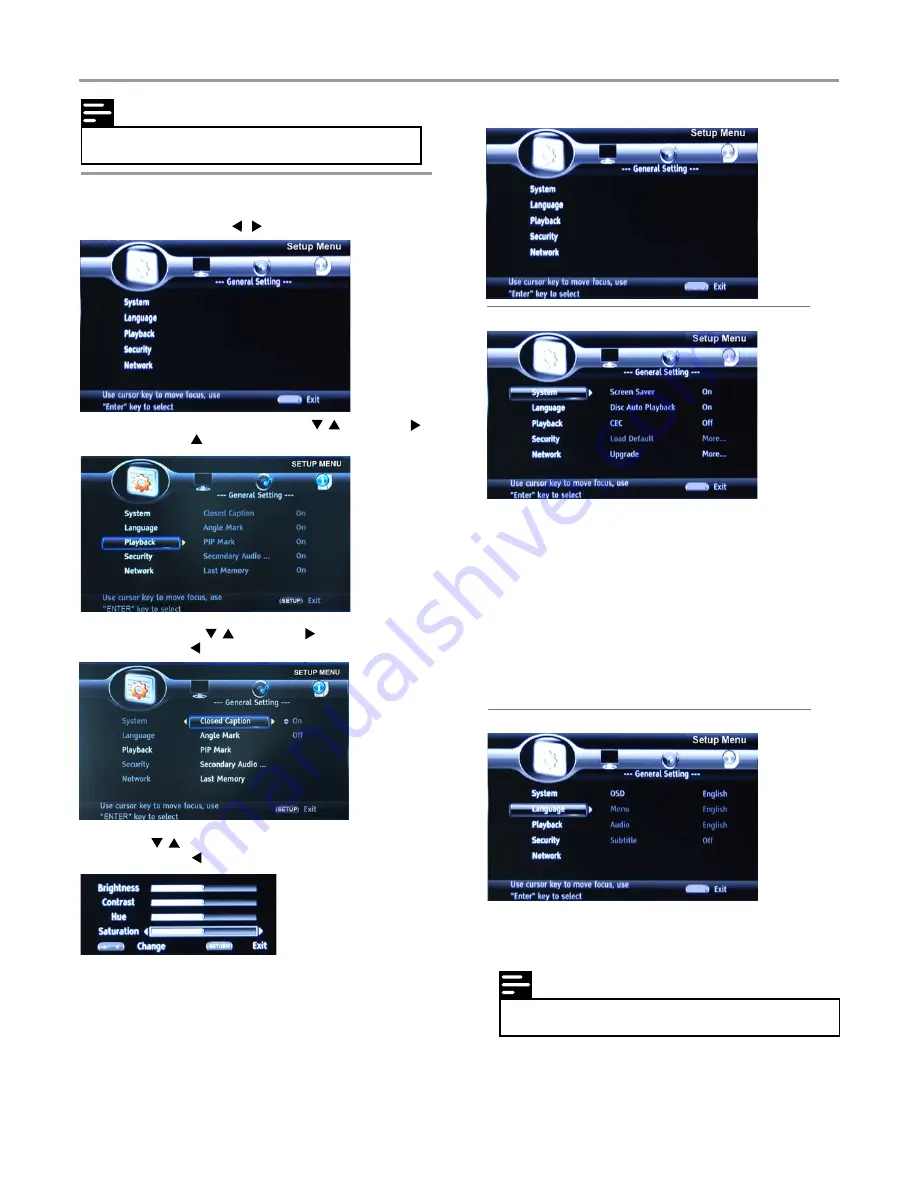
4 Select the option by , and press .
• You could press to return to the previous menu.
3 Select the menu you want to setting by , and press .
• You could press up to mains menu.
1 Press
SETUP
.
2 Select a mains menu by .
Settings
11
Note
• You have to select the audio and subtitle language
according to the disc.
Note
• If the setup option is grayed out, it means the setting
cannot be changed at the current state.
General Setting
Basic operation for the menu
System
1
Screen Saver:
Turn on/off the sceen saver.
The screen saver will display in 3 mins without any
operation when the function’s on.
2
Disc Auto Playback:
Turn on/off the disc auto playback
function.
3
CEC:
Turn on/off the CEC function.
The settings in TV will be changed as the DVD change
when the function’s on.
4
Load Default:
Return to defaultsettings.
5
Upgrade:
Select the device that you want to upgrade from.
6
Easy Setup
: Make default settings fast.
7
BUDA
: Difine memary for BD-Live.
Language
1
OSD:
Select the OSD language.
2
Menu:
Select the menu language of the disc.
3
Audio:
Select the audio language for the program.
4
Subtitle:
Select the subtitle language for the program.
5 Select by , and press
ENTER
to confirm.
• You could press to return to the previous menu.
6 To return to the mains menu from the submenu, press
RETURN
.
7 To exit the menu, press
SETUP
.
SETUP
SETUP
SETUP
SETUP
Summary of Contents for K-BD5106
Page 2: ......



















