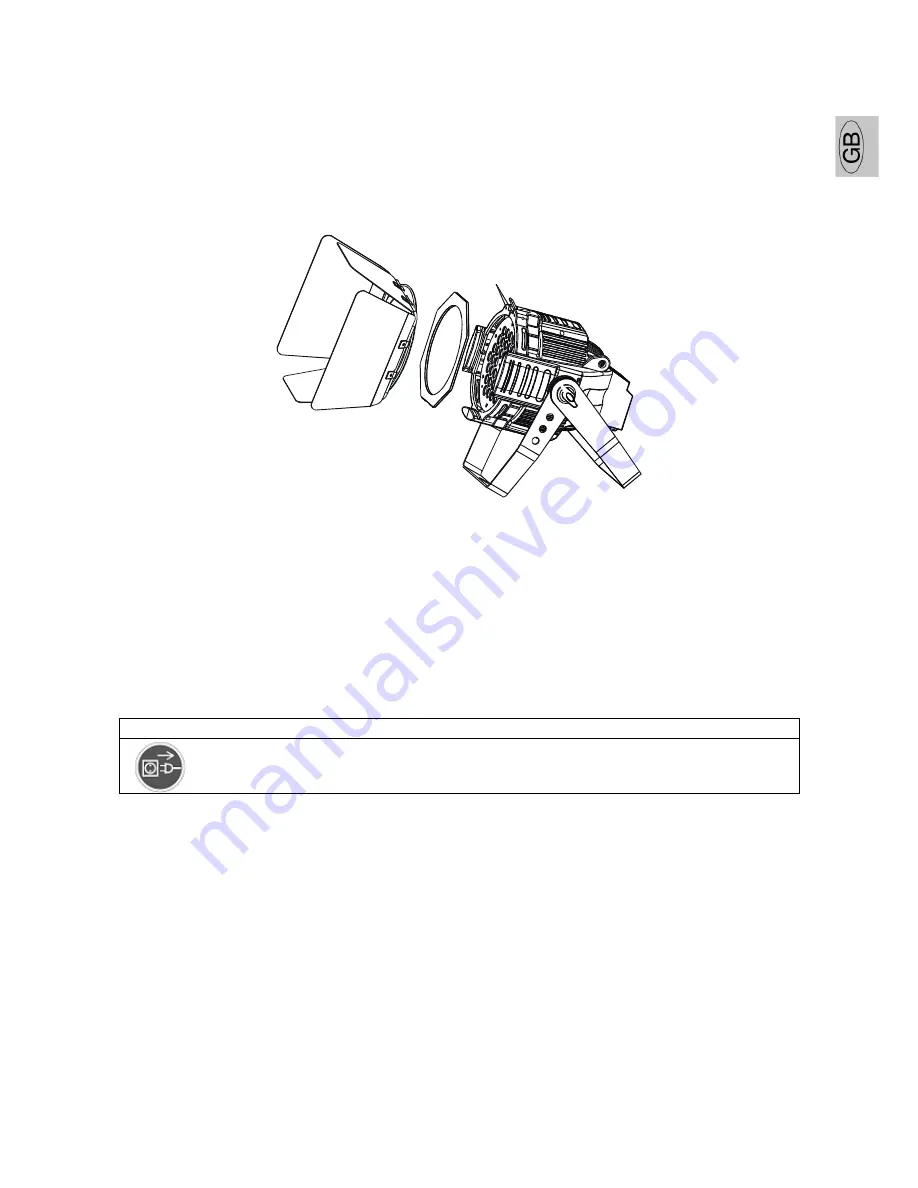
GB
Idea Par Led Zoom RGB
XM368-V1.2 -B
17
INSTRUCTIONS FOR INSTALLING THE BARN-DOOR AND FROST FILTER
For this device, the barn door and the frost filter can be installed separately or together.
1.
When only install the frost filter, use the rotating clips on the lens cover to fix it.
2.
When only install the bar door, loose the 2 M4 screws on the lens cover, put on the bar door and tighten
the screws.
3.
When install the bar door and frost filter together, loose the 2 M4 screws, put on the frost filter and the
bar door one by one, then tighten the screws.
Loose the 2 screws
CLEANING AND MAINTENANCE
The following points have to be considered during the inspection:
1)
All screws for installing the devices or parts of the device have to be tightly connected and must not be
corroded.
2)
There must not be any deformations on the housing, fixations and installation spots (ceiling,
suspension, trussing).
3)
Mechanically moved parts must not show any traces of wearing and must not rotate with unbalances.
4)
The electric power supply cables must not show any damage, material fatigue or sediments.
Further instructions depending on the installation spot and usage have to be adhered by a skilled installer
and any safety problems have to be removed.
CAUTION
!
Disconnect from mains before starting maintenance operation.
In order to make the lights in good condition and extend the life time, we suggest a regular cleaning to the
lights.
1)
Clean the inside and outside lens each week to avoid the weakneness of the lights due to accumulation
of dust.
2)
Clean the fan each week.
3)
A detailed electric check by approved electrical engineer each three month, make sure that the circuit
contacts are in good condition, prevent the poor contact of circuit from overheating.
Should you need any spare parts, please order genuine parts from your local dealer.


































