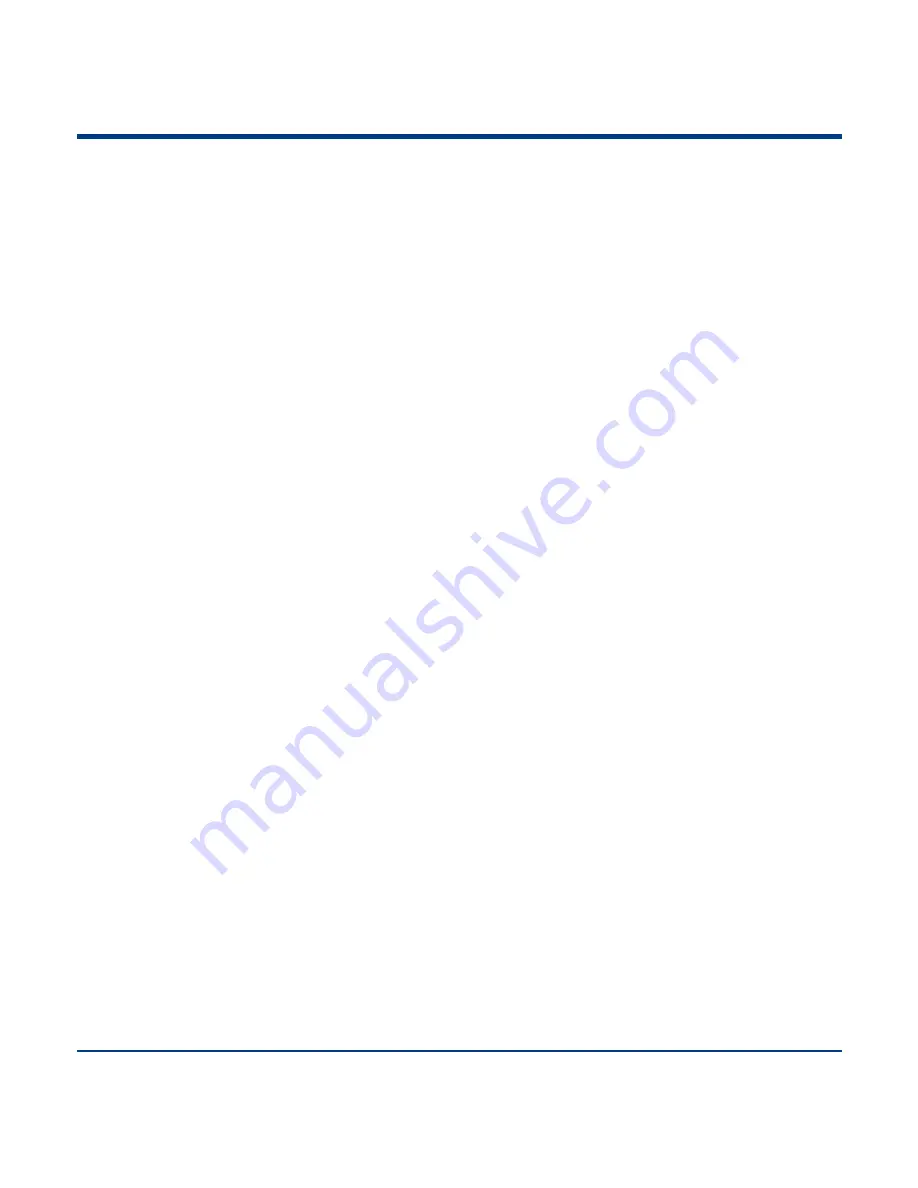
125
o. Program the engine to get proper output for Russian encoded with Windows 1251
1. Scan the
Enter Setup
barcode.
2. Scan the
Set the Code Page
barcode from the
“Code Page”
section in Chapter 2.
3. Scan the numeric barcode
“1” from Appendix 6.
4. Scan the
Save
barcode from Appendix 7.
5. Scan the appropriate
Default Character Encoding
barcode according to the symbology your
application needs from the
“
Character Encoding
” section in Chapter 8.
6. Scan the
Russia
barcode from the
“
USB Country Keyboard Types
” section in Chapter 2.
7. Scan the
Mode 3
barcode from the
“
Emulate ALT+Keypad
” section in Chapter 2.
8. Scan the
Exit Setup
barcode. (If you still need to program other parameter/feature, skip this step.)
p. Program the engine to get proper output for Russian encoded with UTF-8
1. Scan the
Enter Setup
barcode.
2. Scan the
Set the Code Page
barcode from the
“Code Page”
section in Chapter 2.
3. Scan the numeric barcode
“1” from Appendix 6.
4. Scan the
Save
barcode from Appendix 7.
5. Scan the appropriate
UTF-8
barcode according to the symbology your application needs from the
“
Character Encoding
” section in Chapter 8.
6. Scan the
Russia
barcode from the
“
USB Country Keyboard Types
” section in Chapter 2.
7. Scan the
Mode 3
barcode from the
“
Emulate ALT+Keypad
” section in Chapter 2.
8. Scan the
Exit Setup
barcode. (If you still need to program other parameter/feature, skip this step.)
Summary of Contents for BD-6580
Page 1: ...BD 6580 2D Imager Barcode Scanner Configuration Guide...
Page 20: ...Enter Setup 11 Exit Setup Spain Turkey_Q UK Austria Germany Belgium Russia Sweden Portugal...
Page 102: ...Enter Setup 93 Exit Setup Character Encoding Default Character Encoding UTF8...
Page 135: ...126 Appendix 6 Digit Barcodes 0 9 0 5 1 6 2 7 3 8 4 9...
Page 136: ...127 A F A B C D E F...





















