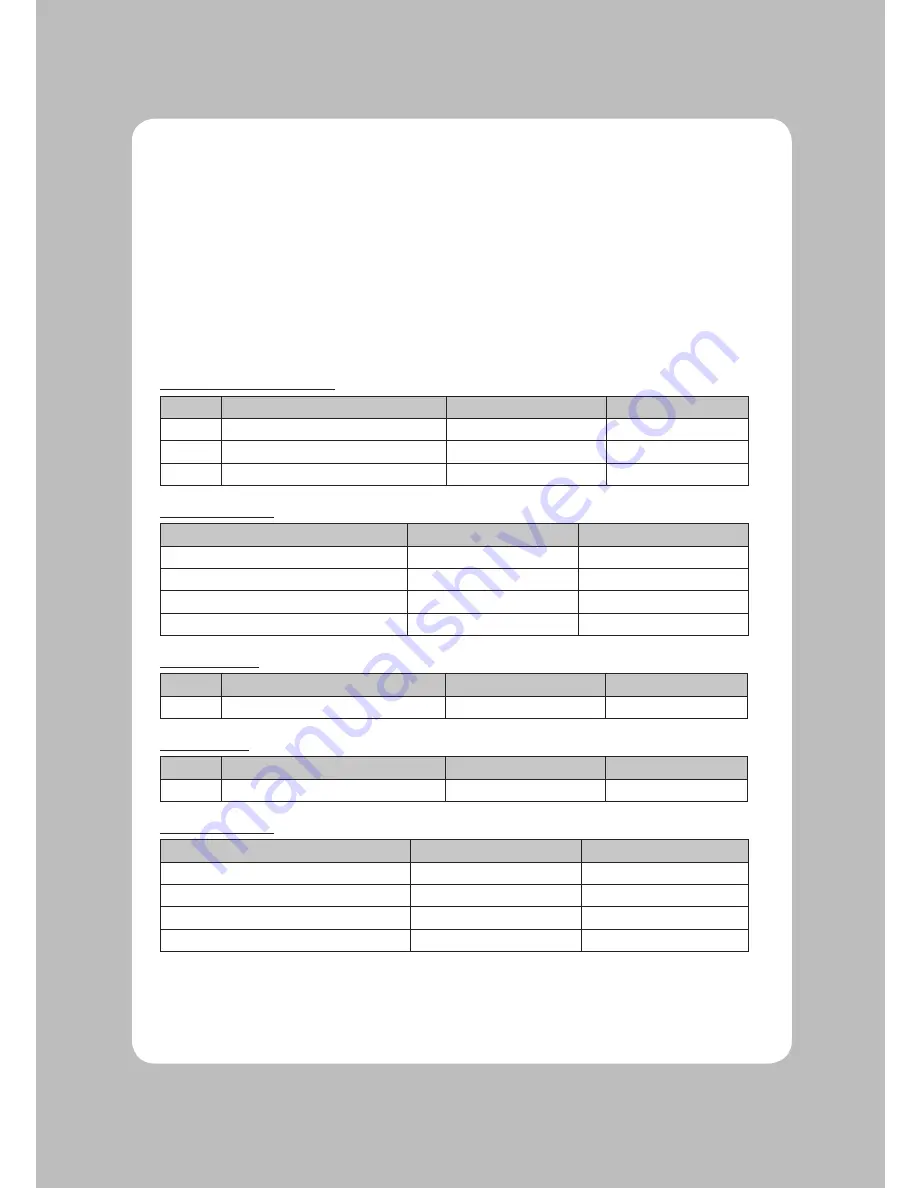
11
2-4. Di p Switch Setting
The printer is set up at the factory to be appropriate for almost all users. It does, however, offer some
settings for users with special requirements.
It has DIP switches that allow you to change communication settings, such as handshaking and parity
check, as well as print density.
Your printer has two sets of DIP switches. The functions of the switches are shown in the following
tables.
♣
Note : Turn power off unplug the printer. Open the Dip Switch cover to change settings.
2-4-1. Serial Interface Specification
DIP Switch Setting (Standard)
SW
FUNCTION
ON
OFF
2
Hexadecimal
HEXDUMP
NORMAL
5
Cut Mode
Full Cut
Partial Cut
8
Paper Low Mode
Paper Low Detect
Do not detect
Baud rate selection
Function
SW-3
SW-4
Low Power
ON
ON
Normal
OFF
ON
Normal
ON
OFF
Dark
OFF
OFF
Parallel Interface
SW
FUNCTION
ON
OFF
6
Bi-direction Mode
Disabled
Enabled
Serial Interface
SW
FUNCTION
ON
OFF
6
Handshaking
XON/XOFF
DTR/DSR
Baud rate selection
Transmission Speed
SW-9
SW-10
115200 BPS
ON
ON
9600 BPS
OFF
ON
19200 BPS
ON
OFF
38400BPS
OFF
OFF
Summary of Contents for LK-T12
Page 1: ...Receipt Printer User s Manual MODEL LK T12...
Page 19: ...18 8 Overall dimension...
Page 24: ...23...
Page 25: ...24...
Page 26: ...25...
Page 27: ...26...













































