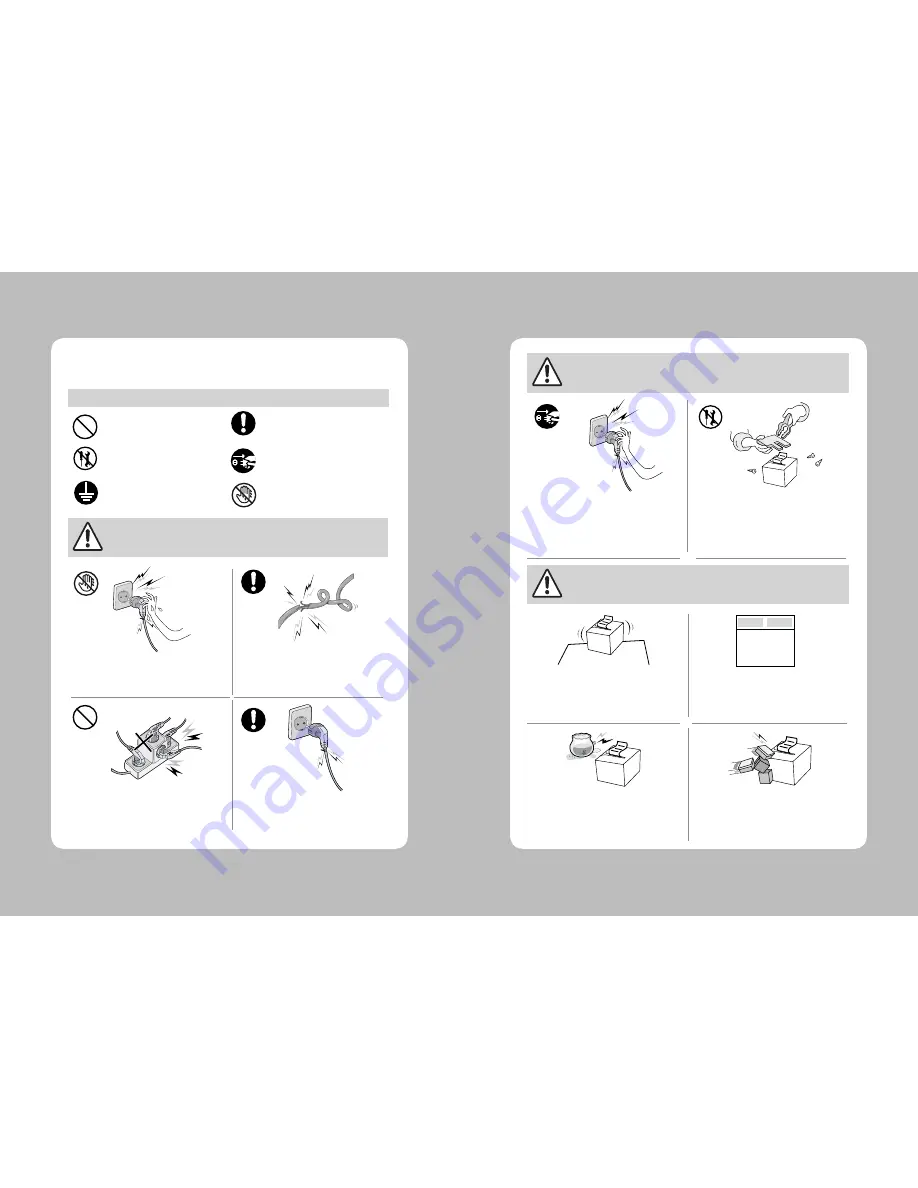
2
3
For higher reliability and safety, consider the following precautionary measures.
Read and follow the instructions carefully before running of the product.
1. Safety Caution
Indication
Prohibition
Must follow
Do not disassemble
Unplug the power from
the outlet
Grounding to prevent
electric shock
Do not handle the product
with wet hands
WARNING
WARNING
WARNING
Failure to follow these instructions could result in fire, electric shock,
or other injuries, or property damage
Failure to follow these instructions could result in fire, electric shock,
or other injuries, or property damage
Failure to follow these instructions could result in fire, electric shock,
or other injuries, or property damage
(Potential risk of electric shock or fire)
(Potential risk of electric shock or fire)
(Potential risk of electric shock or fire)
(Potential risk of electric shock or fire)
Do not pull or touch the power plug
with wet hands.
Do not bend the wire and do not allow
the wire to be pressed by heavy object.
If a power plug is broken or a plug is cut or
worn, do not use it.
Do not overload the power plug into
one outlet.
(Turn off the power at installation,
transportation, wiring and inspection.)
(Potential risk unit malfunction, electric
shock or fire. When the product needs
to be repaired, please contact in place
where you ordered.inspection.)
Do not pull out the power plug to turn
off the product.
Do not disassemble, repair or modify
the product.
Dealer
(You may get hurt and it can be broken
when it falls)
(Potential risk of fire or unit malfunction)
(Potential risk of fire or unit malfunction)
(Potential risk of discoloration or
electric shock)
Do not install the product in uneven
or inclined surface.
If the product that needs to be repaired,
please contact in place where you
ordered.
Please do not give excessive shock.
Keep product away from the water
and other material.

































